Loading ...
Loading ...
Loading ...
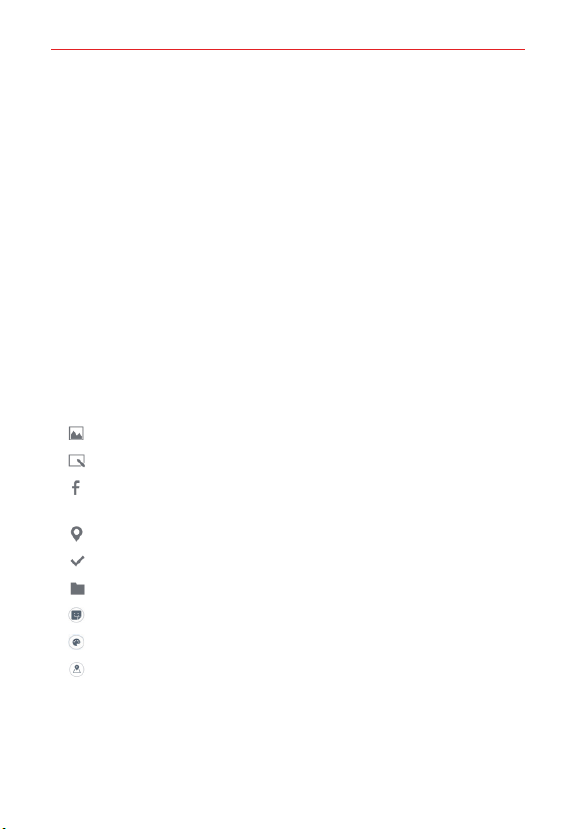
124
Tools
5. Tap the Location field and enter the location. Check the date and enter
the time you wish your event to start and finish.
6. Mark the All day box, if applicable.
7. Tap More to enter additional options such as Repeat, Guests,
Description, Reminders, Show me as, and Privacy, as necessary.
8. Tap SAVE to save the event in the calendar.
TIP To quickly save an event, triple-tap (or touch and hold) the date on the calendar (day,
week, or month view).
Added information icons
There are several Calendar icons designed to help streamline event entry
by extracting information (such as dates, addresses, etc.) from other
sources and automatically updating corresponding event fields. In addition,
there are icons you can use to embellish your events with identifying
images. Simply tap one of the following icons (displayed below and next to
the Location field) to apply it to the event.
Allows you to insert a photo.
Allows you to insert a saved memo.
Enters information from a selected Facebook event to update event
fields.
Enters information from a selected location to update event fields.
Allows you to insert a saved task.
Allows you to to insert a saved Pocket file.
Allows you to add a sticker for the event.
Allows you to change the color for the event.
Enters a location map from a selected location.
Loading ...
Loading ...
Loading ...