Loading ...
Loading ...
Loading ...
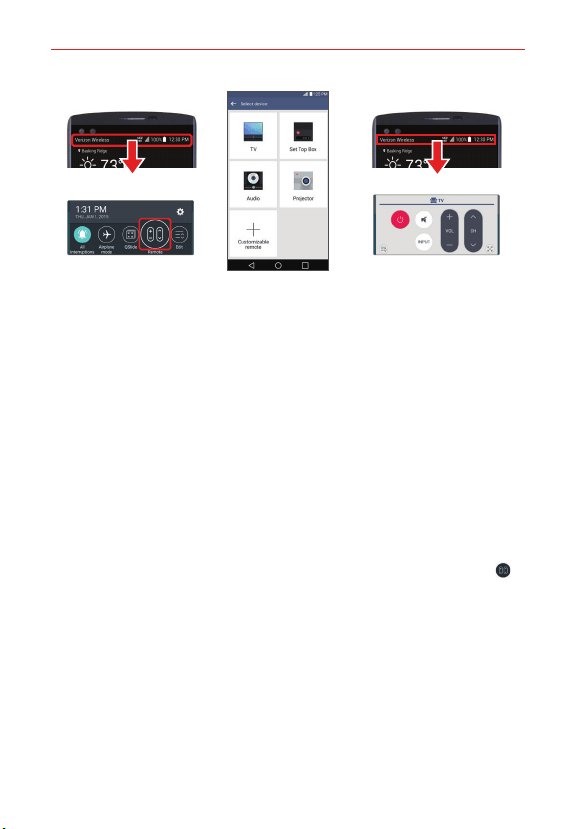
120
Tools
3. Select the type and the brand of the device, or select Customizable
remote to create your own specialized remote (including DVD, Blu-ray,
airconditioner, etc). Follow the on-screen instructions to configure the
device(s).
NOTE The QuickRemote operates the same way as an ordinary infrared (IR) remote control in
your region or country. Be careful not to cover the infrared sensor at the top of the
phone when you use the QuickRemote function. This function may not be supported
depending on the model, the manufacturer, or service company.
Using QuickRemote
1. Open the QuickRemote app and choose the room where you configured
the remote.
2. Select the remote you want to use by tapping its type/name on the
QuickRemote bar along the top of the screen.
TIP Quickly access QuickRemote from the Notifications panel (tap the QuickRemote icon in
the Quick settings bar, if necessary), then tap the remote type/name in the bar above the
displayed remote.
3. Tap the buttons on the displayed remote.
NOTE When adding the TV remote control, QuickRemote could use the INPUT button to
configure the appropriate remote control. When configuring the INPUT button, the TV
input source could be changed. To reset the TV input source, tap the INPUT button on
QuickRemote several times (depending on the number of devices connected to the TV).
Loading ...
Loading ...
Loading ...