Loading ...
Loading ...
Loading ...
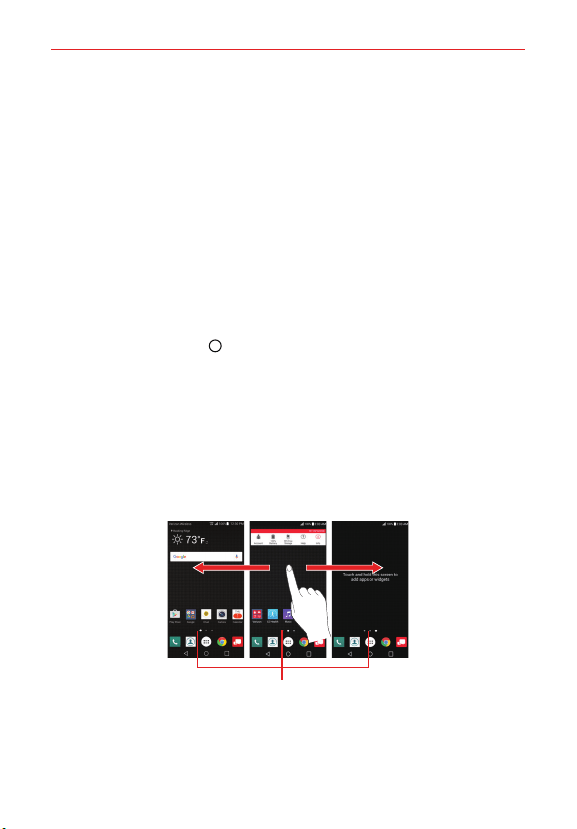
23
The Basics
Tap Button combination to select which Home Touch Buttons you
want in the bar and their location within the bar. Choose from the
Back Button, the Home Button, the Recent Apps Button, the
Notification Button, the Capture+ Button, the QSlide Button, and the
Dual window Button.
Tap Color to set the button color. Choose White or Black.
Tap Hide Home touch buttons to hide the Home Touch Buttons on
the apps you select. To access the Home Touch Button Bar from
those apps, swipe upward from the bottom of the screen to
temporarily redisplay them.
To return to the Home screen
Tap the Home Button
at any time, from any app.
To view other Home screen panels
Swipe (or flick) your finger left or right across the Home screen. The
Home screen is comprised of four sliding panels, but you can add
additonal panels (up to eight) to allow more space for icons, widgets,
shortcuts, and other items.
NOTE The far left panel is reserved for Smart Bulletin. This panel can be activated or
deactivated, but it can't be delete or moved.
Home Screen Panel Indicator
The white dot (above the Quick Access Bar) indicates the current Home screen panel.
Tap any of the Home screen panel indicator dots (above the Quick
Access Bar) to immediately jump to that panel.
Loading ...
Loading ...
Loading ...