Loading ...
Loading ...
Loading ...
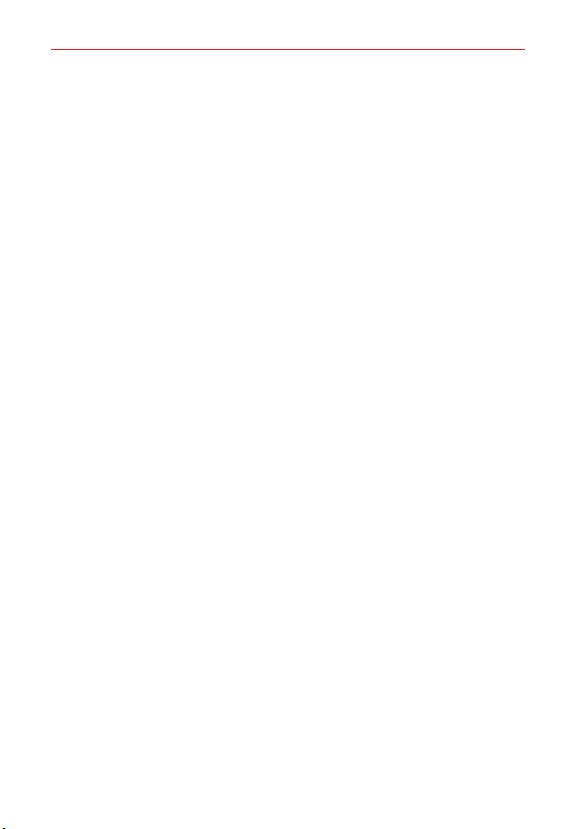
20
The Basics
Drag Touch and hold an item for a moment and then, without lifting your
finger, move your finger on the screen until you reach the target position.
For example, you can drag items on the Home screen to reposition them.
Swipe, slide, or flick Move your finger quickly across the surface of the
screen, without pausing when you first touch it (so you don’
t drag an item
instead). For example, you can browse through the Home screens by
swiping left and right, slide the screen up or down to scroll through a list,
or remove an app from the Recent apps screen by flicking its graphic off
the screen.
Double-tap Tap the screen twice quickly to zoom, highlight text, or turn
the screen on/off. For example, quickly double-tap a section of a web
page to zoom that section to fit the width of the screen and control the
zoom in Maps and in other apps. Double-tap a word to highlight it.
Double-tap can also activate the KnockON feature to turn the screen on or
off.
NOTE Certain Accessibility features (such as Touch zoom) use a triple-tap gesture to zoom or
activate functions. A triple-tap will also activate a new event in the Calendar app.
Pinch-to-zoom Use your index finger and thumb in a pinch motion (to
zoom out) or spread motion (to zoom in) when using Chrome, a map,
photos, the rear camera lens, and in lists (e.g., Contacts, Favorites, the
Messaging list, and a music list. Spread apart to make screen information
larger (easier to see and read), or pinch together to view more area and
information. The pinch gesture also changes the Home screen. Pinch in
on the Home screen to change to mini panel view, then spread apart to
return to the full screen view. Spread apart on the Home screen to hide all
of your Home screen items, then pinch in to redisplay them.
Rotate the screen From many apps and menus, the orientation of the
screen adjusts to the phone’
s physical orientation by rotating the screen.
You can deactivate this function in the Display settings menu.
Loading ...
Loading ...
Loading ...