Loading ...
Loading ...
Loading ...
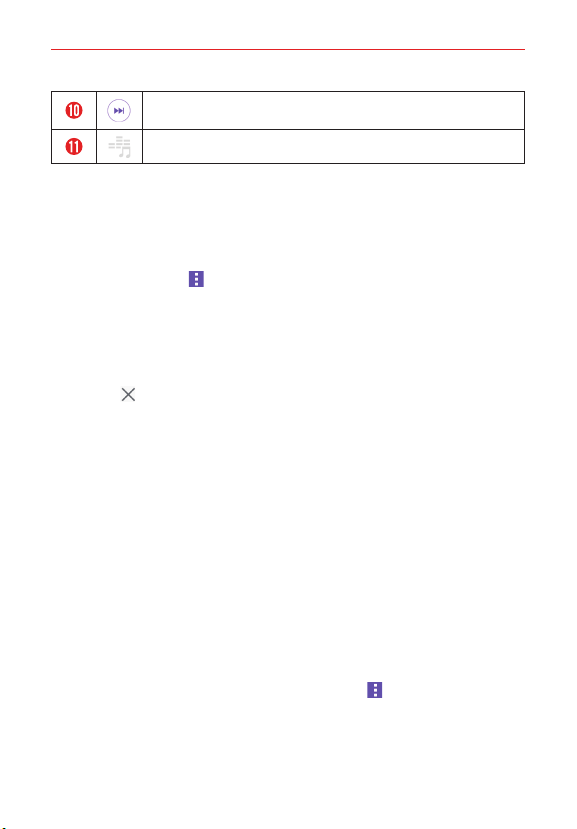
111
Entertainment
Tap to skip to the next track on the album or in the playlist. Touch
and hold to fast-forward in 3 second increments.
Tap to set available audio effects.
Other Music player options
Touch and hold any song in the Music library to access its context menu
which can include:
Play, Add to playlist, Delete, Share, Set as ringtone, and Search.
Tap the Menu icon
in the Music library to access its Options menu
which can include: Cloud, Select to play, Add to playlist, Delete, Share,
Settings, and Help.
Turning the Music player off
To stop the Music player, swipe the Status Bar downward, then tap the
Close icon
in the upper-right corner of the Music notification.
NOTES s Some file formats are not supported, depending on the device software.
s If the file size exceeds the available memory, an error can occur when you open files.
s Music file copyrights may be protected by international treaties and national copyright
laws. Therefore, it may be necessary to obtain permission or a license to reproduce or
copy music. In some countries, national laws prohibit private copying of copyrighted
material. Before downloading or copying the file, check the national laws of the
relevant country concerning the use of such material.
To use a song as a ringtone
You can use a song as your phone ringtone, in place of one of the ringtones
that come with the phone.
Touch and hold a song in the Music library list. In the context menu that
opens, tap Set as ringtone, then tap Phone ringtone or Caller ringtones.
OR
On the Music player screen, tap the Menu icon
, tap Set as ringtone,
then tap Phone ringtone or Caller ringtones.
NOTE If you choose Caller ringtones, tap the contact entry to set it.
Loading ...
Loading ...
Loading ...