Loading ...
Loading ...
Loading ...
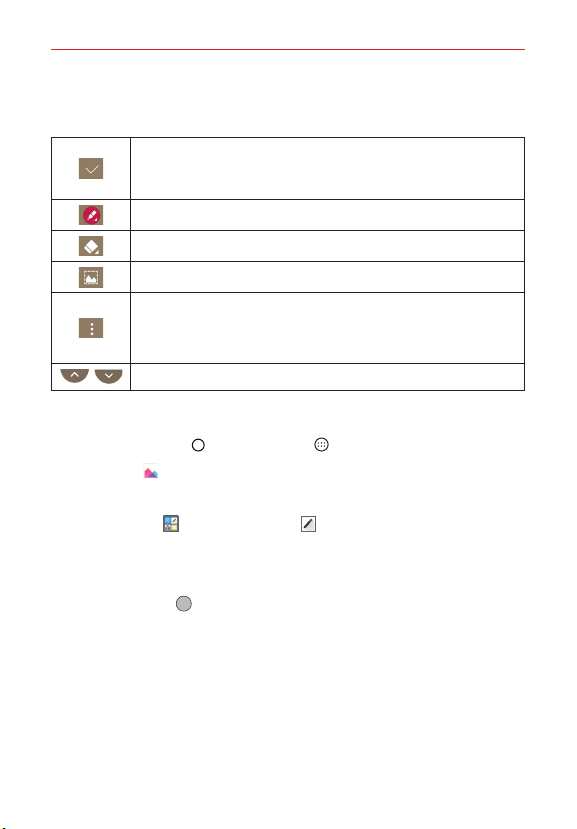
117
Tools
Using Capture+ toolbar options
The following toolbar options are available when using Capture+.
Tap to save your memo. Choose QuickMemo+ or Gallery.
TIP If you save it to QuickMemo+, you can edit your memo from the
QuickMemo+ app later.
Tap to select the pen type, size, color, and transparency.
Tap to erase pen marks you’ve made on the memo.
Tap to crop the memo.
Tap to access the Options menu. From a basic memo, choose from
Undo, Redo, Text, and Paper style. From a memo with text, choose
from Insert, Lock, Change category, Delete, Export, Share, QSlide,
and Paper style.
Tap to hide or display the toolbar.
Viewing saved memos
Tap the Home Button > the Apps icon
.
Tap Gallery
, tap the Capture+ album, then tap the desired memo.
OR
Tap the LG folder
, tap QuickMemo+ , then tap the desired memo.
Capturing a screen shot
To capture a screen shot without the Capture+ feature, press both the
Power/Lock button
(on the back of the phone) and the Volume Down
Button (on the back of the phone) at the same time. The captured image is
automatically saved in the Gallery app in the Screenshots album.
Loading ...
Loading ...
Loading ...