Loading ...
Loading ...
Loading ...
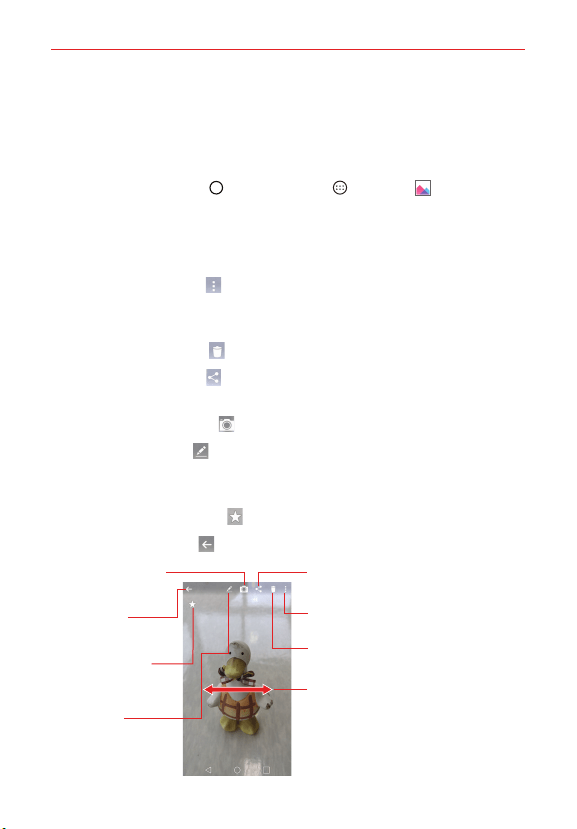
108
Entertainment
Working with photos
Use the Gallery app to view your pictures and edit them.
To view and browse photos
1. Tap the Home Button > the Apps icon > Gallery .
2. Open an album and tap a picture.
3. Tap the screen to display the icon bar and the Home Touch Buttons Bar.
The following options are available.
Tap the Menu icon
to access SmartShare, Set image as, Move,
Copy, Copy to Clip Tray, Lock, Slideshow, Rotate, Crop, Add/
Remove location, Rename, Print, or Details.
Tap the Delete icon
to immediately delete the picture.
Tap the Share icon
, tap the sharing method, then complete as
necessary to share the picture.
Tap the Camera icon
to switch to the Camera app.
Tap the Edit icon
to open the editing screen which allows you to
change the picture (such as cropping, rotating, tuning, adding effects,
and more).
Tap the Favorites icon
to set the picture to your Favorites folder.
Tap the Back icon
to return to the Gallery.
Camera App Icon
Tap here to change
to the Camera app.
Share Icon
Tap here to share the photo using the
method you select.
Delete Icon
Tap here to delete the photo.
Menu Icon
Tap here to access the Options menu.
Favorites Icon
Tap here to add
the photo to your
Favorites album.
Edit Icon
Tap here to edit
your picture.
Back Icon
Tap here to return
to your Gallery.
Swipe horizontally to scroll
through the photos in the current
album.
Loading ...
Loading ...
Loading ...