Loading ...
Loading ...
Loading ...
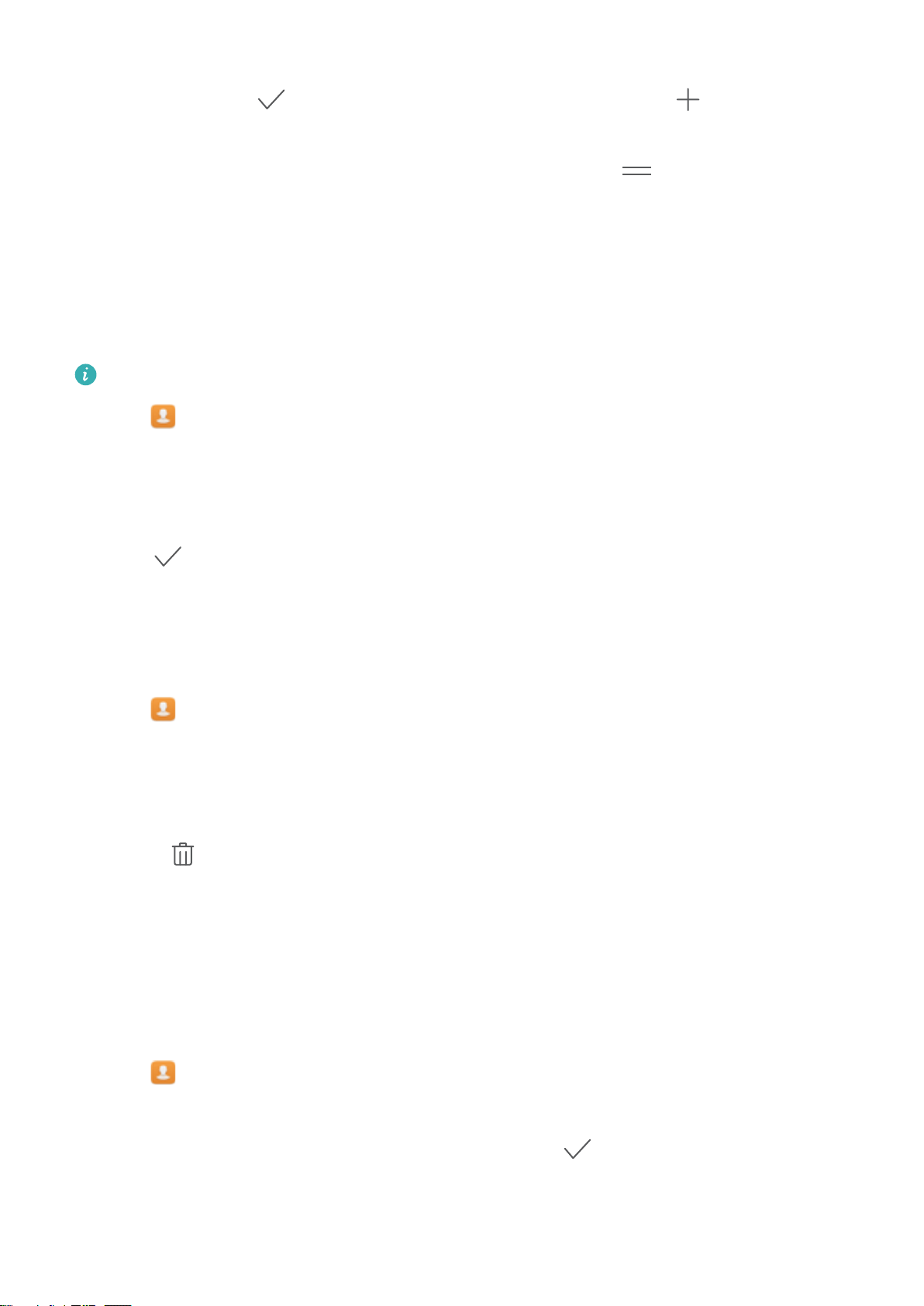
l Add contacts to your favourites in batch : Touch Add, and choose the contact you want to
add, and then touch . If the contact has already been added, touch to add the contact
to your favourites.
l Edit your favourites: Touch Edit on the favourites screen. Drag next to a contact to
adjust the position of the contact in your favourites list.
l Remove contacts from your favourites: Touch Edit on the favourites screen. Select the
contacts that you want to remove from your favourites, and then touch Remove.
Changing contact photos
Contact photos cannot be added for contacts stored on your SIM card.
1 Open Contacts.
2 Touch and hold the contact you want to edit, and then touch Edit.
3 Touch the contact's photo. You can choose to select a photo from Gallery or take a photo with
the camera.
4 Touch
.
The contact's photo will be displayed when you receive a call from them.
Viewing call records for individual contacts
1 Open Contacts.
2 Select the desired contact and touch Call log.
3 Swipe up on the list to view all entries. You can:
l Touch an entry to call the contact.
l Touch > Delete to delete all entries.
l Touch and hold an entry to delete it or edit it before calling.
Assigning a ringtone to a contact
Assign a unique ringtone to frequently used contacts so that you can easily tell who is contacting
you.
1 Open Contacts.
2 Select the desired contact and touch Ringtone.
3 Select the desired ringtone or music file, and then touch
.
Calls and Contacts
76
Loading ...
Loading ...
Loading ...