Loading ...
Loading ...
Loading ...
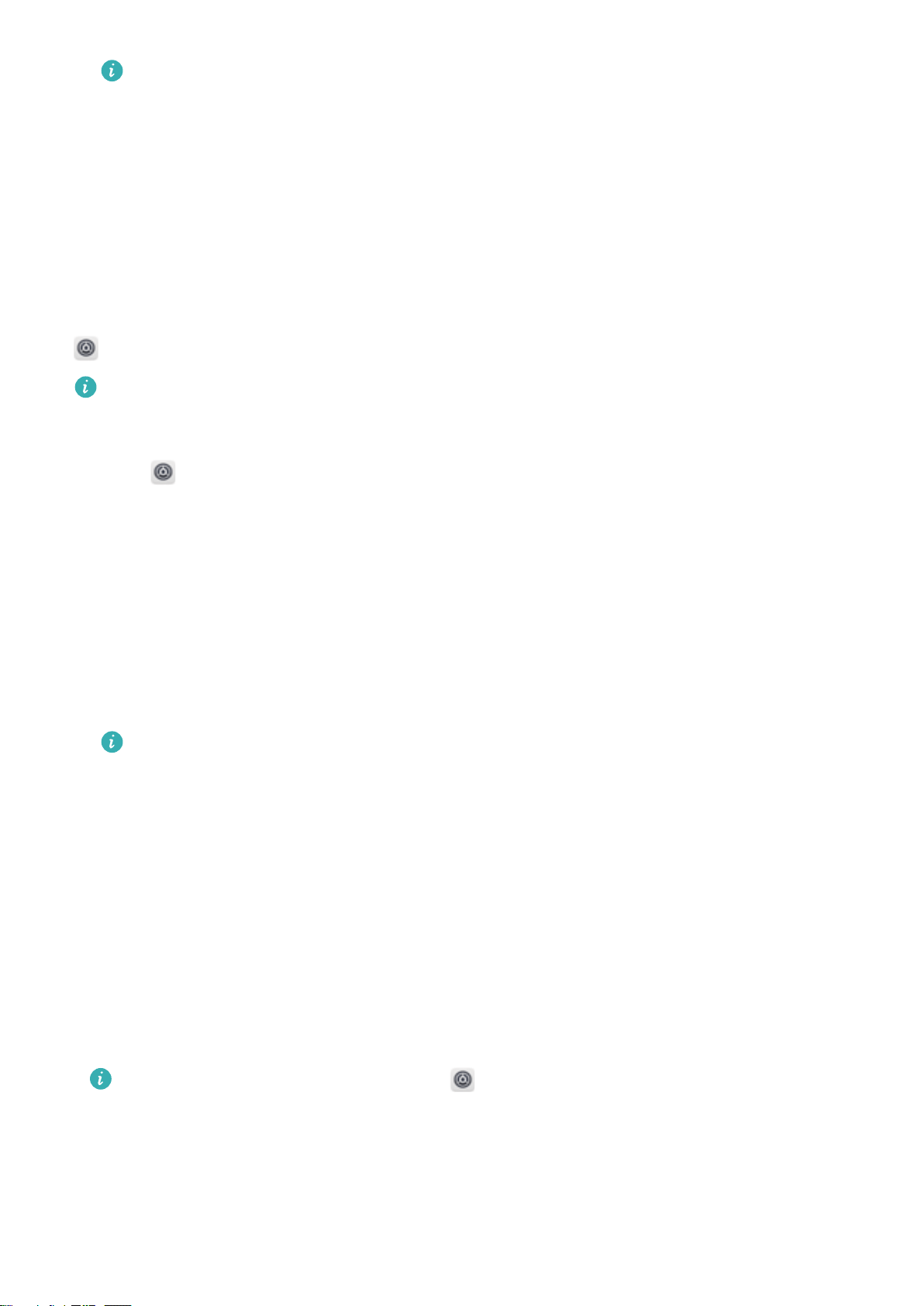
If there are more than two apps inside a folder, it cannot be deleted.
Locking and unlocking the screen
Changing the lock screen style
Set a screen lock password to prevent unauthorised access to your device.
Changing the screen lock method
Magazine Unlock is set as the default lock screen style. To change the lock screen style, touch
Settings > Screen lock & passwords > Screen lock style and select a style.
For more information on Magazine Unlock, see Set and Manage Magazine Unlock.
Setting the screen lock password
1 Open Settings.
2 Touch Screen lock & passwords > Password
3 You can choose to unlock the screen with an unlock pattern, PIN, or password:
l Touch Pattern and connect at least four dots twice to create a screen unlock pattern.
l Touch PIN. Follow the onscreen instructions to create a PIN containing at least four digits,
and then touch OK.
l Touch Password. Follow the onscreen instructions to create a password containing at least
four characters, and then touch OK.
l You can also use your fingerprint to unlock the screen. Touch Enrol in the popup dialog
to add your fingerprint. For more information on using your fingerprint to unlock the
screen, see Set fingerprint.
l To remove the screen lock password, touch None and follow the onscreen instructions.
Locking the screen
Lock the screen to reduce power consumption and prevent unintended presses or unauthorised
access to your data.
l Manual lock: Press the Power button to manually lock the screen.
l Automatic lock: The screen will lock automatically and enter sleep mode after the preset
sleep time to reduce power consumption and prevent unintended operations.
To change the screen sleep time, touch Settings > Display > Sleep and select a time.
Unlocking the screen
1 Press the Power button to turn on the screen.
2 Swipe on the screen in any direction.
Screen and Display
17
Loading ...
Loading ...
Loading ...