Loading ...
Loading ...
Loading ...
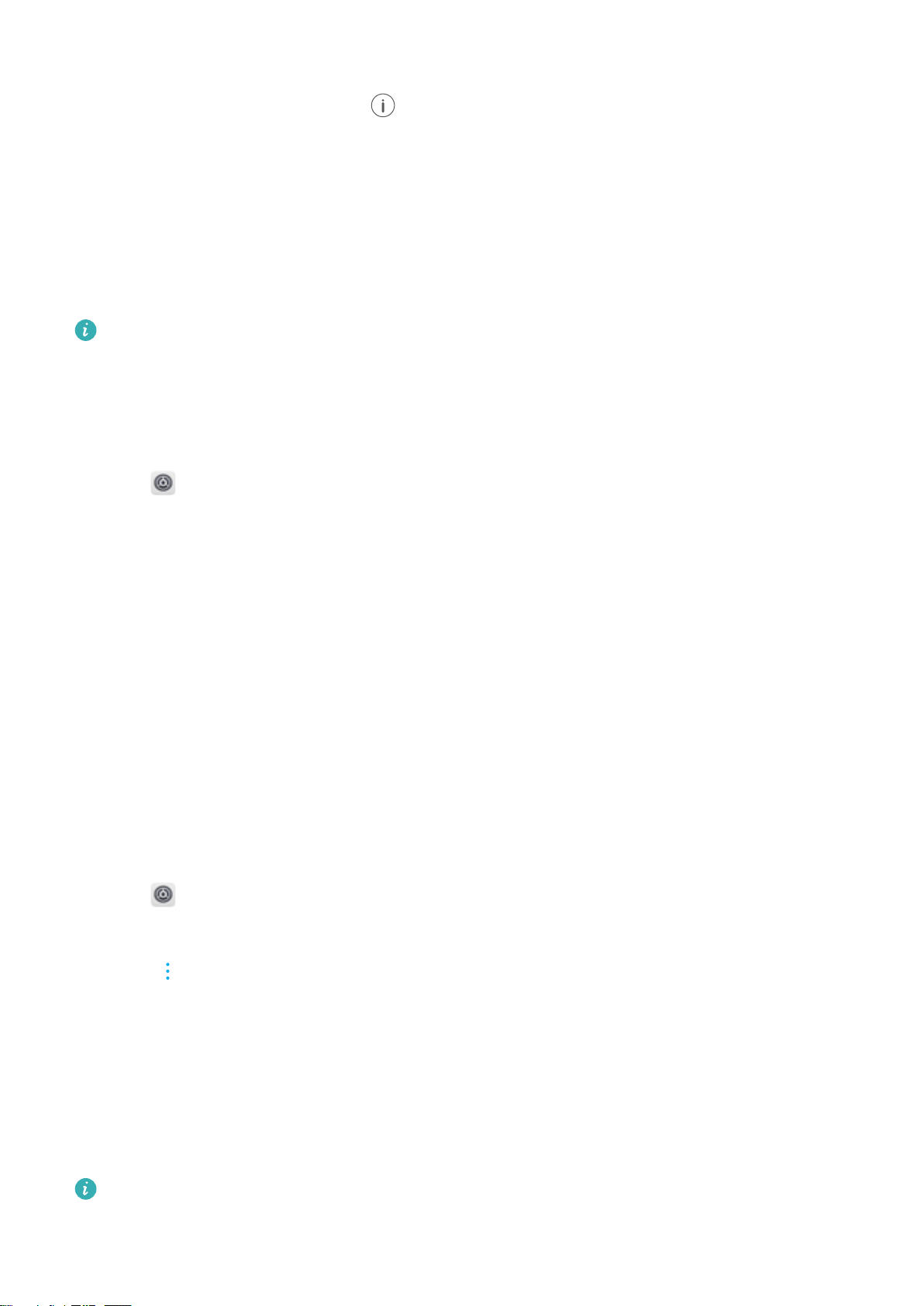
3 Switch on Bluetooth tethering to share your mobile data connection.
4 On the Bluetooth screen, touch next to the paired device,and then switch on Internet
access to share your mobile Internet.
Wi-Fi
About Wi-Fi
Connect to a Wi-Fi network to access the Internet on your device.
To prevent unauthorized access to your personal data and financial information, always
exercise caution when connecting to public Wi-Fi networks.
Connecting to the Internet using Wi-Fi
Connecting to a Wi-Fi network
1 Go to Settings.
2 Touch Wi-Fi and turn on the Wi-Fi switch. Your device will display a list of available Wi-Fi
networks.
l Refresh the list: Touch Scan to refresh the list of available Wi-Fi networks.
l Manually add a network: Swipe down to the bottom of the menu and touch Add
network…. Follow the onscreen instructions to enter the network name and password
manually.
3 Select the Wi-Fi network you want to connect to:
l If the Wi-Fi network does not require a password, your device will connect automatically.
l If the network is protected, enter the password when prompted and touch Connect.
Connecting to a Wi-Fi network using Wi-Fi Protected Setup (WPS)
WPS allows your device to connect to a WPS-enabled router without entering a password.
1 Go to
Settings.
2 Touch Wi-Fi and switch on Wi-Fi.
3 Touch > Advanced Wi-Fi settings. There are two options:
l Touch WPS connection and press the router's WPS button.
l Touch WPS PIN connection to generate a PIN, and then enter the PIN on the router.
Using Wi-Fi+
When Wi-Fi+ is enabled, your device will automatically enable or disable Wi-Fi and connect to
the Wi-Fi network with the best signal.
You may incur additional data charges when downloading large files or watching online
videos over mobile data. To avoid incurring excessive data charges, purchase a data plan.
Contact your network provider for details.
Network and Sharing
38
Loading ...
Loading ...
Loading ...