Loading ...
Loading ...
Loading ...
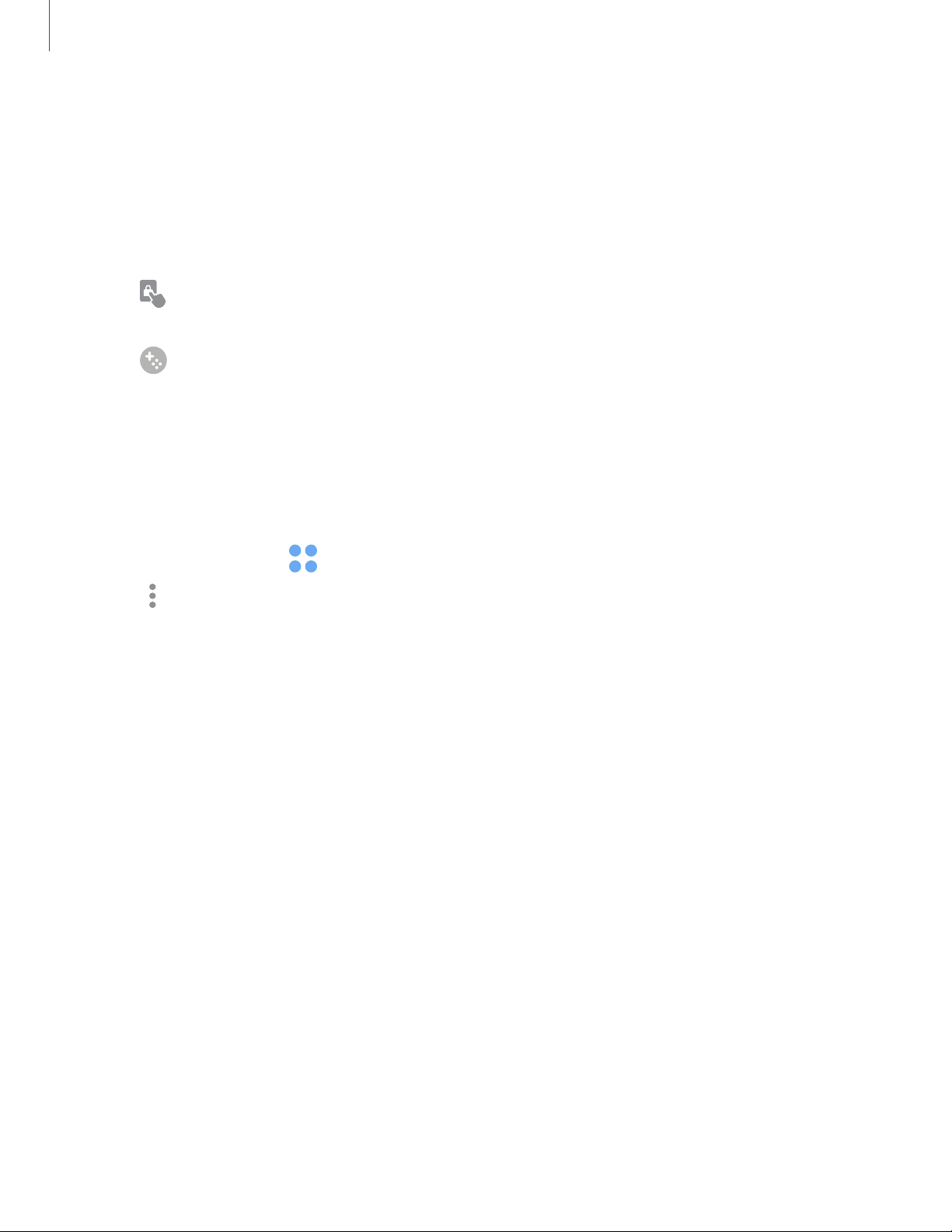
Game Booster
Get optimized performance while playing games based on usage. Block calls or other
notifications, and enable features such as Bixby or Dolby Atmos.
◌
While playing a game, swipe up from the bottom of the screen to view the
navigation bar. The following options are seen on the far right and left sides:
•
Screen touch lock
: Lock the screen to prevent accidental taps. This is
the default option.
•
Game Booster
: Configure other options, including performance
monitoring and blocking the navigation bar, screen touches, and
screenshots.
App settings
Manage your downloaded and preloaded apps. Options vary by app.
1.
From Settings, tap Apps.
2.
Tap More options for the following options:
• Sort by: Sort the apps by size,name, last used, or last updated.
• Default apps: Choose or change apps that are used by default for certain
features, like email or browsing the Internet.
• Permission manager: Control which apps have permissions to use certain
features of your device.
• Show/Hide system apps: Show or hide system (background) apps.
• Special access: Select which apps can have special access permissions to
features on your device.
• Reset app preferences: Reset options that have been changed. Existing app
data is not deleted.
3. Tap an app to view and update information about the app. The following options
may be displayed:
Usage
• Mobile data: View mobile data usage.
• Battery: View battery usage since the last full charge.
74
Apps
Loading ...
Loading ...
Loading ...