Loading ...
Loading ...
Loading ...
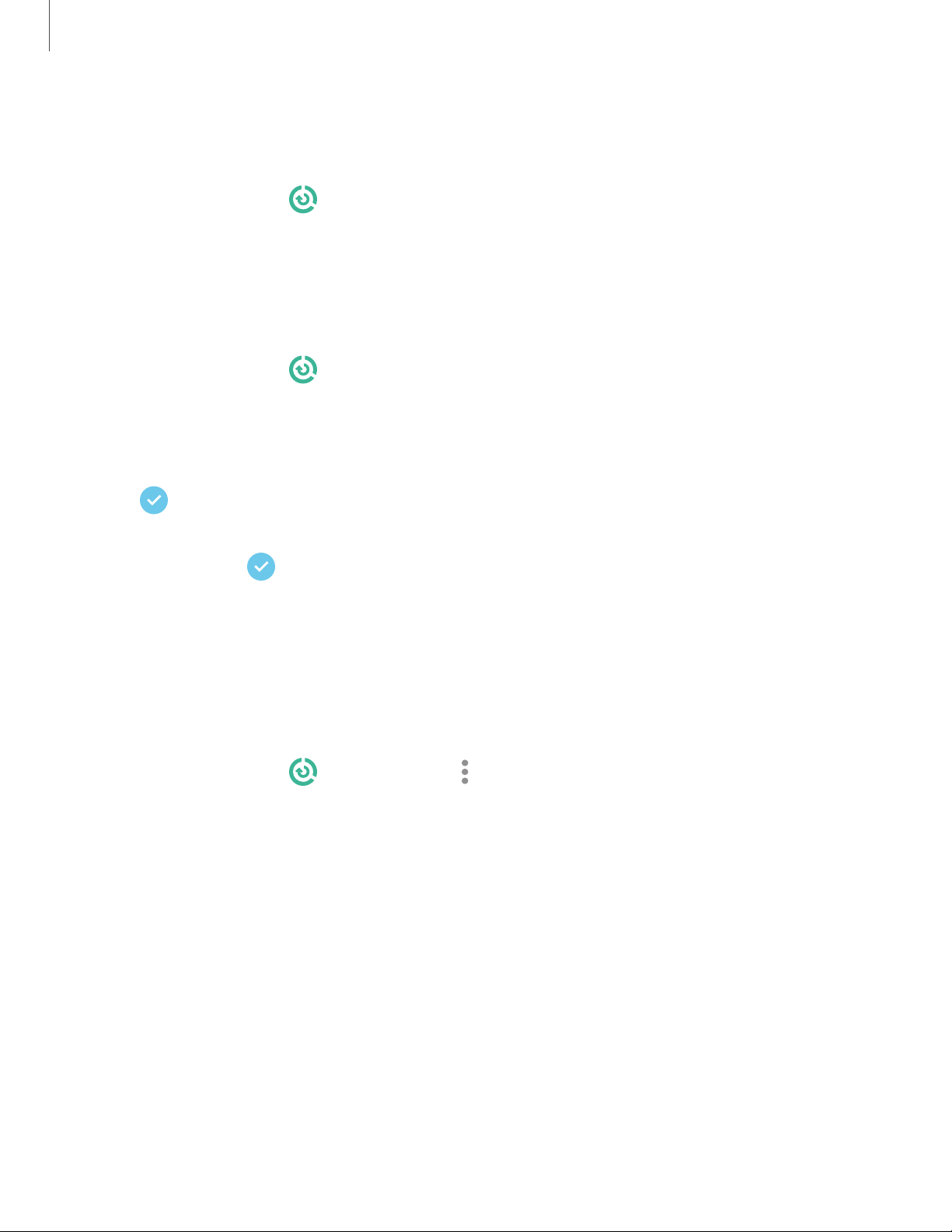
Storage
View the device storage and usage.
◌
From Settings, tap Device care > Storage.
Memory
Check the amount of available memory. You can close background apps and reduce
the amount of memory you are using to speed up your device.
◌
From Settings, tap Device care > Memory. The used and available memory are
shown.
•
Tap Clean now to free up as much memory as possible.
•
Tap View more to view the full list of apps and services using memory. Tap
to include or exclude these apps and services.
•
Tap Apps not used recently to view apps and services that are included in this
group. Tap to include or exclude these apps and services.
•
Tap Apps to exclude from cleaning to choose apps to exclude from memory
usage checks.
Advanced options
Other Device care features are available in the Advanced menu.
◌
From Settings, tap Device care > More options > Advanced. The following
options are available:
•
Notifications: Enable or disable notifications from Device care.
•
Auto optimization: Automatically optimize the device daily.
– Time:Choose a time of day to optimize the device.
– Close apps to free up memory:Enable to free up memory by closing apps
that are running in the background.
•
Auto restart: Automatically restart the device on a custom schedule.
– Days:Choose one or more days to restart the device.
– Time:Choose a time of day to restart the device.
150
Settings
Loading ...
Loading ...
Loading ...