Loading ...
Loading ...
Loading ...
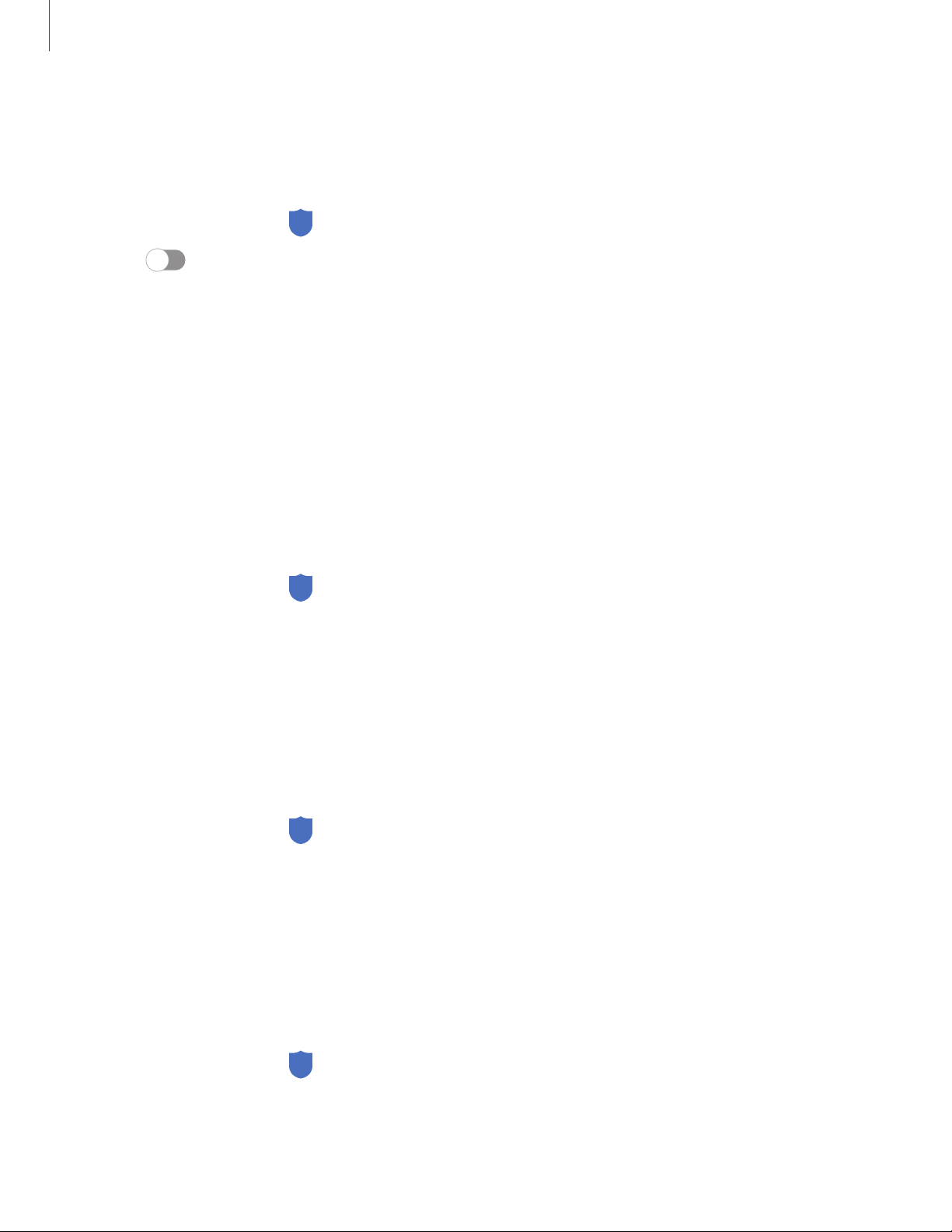
Turn on Find My Mobile
Before you can use the Find My Mobile feature, you must turn it on and customize the
options. To access your device remotely, visit findmymobile.samsung.com.
1.
From Settings, tap Biometrics and security > FindMy Mobile.
2. Tap to enable Find My Mobile and log in to your Samsung account. The
following options are available:
• Remote unlock: Allow Samsung to store your PIN, pattern, or password,
allowing you to unlock and control your device remotely.
• Send last location: Allow your device to send its last location to the Find My
Mobile server when the remaining battery charge falls below a certain level.
Security update
You can easily check the date of the last installed security software update and find
out if newer updates are available.
◌
From Settings, tap Biometrics and security > Security update to see the latest
security update installed and check if a newer update is available.
Samsung Pass
Use Samsung Pass to access your favorite services with biometric data. You must sign
in to your Samsung account to use Samsung Pass.
Visit samsung.com/us/support/owners/app/samsung-pass to learn more.
1.
From Settings, tap Biometrics and security > Samsung Pass.
2. Sign in to your Samsung account and add your biometric data.
Secure Folder
You can create a secure folder on your device to protect private content and apps
from anyone who may be using your device. You must sign in to your Samsung
account to set up and use Secure folder.
◌
From Settings, tap Biometrics and security > Secure Folder and follow the
prompts to secure content on your device.
160
Settings
Loading ...
Loading ...
Loading ...