Loading ...
Loading ...
Loading ...
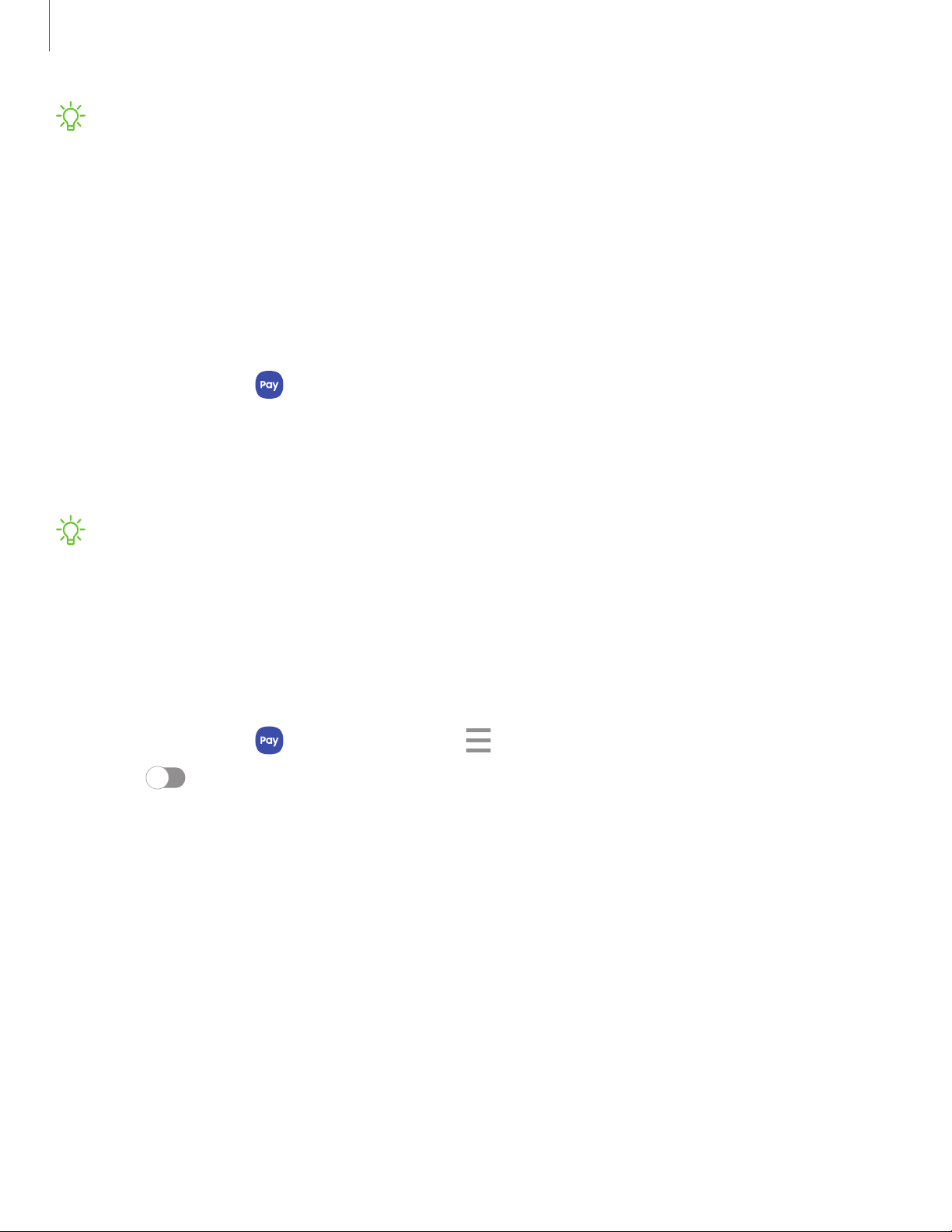
NOTEFor added security, your credit and debit card information is not stored on
a cloud service. If you are using the Samsung Pay app on multiple devices, you
must sign in to the app and confirm all payment cards on each device. Some card
issuers may limit the number of devices.
Use Samsung Pay
Use Samsung Pay by opening the app and holding your device over the store's card
reader.
1.
From Apps, tap Samsung Pay, select a card to pay with and authorize
payments by scanning your finger or by entering your Samsung Pay PIN.
2. Hold your phone over the store’s card reader.
• When your payment is complete, a receipt is sent to your registered email.
NOTEMake sure the NFC feature is enabled on your device. For more
information, see NFC and payment.
Quick access
Use Quick access to open Samsung Pay from the LockScreen, Home screen, or Always
On Display.
1.
From Apps, tap Samsung Pay, tap Menu > Settings > Use Favorite Cards.
2. Tap to enable Quick access on each screen.
To use Quick access:
1. From any screen, swipe up from the bottom of the screen.
• Your payment card and Quick access are displayed.
2. Drag the card down to close Quick access.
113
Apps
Loading ...
Loading ...
Loading ...