Loading ...
Loading ...
Loading ...
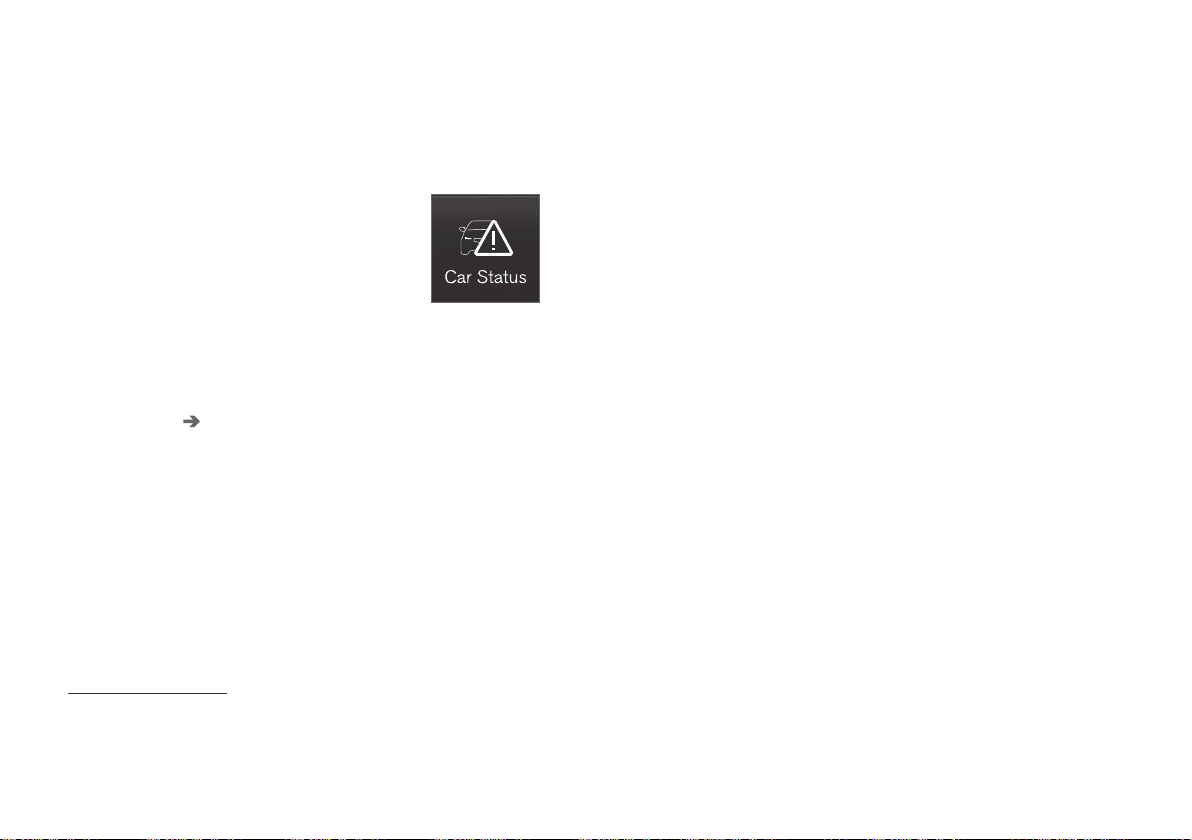
||
MAINTENANCE AND SERVICE
* Option/accessory.
542
Canceling software download
–
Tap the checkbox in the activity indicator that
replaced the
Install button when the down-
load began.
Note that only a download can be cancelled. An
installation cannot be cancelled once it has
begun.
Deactivating the background search for
software update
Automatic background searching for software
updates is activated as the default factory setting,
but the function can be deactivated.
1.
Tap
Settings in the center display's Top
view.
2. Tap
System Download Center.
3.
Tap to deselect
Auto Software Update.
Related information
•
Download Center (p. 541)
•
Internet-connected vehicle* (p. 471)
•
Navigating in the center display's views
(p. 107)
Vehicle status
The vehicle's general status can be displayed in
the center display along with the option to
schedule service
3
.
The Car status app is started
from the center display's App
view and has four tabs:
•
Messages - status messages
•
Status - engine oil level check
•
TPMS - tire inflation pressure check
•
Appointments - appointment information
and vehicle information
3
.
Related information
•
Handling messages saved from the instru-
ment panel (p. 99)
•
Checking and filling engine oil (p. 550)
•
Tire pressure monitoring system* (p. 501)
•
Scheduling service and repairs (p. 542)
•
Sending vehicle information to the workshop
(p. 544)
•
Navigating in the center display's views
(p. 107)
Scheduling service and repairs
4
This service offers a convenient way to schedule
service and workshop appoints directly from the
vehicle.
When it is time for service, and in certain cases if
the vehicle requires repairs, a message will be
displayed in the instrument panel and at the top
of the center display. The time for service is
determined by how much time has elapsed, the
number of hours the engine has run, or the dis-
tance driven since the last service.
To use the service
•
Create a Volvo ID and register the Volvo ID
to the vehicle.
•
To select a Volvo retailer you would like to
contact, go to www.volvocars.com and log in.
•
To send and receive appointment informa-
tion, the vehicle must be connected to the
Internet
5
.
Book service
When you schedule service from your vehicle, the
information is sent via your Internet connection
5
.
Submit an appointment request whenever you
need service or when a message regarding the
need for service or repairs has been displayed in
3
Certain markets only.
4
Certain markets only.
5
There may be a charge for transmitting data over the Internet, depending on your service plan.
Loading ...
Loading ...
Loading ...