Loading ...
Loading ...
Loading ...
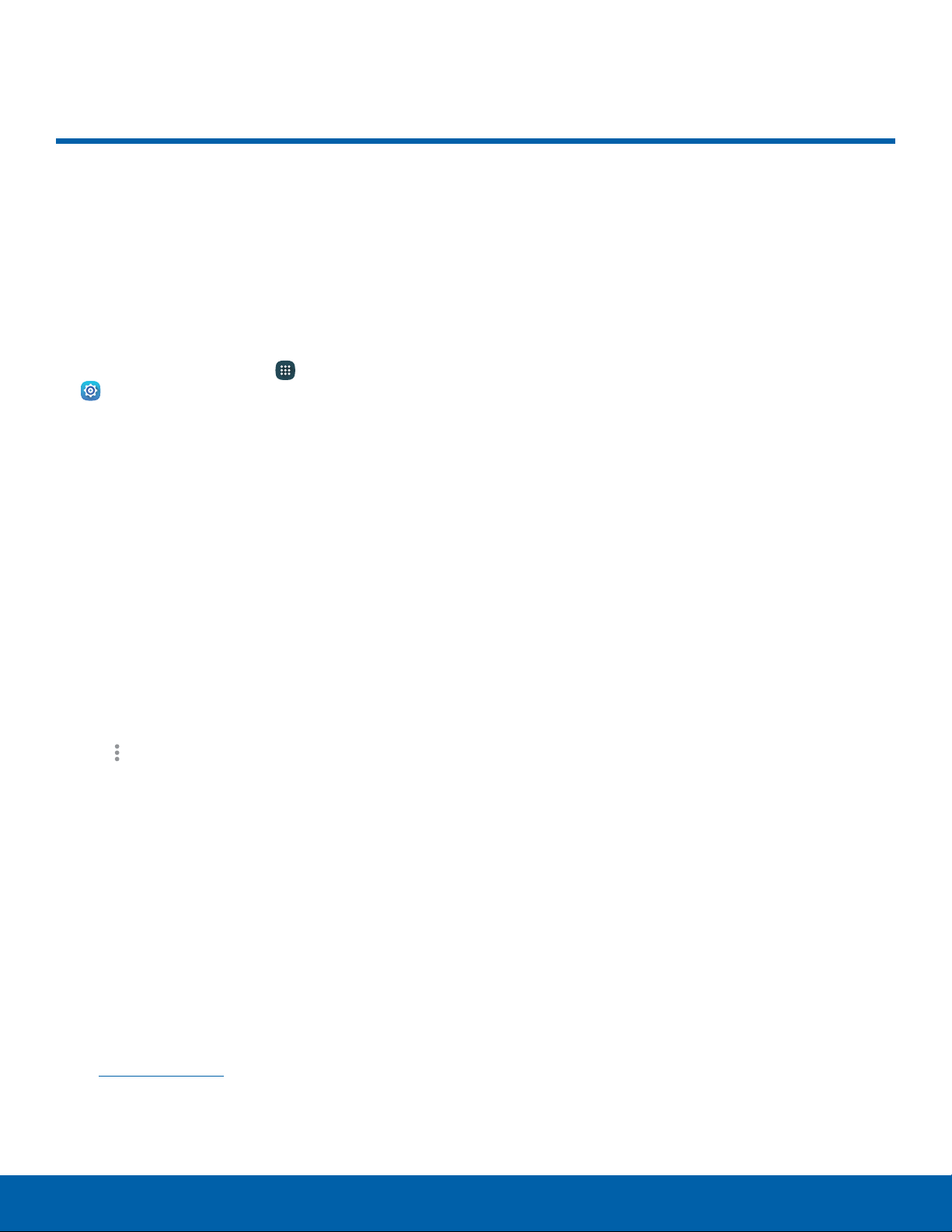
Data Usage
Monitor how your data is
being used, and set limits and
restrictions to conserve it.
Note: Your service provider may account for data
usage differently.
1. From a Home screen, tap Apps >
Settings.
2. Tap Data usage for options:
•
Mobile data: Enable mobile data. You can also
control Mobile Data at the Notification panel.
•
Set mobile data limit: Disable your mobile
data connection when the specified limit is
reached. Drag the red limit line to set the data
usage limit.
•
Data usage cycle: Tap the drop-down menu,
and then choose a time period for data usage.
Data usage for the period isdisplayed on the
graph, along with usage by application below.
•
By application: View data usage by
application.
3. Tap More options:
•
Restrict background data: Restrict some
apps and services from working unless you
are connected to a Wi-Fi network.
•
Show Wi-Fi usage: Display a Wi-Fi tab that
shows Wi-Fi usage.
•
Mobile hotspots: Select Wi-Fi networks that
are mobile hotspots. You can restrict apps
from using these networks, and you can
configure apps to warn you before using these
networks for large downloads.
•
Mobile networks: Add and edit mobile
networks. For more information, see
Mobile Networks.
Settings Data Usage
84
Loading ...
Loading ...
Loading ...