Loading ...
Loading ...
Loading ...
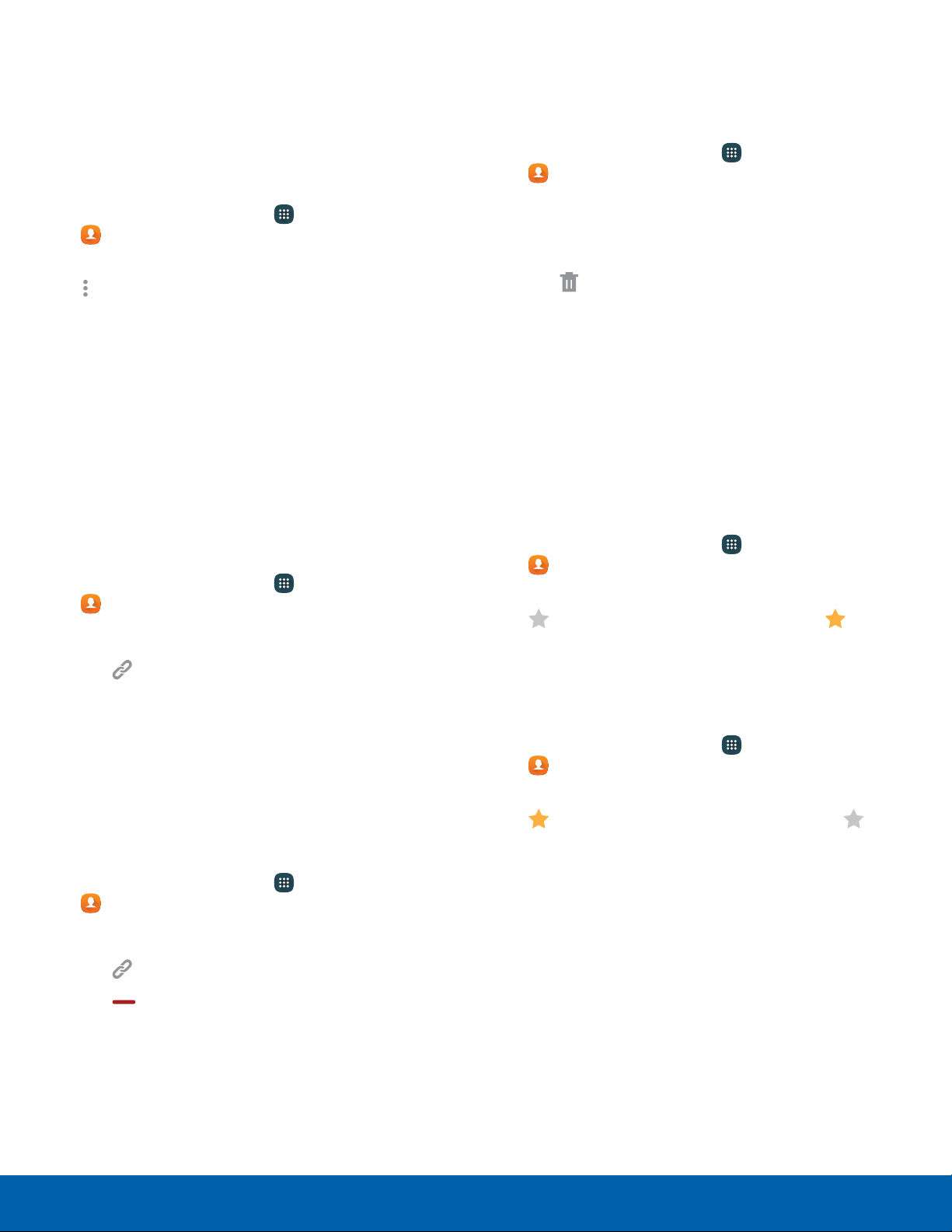
Share a Name Card
When you share a name card, the contact’s
information is sent as a vCard file (.vcf) or text file.
You can share a vCard using Bluetooth or Wi-Fi
Direct, attach it to a message, or save it to a storage
location.
1. From a Home screen, tap Apps >
Contacts.
2. Tap a contact to display it, and then tap
Moreoptions > Share name card.
3. Choose whether to send the contact as a vCard
file (.vcf) or text file.
4. Choose a sharing method and follow the
prompts.
Link Contacts
When you have contacts from various accounts,
you may have multiple similar entries for a single
contact. Contacts lets you link multiple entries into a
single contact.
1. From a Home screen, tap
Apps >
Contacts.
2. Tap the contact to display it.
3. Tap Linked contact.
4. Tap Link another contact, and then select
contacts to link to the original contact.
5. Tap Done.
Unlink Contacts
To unlink contacts:
1. From a Home screen, tap
Apps >
Contacts.
2. Tap the contact to display it.
3. Tap Linked contact.
4. Tap Separate beside contacts to unlink them
from the main contact.
Delete Contacts
You can delete a single contact or choose multiple
contacts to delete.
1. From a Home screen, tap Apps >
Contacts.
2. Touch and hold a contact to select it. You can
also tap other contacts or tap the selected
checkbox to select all contacts.
3. Tap
Delete.
Favorites
When you mark contacts as favorites, they are
easily accessible from other apps. Favorites display
together on the Favorites tab in Contacts.
Mark Contacts as Favorites
To mark a contact as a favorite:
1. From a Home screen, tap Apps >
Contacts.
2. Tap a contact to display it, and then tap
Addto favorites (the star brightens ).
Remove Contacts from Favorites
To remove one or more contacts from favorites list:
1. From a Home screen, tap
Apps >
Contacts.
2. Tap a contact to display it, and then tap
Remove from favorites (the star dims ).
Applications Contacts
50
Loading ...
Loading ...
Loading ...