Loading ...
Loading ...
Loading ...
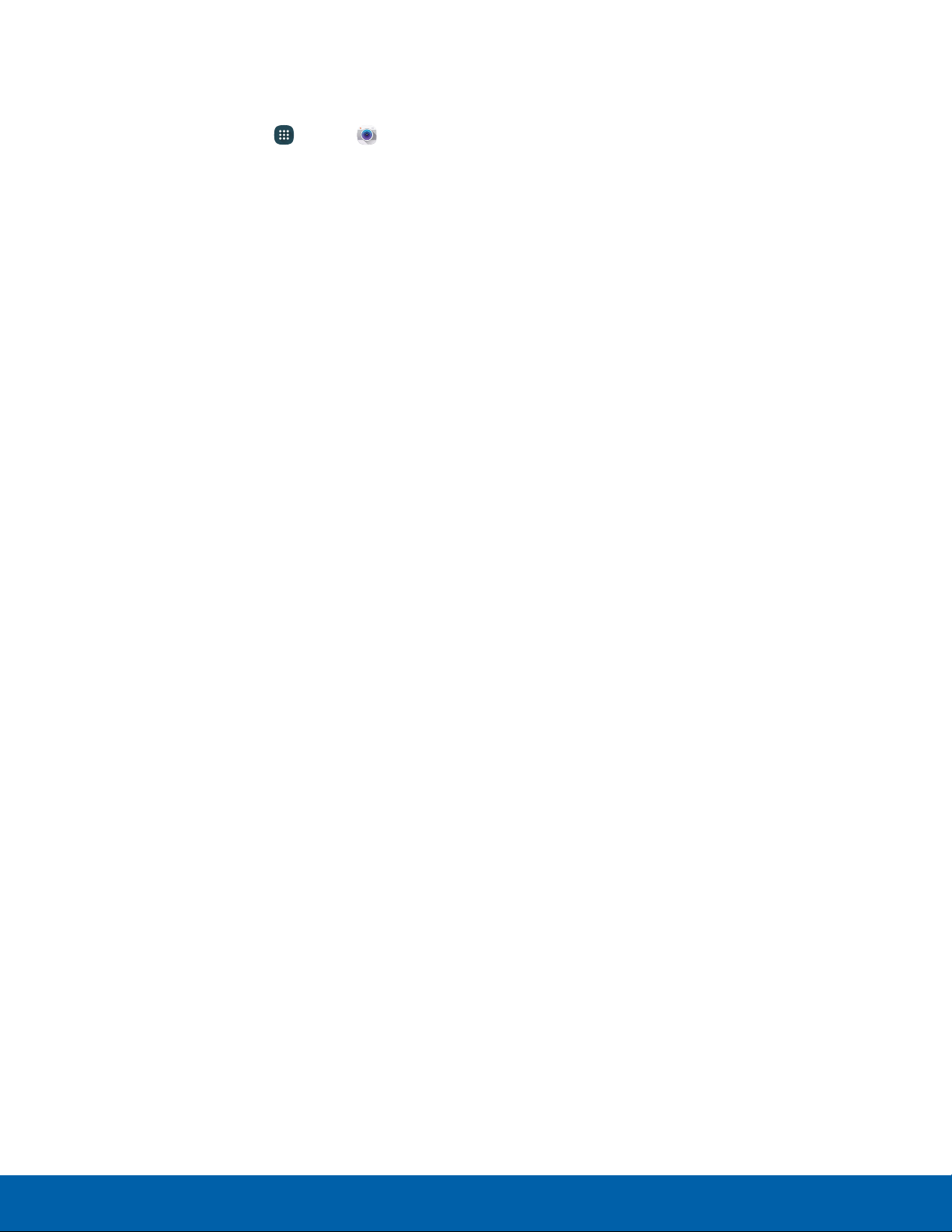
Camera and Video Settings
Use Camera settings to configure the camera.
1. From a Home screen, tap Apps > Camera.
2. Quick settings are listed across one side of
the camera view finder. Available options vary
depending on the camera or recording mode
used. Default settings include:
•
Picture size: Select a resolution. Use higher
resolution for higher quality. Higher resolution
pictures take up more memory.
•
Burst shots: Take a series of pictures of
moving subjects.
•
Low-light detection: Take brighter and clearer
pictures without using the flash at night.
•
Face detection: Detect faces in pictures for
tagging with the person’s name.
•
ISO: Select an ISO value. This controls
camera light sensitivity. It is measured in
film-camera equivalents. Low values are for
stationary or brightly-lit objects. Higher values
are for fast-moving or poorly-lit objects.
•
Metering modes: Select a metering
method. This determines how light values
are calculated. Center-weighted measures
background light in the center of the scene.
Spot measures the light value at a specific
location. Matrix averages the entire scene.
•
Tap to take pics: Tap the image on the
preview screen to take pictures.
•
Selective focus: Make objects stand out from
the background. They must be within 1.5 feet
from you, and at least 3 times this distance
from the background.
•
Video size: Select a resolution. Use higher
resolution for higher quality. Higher resolution
videos take up more memory.
•
Recording mode: Select Normal, Limit for
email, or Fast motion mode.
•
Video stabilization: Activate anti-shake.
Anti-shake helps to keep the focus steady
when the camera is moving.
•
Audio zoom: While recording videos, zooming
in on an object amplifies sound from that area
and diminishes the surrounding sound.
•
Effects: Add special graphical effects.
•
Flash: Activate or deactivate the flash.
•
Timer: Take time-delayed pictures or videos.
•
HDR (rich tone): Save the picture in HDR
(rich tone) only.
•
Location tags: Attach a GPS location tag to
the picture.
•
Save as flipped: Automatically save images as
flipped in the Gallery.
-
This option is only available for the Front
camera.
•
Storage location: Select the memory location
for storage.
•
Review pics/videos: Set to show pictures or
videos after taking them.
•
Remote viewfinder: Take pictures using the
viewfinder of a connected device. Wi-Fi Direct
is required.
•
White balance: Select an appropriate white
balance, so images have a true-to-life color
range. The settings are designed for specific
lighting situations. These settings are similar to
the heat range for white-balance exposure in
professional cameras.
•
Exposure value: Change the exposure value.
This determines how much light the camera’s
sensor receives. For low light situations, use a
higher exposure.
•
Grid lines: Display viewfinder grid lines to help
composition when selecting subjects.
•
The Volume key: Use the Volume key as the
camera key, the record key, or as a zoom key.
•
Voice control: Set the camera to take pictures
with voice commands.
•
Help: View information on using the camera.
•
Reset settings: Reset the camera settings.
Applications Camera and Video
46
Loading ...
Loading ...
Loading ...