Loading ...
Loading ...
Loading ...
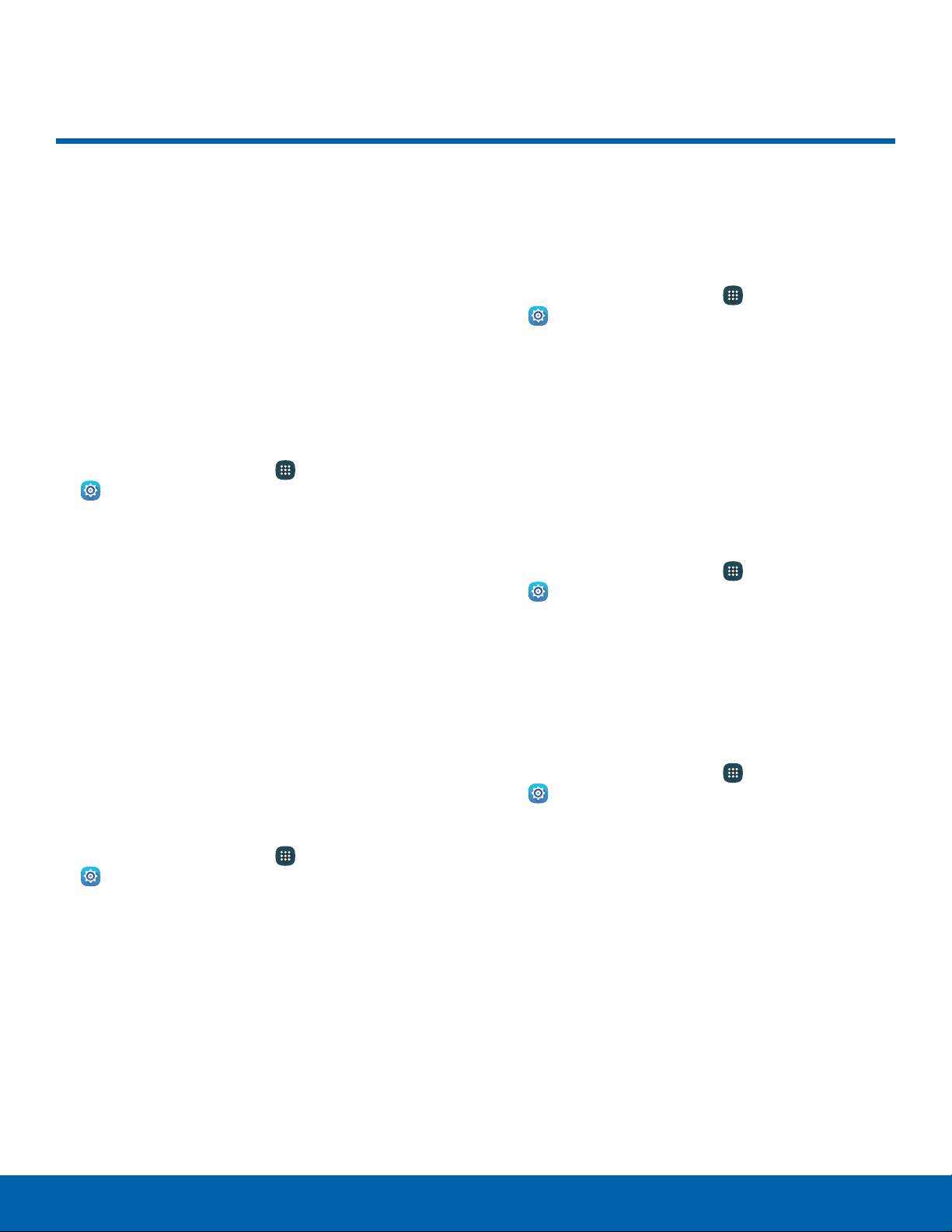
Display
Configure your display’s
brightness, screen timeout delay,
and other display settings.
Adjust the Screen Brightness
Adjust the screen brightness to suit your
surroundings or personal preference. You may also
want to adjust screen brightness to conserve battery
power.
1. From a Home screen, tap Apps >
Settings.
2. Tap Display > Brightness to customize options:
•
Tap Automatic brightness to allow the device
to adjust brightness automatically.
•
Drag the Brightness level slider to set a
custom brightness level.
Note: You can also control Brightness from the
Notification panel. Drag the Status bar down from the
top of the screen to find the Brightness option.
Change the Font Style and Size
You can set the font style and size for all text that
isdisplayed on the screen.
1. From a Home screen, tap Apps >
Settings.
2. Tap Display > Font to choose a font style and
font size.
•
Font style: Choose another font style, or tap
Download to find new fonts.
•
Font size: Choose a different font size.
Screen Rotation
Use the front camera to rotate the screen based on
the orientation of your device.
1. From a Home screen, tap Apps >
Settings.
2. Tap Display > Screen rotation.
3. Tap On/Off, and then tap Smart rotation to turn
the feature on.
Smart Stay
Using the front camera to detect your face, the
screen does not time out as long as you are facing
the screen.
1. From a Home screen, tap Apps >
Settings.
2. Tap Display > Smart stay to turn the feature on.
Screen Timeout
Choose how long the display screen remains lit after
you tap the screen or press any key.
1. From a Home screen, tap Apps >
Settings.
2. Tap Display > Screen timeout and choose a
time period.
Settings Display
97
Loading ...
Loading ...
Loading ...