Loading ...
Loading ...
Loading ...
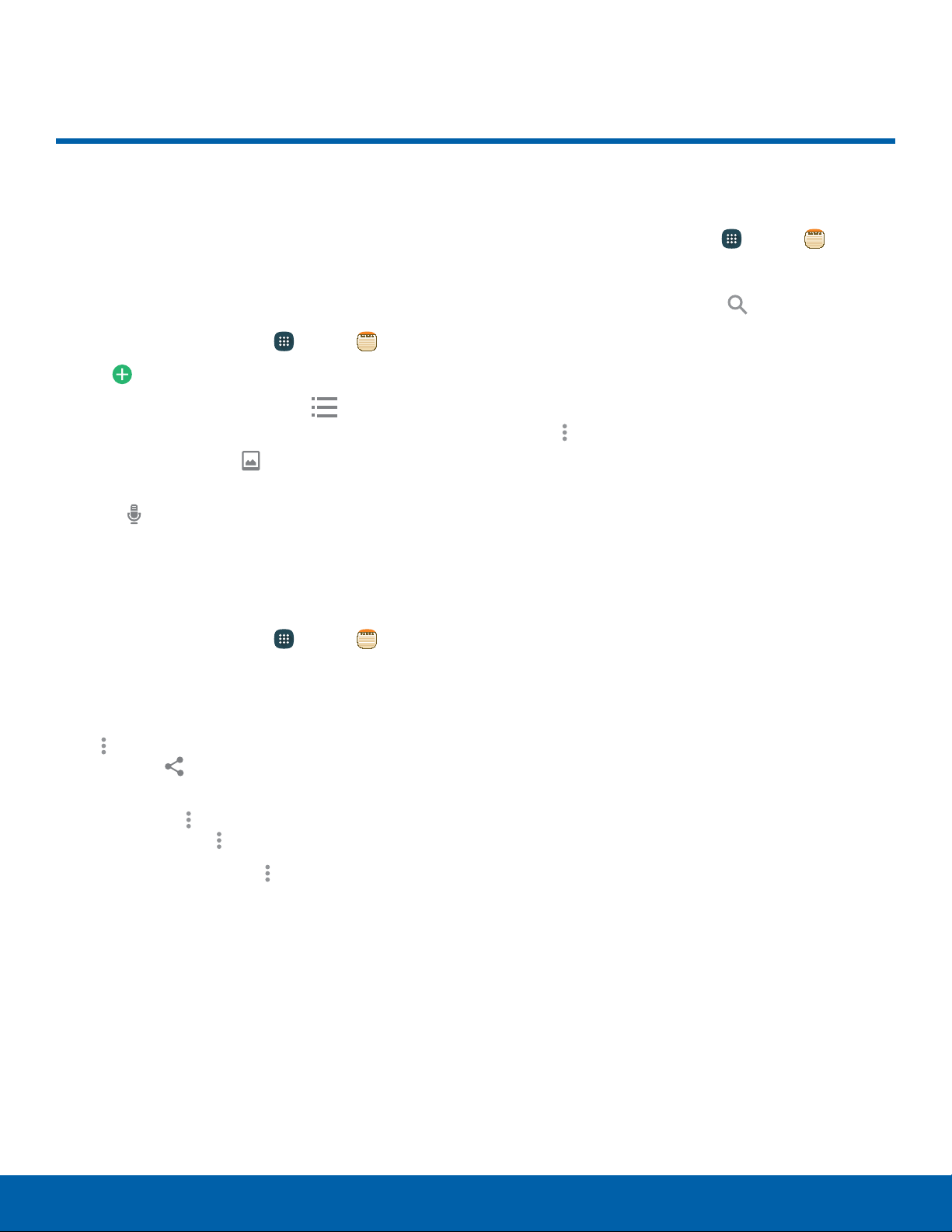
Memo
Use the Memo app to write and
save notes on your device.
Compose a Memo
1. From a Home screen, tap Apps > Memo.
2. Tap Create memo and type a memo.
•
To change the category, tap Category.
•
To take a picture or insert an existing image
into the memo, tap Insert.
•
To use your voice to insert text into the memo,
tap Voice.
3. When you finish creating the memo, tap Save.
Manage Memos
► From a Home screen, tap Apps > Memo.
•
Tap a memo entry to open it, tap the content
of the memo to edit it, and then tap Save.
•
To send a memo to others, tap
Moreoptions > Select, select a memo, and
then tap Sharevia.
•
To send the memo to a Google or Samsung
printer, tap Moreoptions > Select, select a
memo, and tap Moreoptions > Print.
•
To delete memos, tap Moreoptions >
Delete, select memos, and tap Done.
Browse Memos
1. From a Home screen, tap Apps > Memo.
2. Browse memo entries by swiping up or down.
3. To search for a memo, tap
Search.
Memo Options
While browsing memo entries:
► Tap Moreoptions for the following options:
•
Select: Select notes to share, print, or delete.
•
Delete: Delete memos.
•
Account: Back up your memos to your
Samsung account.
Applications Memo
61
Loading ...
Loading ...
Loading ...