Loading ...
Loading ...
Loading ...
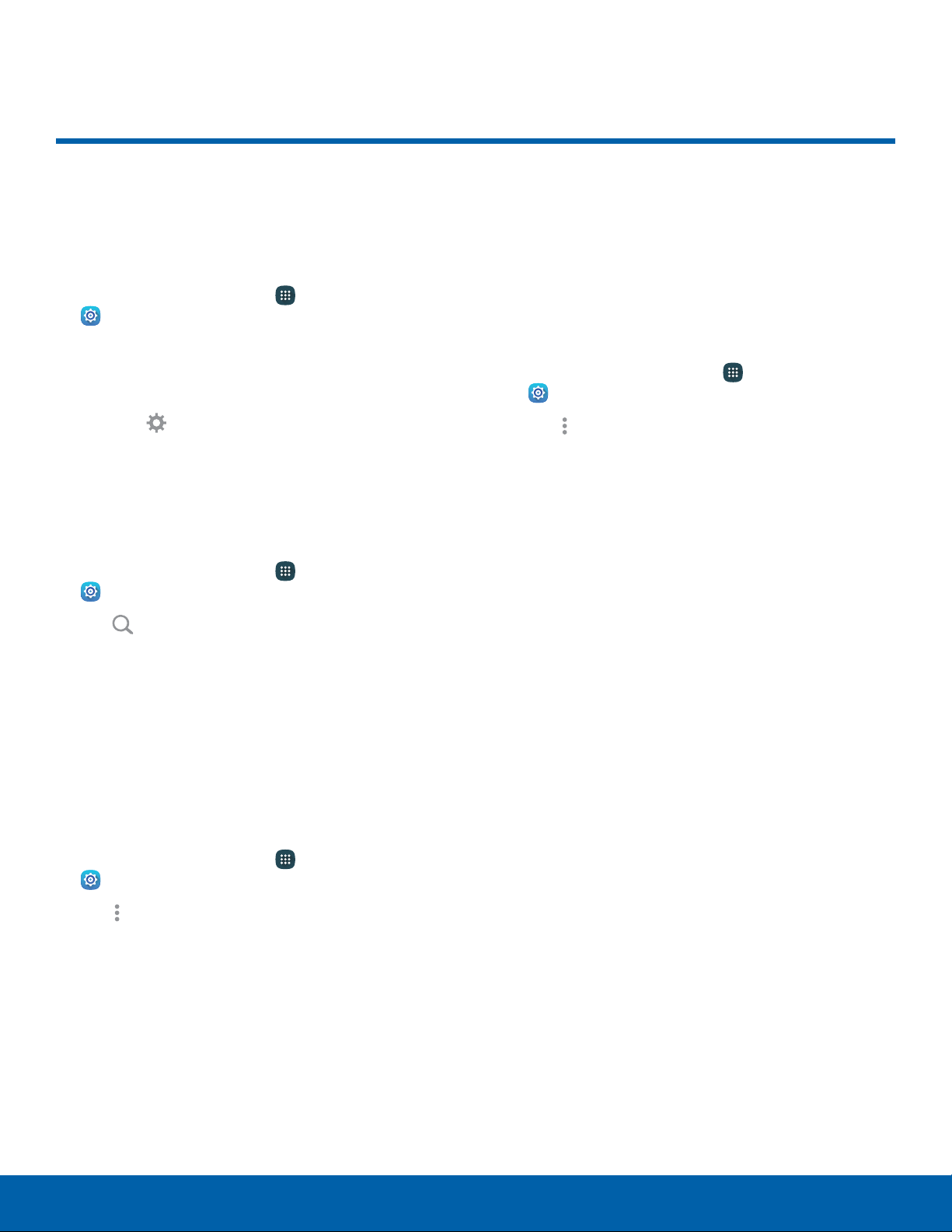
How to Use Settings
Access Settings
There are a couple of ways to access your device
settings.
► From a Home screen, tap Apps >
Settings.
– or –
From a Home screen, drag down from the
Statusbar to display the Notification panel, and
then tap
Settings.
Search for Settings
If you are not sure exactly where to find a certain
setting, you can use the Search feature.
1. From a Home screen, tap
Apps >
Settings.
2. Tap Search.
•
Enter a word or words in the Search field.
Asyou type, settings that match display on
thescreen.
•
Tap an entry to go to that setting.
Change How Settings Are Listed
Settings can be listed in a grid, list, or tab view.
1. From a Home screen, tap Apps >
Settings.
2. Tap Moreoptions > View as.
3. Select a different view.
Customize Quick Settings
Quick settings are the settings that you are most
likely to frequently use. When you first access the
Settings menu, the Quick settings are set to a
default list of settings.
To edit the Quick settings list:
1. From a Home screen, tap Apps >
Settings.
2. Tap Moreoptions > Edit quick settings.
•
Select additional settings to display in your
Quicksettings menu. Settings that are already
in the Quick settings menu are checked.
•
Uncheck a setting to remove it from the Quick
settings list.
3. Tap Done to save your new Quick settings menu.
Settings How to Use Settings
75
Loading ...
Loading ...
Loading ...