Loading ...
Loading ...
Loading ...
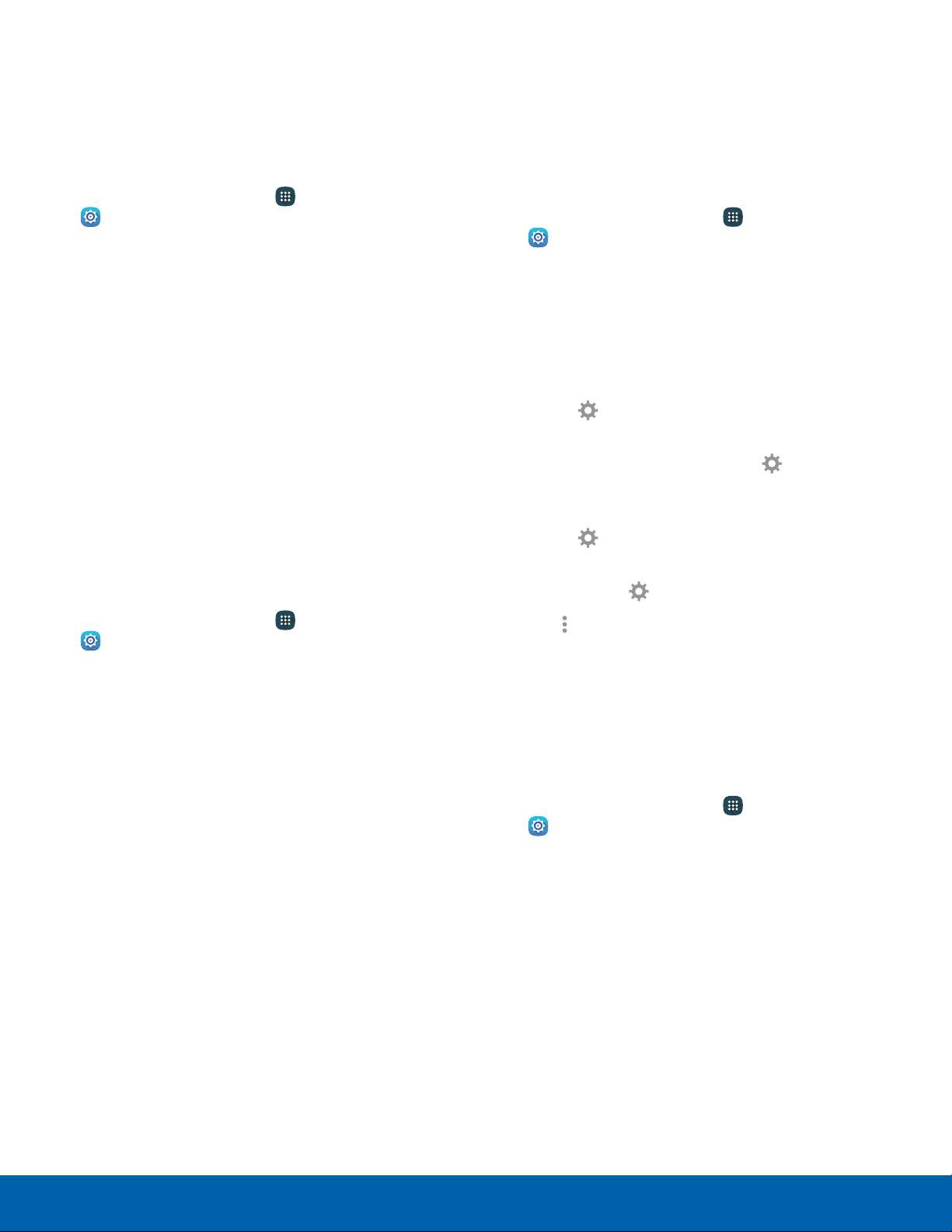
Screen Mode
Choose a screen mode to match your type of
viewing. You can choose to have the device
automatically adapt the display depending on the
type of image being displayed.
1. From a Home screen, tap Apps >
Settings.
2. Tap Display > Screen mode and choose a
screen mode:
•
Tap Adapt display if you want your device to
automatically optimize the display to match
the type of image being displayed and other
criteria, such as battery level.
– or –
Choose a specific type of screen mode based
on what your are viewing.
Auto Adjust Screen Tone
Your device analyzes the images displayed on the
screen and automatically adjusts the brightness to
conserve battery power.
1. From a Home screen, tap Apps >
Settings.
2. Tap Display > Auto adjust screen tone to turn
the feature on.
Daydream
The Daydream
™
setting controls what the screen
displays when the device is docked (dock not
included) or while charging. You can choose
to display colors or display photos stored on
yourdevice.
1. From a Home screen, tap Apps >
Settings.
2. Tap Display > Daydream, and tap On/Off to turn
on Daydream.
3. Configure options:
•
Colors: Display a changing screen of colors.
•
Flipboard: Display pictures from Flipboard.
Tap Settings for options.
•
Google Photos: Display pictures from your
Google Photos account. Tap Settings for
options.
•
Photo table: Display pictures in a photo table.
Tap Settings for options.
•
Photo frame: Display pictures in a photo
frame. Tap Settings for options.
4. Tap More options for additional options:
•
Preview: See a demonstration of Daydream.
LED Indicator
Light up the LED indicator when charging, voice
recording, or receiving notifications.
1. From a Home screen, tap Apps >
Settings.
2. Tap Display.
3. Tap LED indicator for options.
Settings Display
98
Loading ...
Loading ...
Loading ...