Loading ...
Loading ...
Loading ...
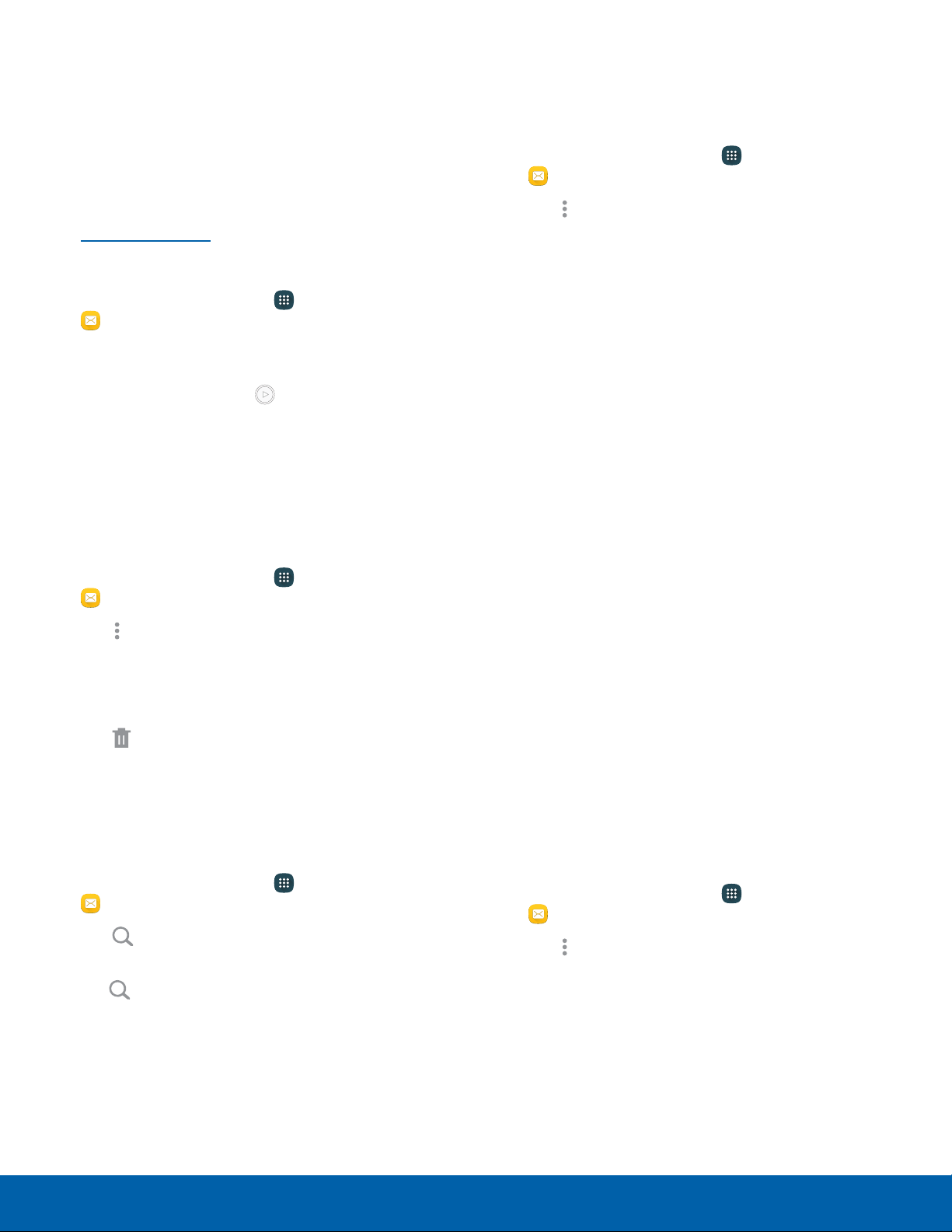
View New Messages
When you receive a new message, a new message
icon isdisplayed on the Statusbar.
To view the message:
► Open the Notification panel and select the
message. For more information, please see
Notification Panel.
– or –
From a Home screen, tap
Apps >
Messages, and then tap the new message to
view it.
•
To play a multimedia message attachment
(audio or video), tap Play.
•
To scroll through the list of messages, swipe
up or down the page.
Delete Messages
To delete messages, follow these steps:
1. From a Home screen, tap Apps >
Messages.
2. Tap More options > Select.
3. Tap each message you want to delete or tap the
checkbox at the top of the screen to select all
messages.
4. Tap
Delete. Confirm when prompted.
Message Search
1. You can search through your messages by using
the Message Search feature.
2. From a Home screen, tap
Apps >
Messages.
3. Tap
Search.
4. Enter a word or phrase to search for, and then
tap Search on the keyboard.
Messages Settings
Configure the settings for text messages, multimedia
messages, push messages, and more.
1. From a Home screen, tap Apps >
Messages.
2. Tap More options > Settings.
Emergency Alerts
This device is designed to receive wireless
emergency alerts from the Commercial Mobile
Alerting System (CMAS) which may also be known
as the Personal Localized Alerting Network (PLAN).
For more information, please contact your wireless
provider.
Emergency alerts allows customers to receive
geographically-targeted messages. Alert messages
notify customers of imminent threats to their safety
within their area. There is no charge for receiving an
Emergency alert message.
There are three types of Emergency alerts:
•
Alerts issued by the President
•
Alerts involving imminent threats to safety of life
(Extreme and Severe)
•
AMBER Alerts (missing child alert)
Users may choose not to receive Imminent Threats
(Extreme and Severe) and AMBER Alerts.
Note: Alerts issued by the President cannot be
disabled.
To disable Imminent and AMBER alerts, follow the
instructions below:
1. From a Home screen, tap Apps >
Messages.
2. Tap More options > Settings >
Emergencyalerts.
3. Tap Emergency alerts.
•
All alerts are enabled by default.
4. Tap an alert option to disable it.
Applications Messages
63
Loading ...
Loading ...
Loading ...