Loading ...
Loading ...
Loading ...
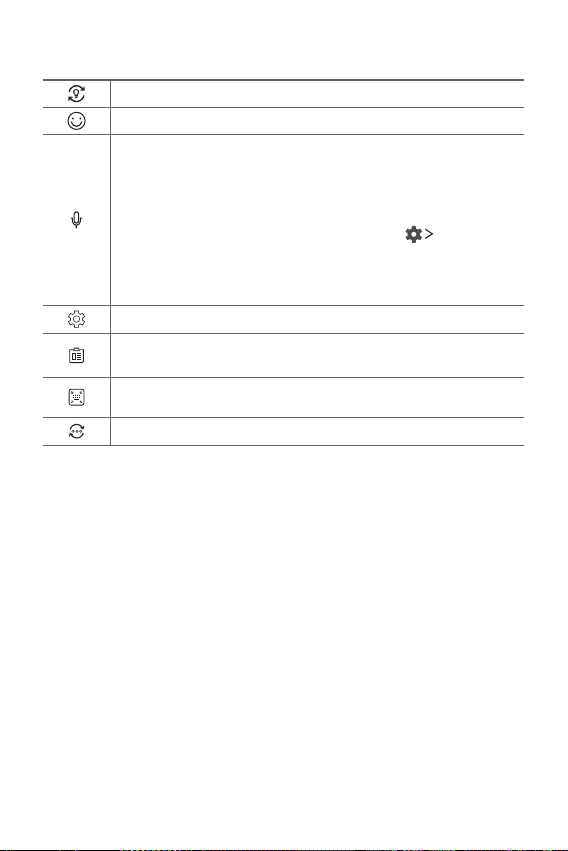
Basic Functions 41
Smart Tool
Tap to hide the smart tools.
Tap to add emojis.
Tap to enter text by using voice.
•To maximize the voice command recognition, speak clearly.
•To enter text with your voice, make sure that your device is
connected to a network.
•To select the language for voice recognition, tap
Languages
on the voice recognition screen.
•This function may not be supported, or the supported languages
may differ depending on the service area.
Tap to access keyboard settings.
Tap to open the clip tray.
For more information, please see
Clip Tray
.
Tap to let the keyboard float, when you use the Multi-window
feature. You can also move the keyboard to the desired location.
Tap to bring the smart tools back.
Using the Smart keyboard
You can use the Smart keyboard to enter and edit text.
With the Smart keyboard, you can view text as you type without
bothering to alternate between the screen and a conventional keyboard.
This allows you to easily find and correct errors when typing.
Loading ...
Loading ...
Loading ...