Loading ...
Loading ...
Loading ...
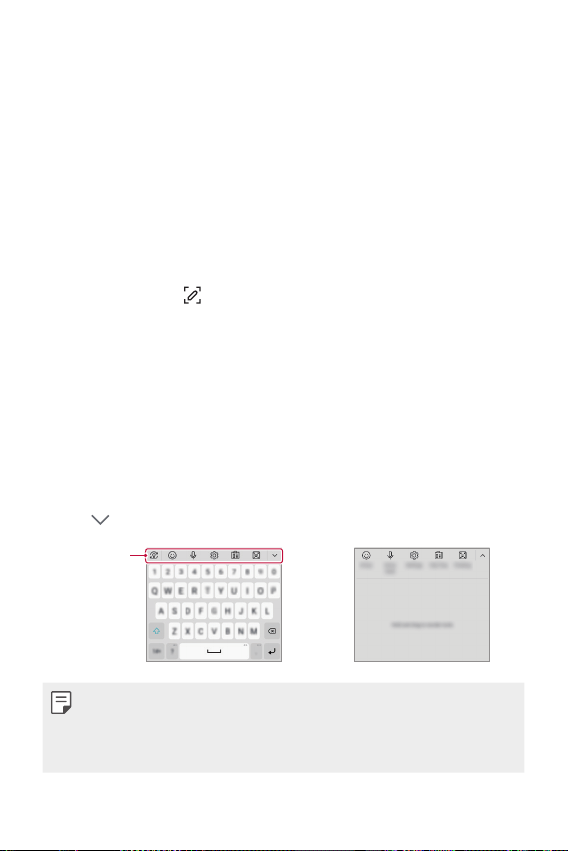
Basic Functions 40
Taking screenshots
You can take screenshots of the current screen you are viewing.
Via a shortcut
Press and hold the Power/Lock key and the Volume Down key at the
same time for at least two seconds.
• Screenshots can be viewed from the Screenshots folder in Gallery.
Via Capture+
On the screen where you want to take a screenshot, drag the status bar
downwards, then tap
.
Entering text
Using the Smart toolbar
You can use various keyboard input methods in one place. You can select
the desired input method from the top of the keyboard.
1
Select the desired keyboard input method from the Smart toolbar.
2
Tap , then touch and drag each tool to reorganize as desired.
Smart toolbar
• Some supporting input methods may differ depending on the device
you have.
• You can turn on or off the Smart tool feature from the keyboard
settings.
Loading ...
Loading ...
Loading ...