Loading ...
Loading ...
Loading ...
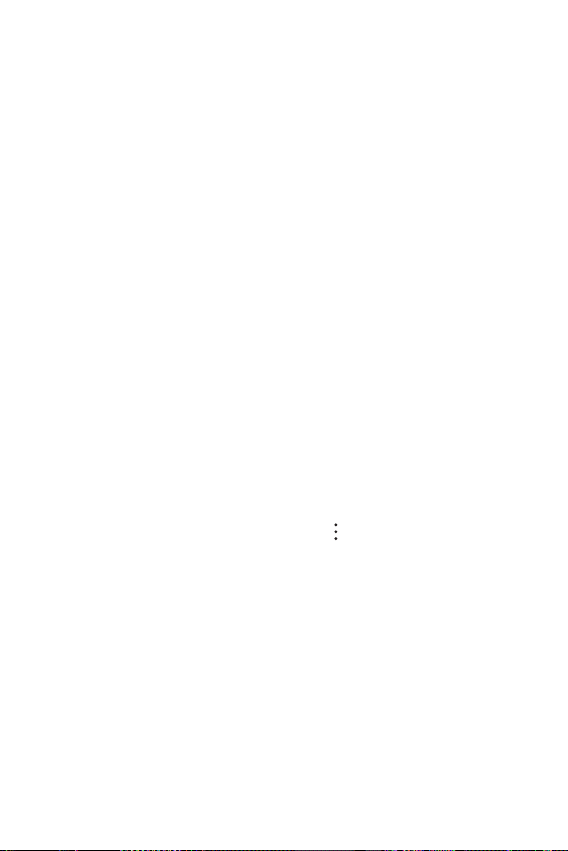
Settings 102
Privacy
You can find and adjust all your privacy settings.
1
On the settings screen, tap Privacy.
2
Customize the settings.
• Permission manager: Allows you to check and change the
permissions granted to the apps.
• Lock screen: Allows you to set notifications to show on the lock
screen.
• Make passwords visible: Enable this option to briefly show each
character of the password as you type it so you can see what you’ve
entered.
• Autofill service from Google: Enable this option to enter your
information saved in your account such as password, address,
or credit card number with a single tap. You can also disable this
option, use the Google Autocomplete feature, or add a new service
account.
• Google location history: Allows you to enable or disable Location
History. When enabled, Google periodically stores and uses your
phone’s most recent location data in connection with your Google
Account.
From the Location History screen, tap
to view and/or manage
your location data.
• Activity controls: Select activities and information which you want
Google to save.
• Ads: Allows you to check the advertising ID and set the personalized
ads.
• Usage & diagnostics: Enable this option to help improve the
Android experience by automatically sending diagnostic, device, and
app usage data to Google.
Loading ...
Loading ...
Loading ...