Loading ...
Loading ...
Loading ...
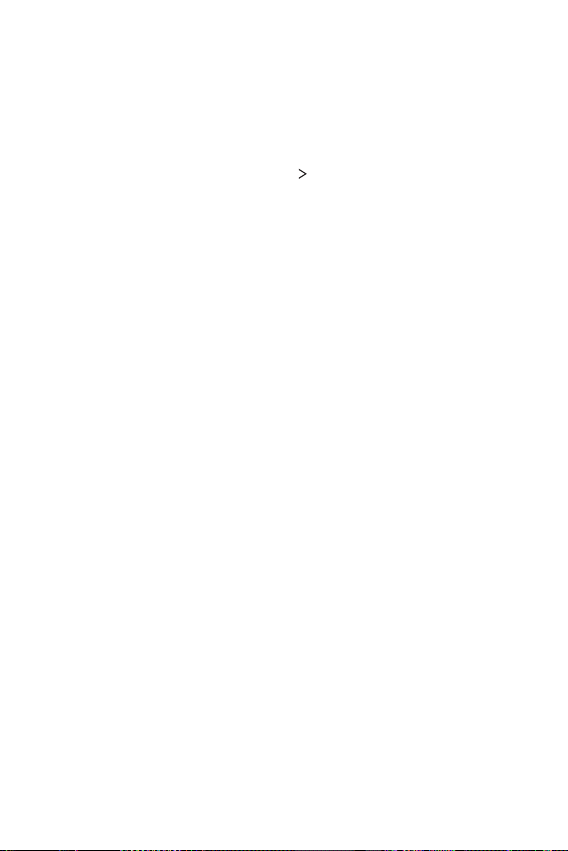
Settings 107
System
Language & keyboard
You can customize language and keyboard settings for your device.
1
On the settings screen, tap System Language & keyboard.
2
Customize the following settings:
• Language: Select a language to apply for your device.
• Manage keyboards: You can change the device’s basic keyboard
setting, set the use environments for LG Keyboard or other installed
keyboards, and set the speech recognition function for Google Voice
input. Also, you can set whether to display the keyboard button in
the touch button area on the home screen so that you can quickly
switch to another keyboard.
• Physical keyboard: Select to use the physical keyboard, or check
keyboard shortcut keys.
• Spell checker: Allows you to set various options for Google Spell
Checker.
• Autofill service: Enable this option to enter your information saved
in your account such as password, address, or credit card number
with a single tap. You can also disable this option, use Google
Autocomplete, or add a new service account.
• Text-to-speech output: Configure the settings for text-to-speech
output.
• Pointer speed: Adjust the pointer speed of a mouse or trackpad.
• Reverse mouse buttons: Reverse the right mouse button to
perform primary direct-manipulation actions.
Loading ...
Loading ...
Loading ...