Loading ...
Loading ...
Loading ...
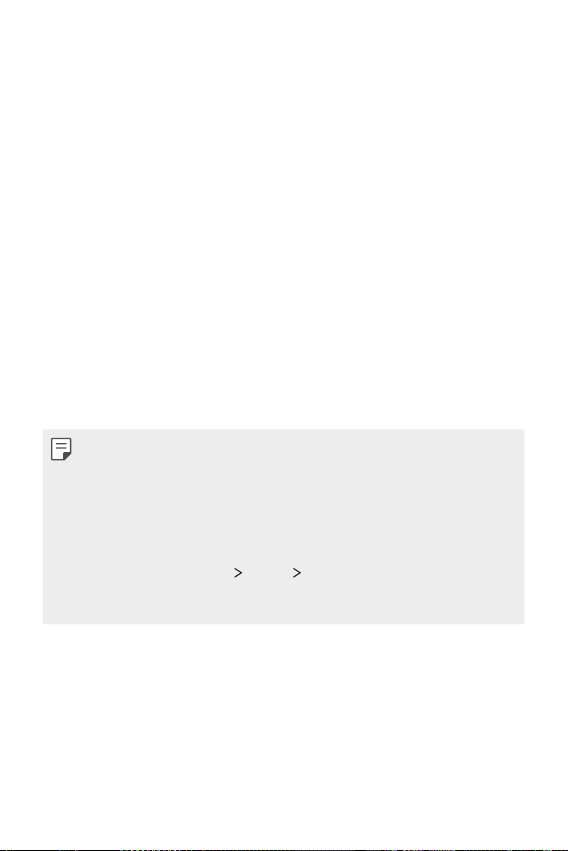
Settings 99
Display
You can customize detailed settings for each screen type.
On the settings screen, tap Display and customize the following settings:
• Home screen: Customize settings for the Home screen. See
Home
screen settings
for details.
• Wallpaper & theme: Select a screen wallpaper, theme, and icon style
for your device.
• Font: Change the font size, boldness, or face.
• Navigation bar: Configure the Navigation bar. See
Using Navigation
bar
for details.
• Comfort view: Set the device to reduce amount of blue light on screen
to reduce eye strain.
• Night mode: You can apply a dimmed screen theme to avoid glare on
the screen at night time.
• App scaling: Adjust the screen size of apps.
Aspect ratio
• This device uses 20.5:9 aspect ratio.
- Some downloaded apps may not support 20.5:9 aspect ratio.
In this case, select the most optimal screen ratio for the app or
consult the app provider for more information.
- You can select the aspect ratio for individual apps. On the home
screen, tap Settings
Display App scaling. Select an app, then
select the desired aspect ratio from None (Original), Compatibility
(16:9), Standard (16.7:9), and Full screen.
• Display size: Set the items on the screen to a size easy for you to see.
Some items may change position.
• Brightness: Use the slide bar to change the device’s screen brightness.
To automatically adjust screen brightness according to ambient light
intensity, tap the Auto switch.
Loading ...
Loading ...
Loading ...