Loading ...
Loading ...
Loading ...
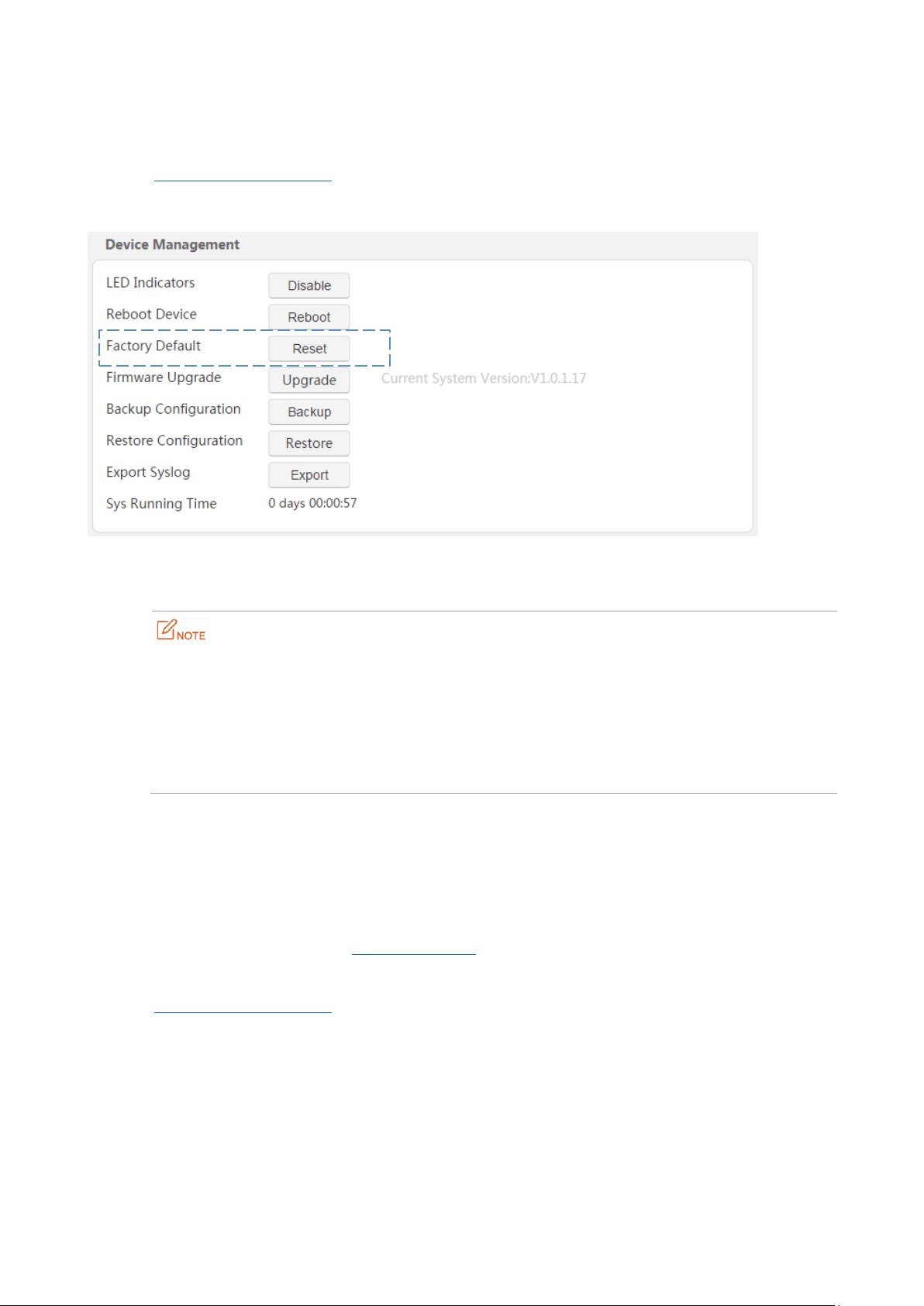
20
3.4.6 Resetting PA6
Hold down the Reset hardware button for 6 seconds to reset PA6, or perform the following steps to reset it:
Step 1 Log in to the web UI of PA6, and click Administration.
Step 2 Move to Device Management part, and click Reset.
Step 3 Click OK on the pop-up window.
--End
You are recommended not to reset PA6:
You forget the login password of the web UI of PA6 unless.
PA6 does not work well, and you want to reconfigure it.
You cannot access the internet, and Tenda technical support recommends you to restore factory
default settings.
3.4.7 Upgrading PA6
Tenda website offers the latest firmware version for PA6. Perform the following steps to upgrade PA6:
Step 1 Start a web browser, and visit www.tendacn.com.
Step 2 Enter PA6 in the search box, and download the latest firmware to your local host.
Step 3 Log in to the web UI of PA6, and click Administration.
Step 4 Move to Device Management part, and click Upgrade.
Loading ...
Loading ...
Loading ...