Loading ...
Loading ...
Loading ...
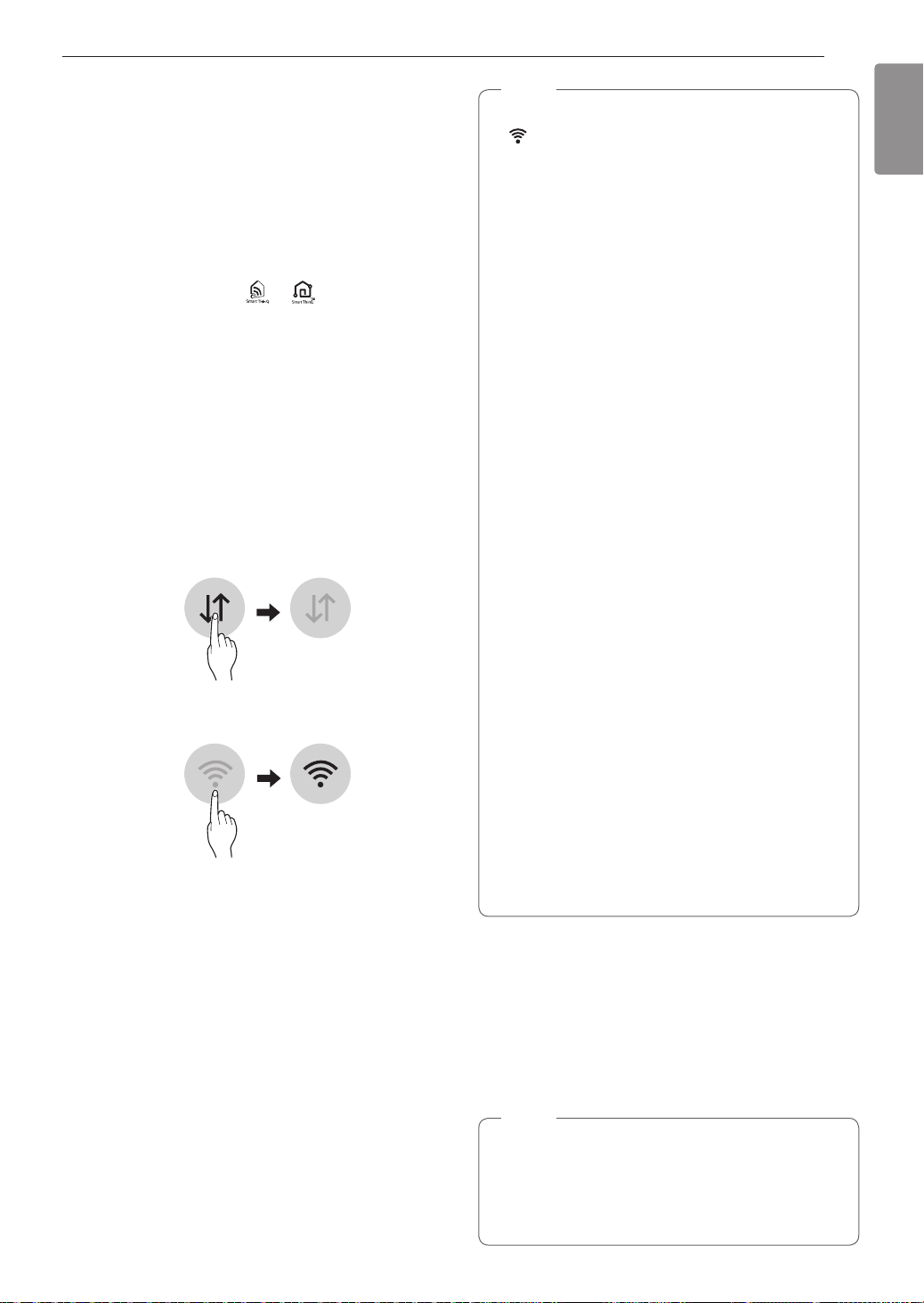
43
SMART FU NCTIONS
EN GLI SH
SMA RT FU N CT I O N S
LG SmartT h inQ A pplication
The LG SmartThinQ application allows you to
communicate with the appliance using a smartphone.
Before U sing LG SmartT h inQ
•
For appliances with the or logo
1
U se a smartphone to check the strength of
the wireless router (Wi-Fi network) near the
appliance.
•
If the distance between the appliance and the
wireless router is too far, the signal strength
becomes weak. It may take a long time to
register or installation may fail.
2
Turn off the Mobile data or Cellular Data on
your smartphone.
•
For iPhones, turn data off by going to Settings
→ Cellular → Cellular Data.
3
Connect your smartphone to the wireless router.
N O T E
•
To verify the Wi-Fi connection, check that W i- Fi
icon on the control panel is lit.
•
The appliance supports 2.4 G Hz Wi-Fi networks
only. To check your network freq uency, contact
your Internet service provider or refer to your
wireless router manual.
•
LG SmartThinQ is not responsible for any
network connection problems or any faults,
malfunctions, or errors caused by network
connection.
•
The surrounding wireless environment can
make the wireless network service run slowly.
•
If the appliance is having trouble connecting
to the Wi-Fi network, it may be too far from
the router. Purchase a Wi-Fi repeater (range
ext ender) to improve the Wi-Fi signal strength.
•
The network connection may not work properly
depending on the Internet service provider.
•
The Wi-Fi connection may not connect or may
be interrupted because of the home network
environment.
•
If the appliance cannot be registered due to
problems with the wireless signal transmission,
unplug the appliance and wait about a minute
before trying again.
•
If the firewall on your wireless router is enabled,
disable the firewall or add an exce ption to it.
•
The wireless network name (SSID ) should be a
combination of English letters and numbers. (D o
not use special characters.)
•
Smartphone user interface (U I) may vary
dependingon the mobile operating system (OS)
and themanufacturer.
•
If the security protocol of the router is set to
W EP, network setup may fail. Change the
security protocol (W PA 2 is recommended), and
register the product again.
I nstalling th e LG SmartT h inQ
A pplication
Search for the LG SmartThinQ application from the
G oogle Play Store or Apple App Store on a smart
phone. Follow instructions to download and install the
application.
N O T E
•
If you choose the simple login to access the LG
SmartThinQ application, you must go through
the appliance registration process each time
you change your smartphone or reinstall the
application.
Loading ...
Loading ...
Loading ...