Loading ...
Loading ...
Loading ...
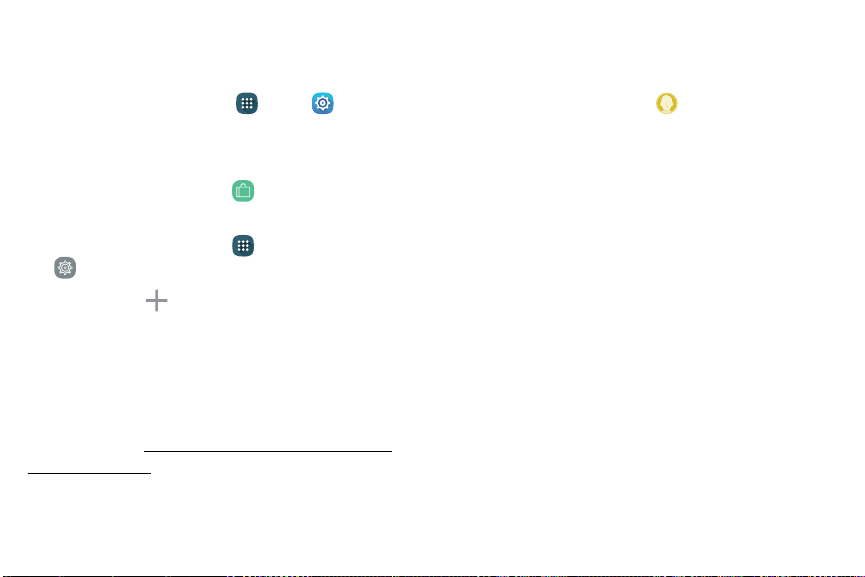
Set up a Child Prole
To set up a child prole:
1. From a Home screen, tap Apps > Settings.
2. Tap Users, and tap the “New restricted account”
labeled “Notsetup” to open the newprole.
3. From a Home screen, tap NOOK Shop, and sign
in to the primary prole’s NOOK account.
4. From a Home screen, tap Apps >
NOOK Settings.
5. Tap Prole > Add and enter a name, and tap the
checkbox next to This is a Child Prole. Follow the
prompts and restart the device.
Note: After restarting the device, please sign in to
the primary prole and conrm that the content
preferences have been saved for the new child prole.
(See the section “Manage Parental Controls for a Child
Profile” on page55 fordetailed instructions.)
Switch Between Proles
To switch between proles:
1. From the Lock screen, tap User.
2. Tap the User prole you want to open.
Delete a NOOK Prole
Note: Deleting a user’s NOOK prole does NOT remove
the user account from the device. The lock screen
continues to display the user’s icon, and the user
account can be used for other apps. However, if the user
wants to access NOOK apps or content, he or she has to
sign in and set up a NOOK prole.
NOOK by Barnes & Noble 52 NOOK Profiles
Loading ...
Loading ...
Loading ...