Loading ...
Loading ...
Loading ...
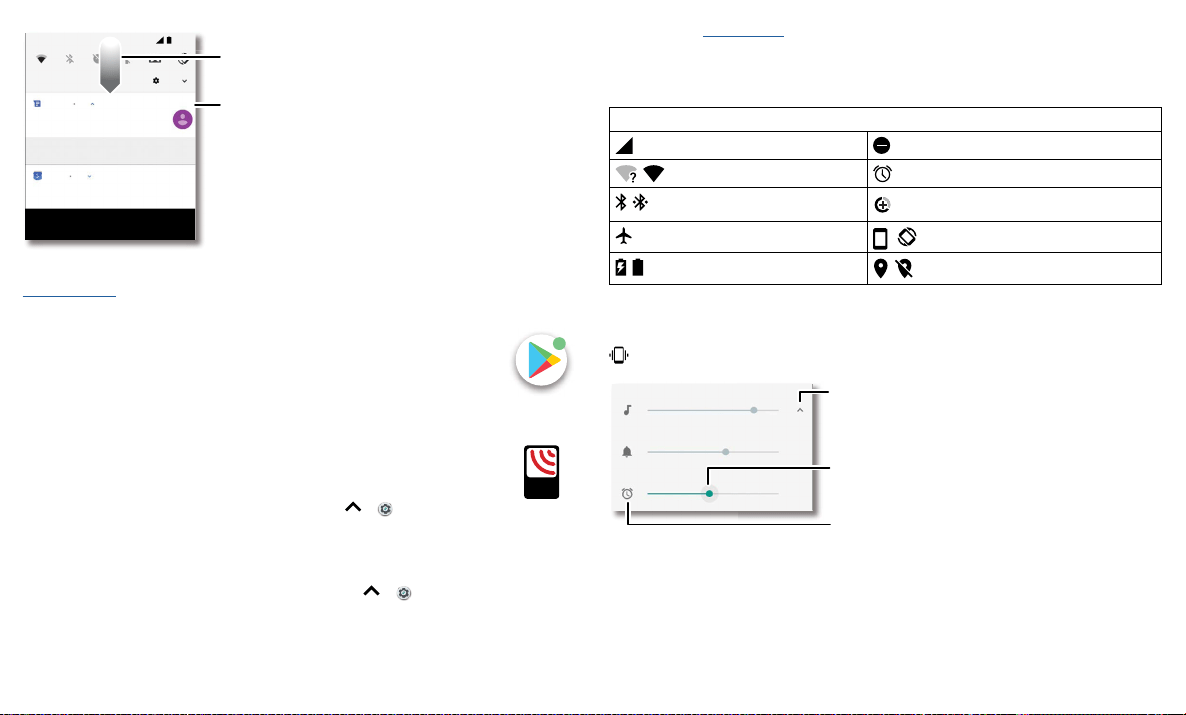
Learn the basics
Notifications screen. Swipe down from the top of the home screen down to view notifications.
Tip: To quickly change common settings, swipe the status bar down. For more, see
Quick settings.
App notifications
You may see a notification dot on an app. This app notification, or badge,
tells you the app has an update or an announcement, such as a new email or
a missed call. Press and hold the app for more information, options, or app
shortcuts.
Wireless Emergency Alerts (U.S. & some countries)
Wireless Emergency Alerts, also known as CMAS or PLAN,
is a U.S. national emergency alert system. Emergency alerts
can pop up to tell you about a national or local crisis. After
you close an alert, you can reopen it by swiping up
>
Settings > Sound > Advanced >Emergency broadcasts.
Tip: Emergency alerts have a special sound and vibration that is two seconds long,
followed by one second, then another one second.
To choose which types of alerts you receive, swipe up
> Settings > Sound >
Advanced > Emergency broadcasts. The U.S. and local governments send these alerts
through your service provider. So you will always receive alerts for the area where you
are, and you won’t receive alerts if you’re outside of the U.S.
Tue, Apr 3
Weekly Staff Meeting
MARK AS READ REPLY
11:35
Messages now
Calendar 17m
CLEAR ALL
Can you come on Sat.?
10:30 - 11:30
Tip: Swipe left or right to
remove a notification.
Some notifications show
more options when you
slide them halfway.
Swipe down to see
your notifications.
Karen Travis
Tap a notification to open it,
or choose an option, such as
Reply.
A
LERTS
WIRELESS
CAPABLE
EMERGENCY
TM
For more, visit www.ctia.org and search “wireless emergency alerts.”
Status icons
Icons at the top right of the screen tell you about phone status:
Status Icons
Network strength Do not disturb
/ Wi-Fi in range/connected Alarm set
/ Bluetooth on/connected
Data Saver on
Airplane mode
/ Portrait/auto-rotate
/ Battery charging/full
/ Location on/o
Volume
Press the side volume buttons up or down to select a ringer volume from high to vibrate
.
Volume screen. Press the Volume keys up or down to control the volume for Ring Notification, Media, and Alarm sounds. On screen, change the volume using slide bars.
Do not disturb
To turn o some or all sounds, swipe the status bar down with two fingers and tap Do
not disturb. Then tap the switch to turn on and select one of these options:
» Total silence: Turn o all sounds and alarms. Override sound settings from other
apps. Set how long to stay in this mode, or choose indefinitely.
Media
Ring
Alarm
Tap to show all volume
controls. Tap again to
show only the ringtone
volume.
Tap an icon to mute
or set to vibrate.
Slide the bar to
increase/decrease
volume.
Loading ...
Loading ...
Loading ...