Loading ...
Loading ...
Loading ...
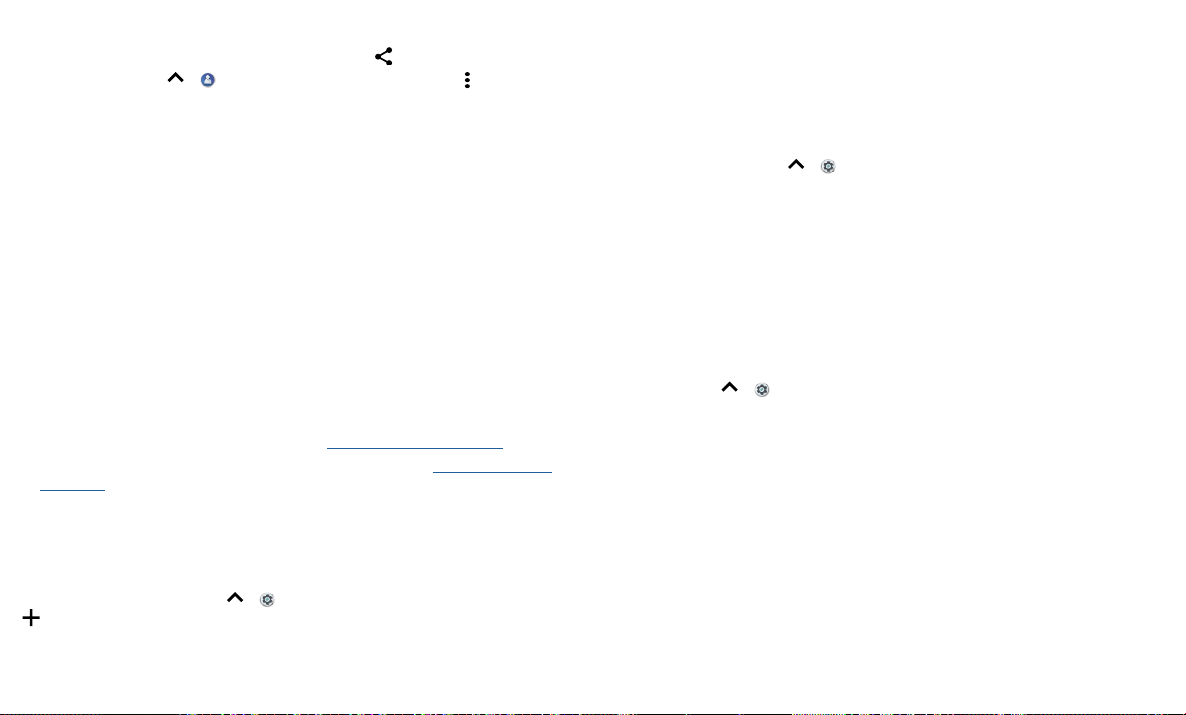
Connect, share & sync
Transfer files
» Photos or videos: Open the photo or video, then tap > Bluetooth.
» Contacts: Swipe up > Contacts, tap a person, then tap Menu > Share >
Bluetooth.
Share files with your computer
Note: Copyright—do you have the right? Always follow the rules. See “Content
Copyright” in the legal and safety information on your phone.
USB
To load music, pictures, videos, documents, or other files from your computer, connect
your phone to your computer with a USB cable. To change the type of USB connection,
swipe the status bar down and tap USB.
Tip: Make sure to connect the phone to a high power USB port.
Note: The first time you use a USB connection, your computer may indicate that drivers
are being installed. Follow any prompts you see to complete the installation. This may
take a few minutes.
» For Microsoft® Windows®: On your computer, choose Start, then select Windows
Explorer from your list of programs. In Windows Explorer, your phone will appear as
a connected drive (mass storage device) where you can drag and drop files, or it will
appear as an MTP or PTP device that lets you use Windows Media Player to transfer
files. For more instructions or driver files, visit www.motorola.com/support.
» For Apple™ Macintosh™: Use Android File Transfer, available at www.android.com/
filetransfer.
Virtual Private Network (VPN)
A VPN lets you access files on a secured network (like an oce network with a firewall).
Contact the network administrator for VPN settings, and any additional apps or
requirements.
To enter VPN settings, swipe up
> Settings > Network & Internet > VPN. Tap
to add a new VPN. Choose the type of VPN and enter settings from the network
administrator. Select the VPN name to connect.
Share your data connection
Your computer can access the Internet through your phone’s mobile network—you just
need a USB cable.
1 Connect your phone to your computer using a USB cable.
Note: If your computer is running something older than Microsoft® Windows® 7 or
Apple™ Macintosh™ OSX, it might require special configuration.
2 On your phone, swipe up > Settings, and make sure Wi-Fi is o.
3 In Settings, tap Network & Internet > Hotspot & tethering, then tap the USB
tethering.
To stop the connection, tap USB tethering again, then disconnect your phone from
your computer.
Connect with NFC
Note: NFC is not available in all areas or on all models.
Near Field Communication technology lets you instantly share an item on your phone
(like a web link, contact, or a photo) by touching the back of your phone to the back of
another NFC-enabled device.
Find it: Swipe up
> Settings > Connected devices > NFC
Note: The other device must support NFC, too.
1 Open the screen that contains the item you want to share.
2 Touch the back of your phone to the back of the other device.
When the devices connect, you’ll see Touch to Beam on your phone.
3 Touch your screen to share the item.
Mobile payment
You can use a secure payment app to pay for your purchase (where available and
supported).
Look for the NFC logo to confirm that you can make a mobile payment. Touch the
back your phone to the payment device to pay for your purchase. You may need to
authenticate your purchase using your fingerprint or passcode.
Loading ...
Loading ...
Loading ...