Loading ...
Loading ...
Loading ...
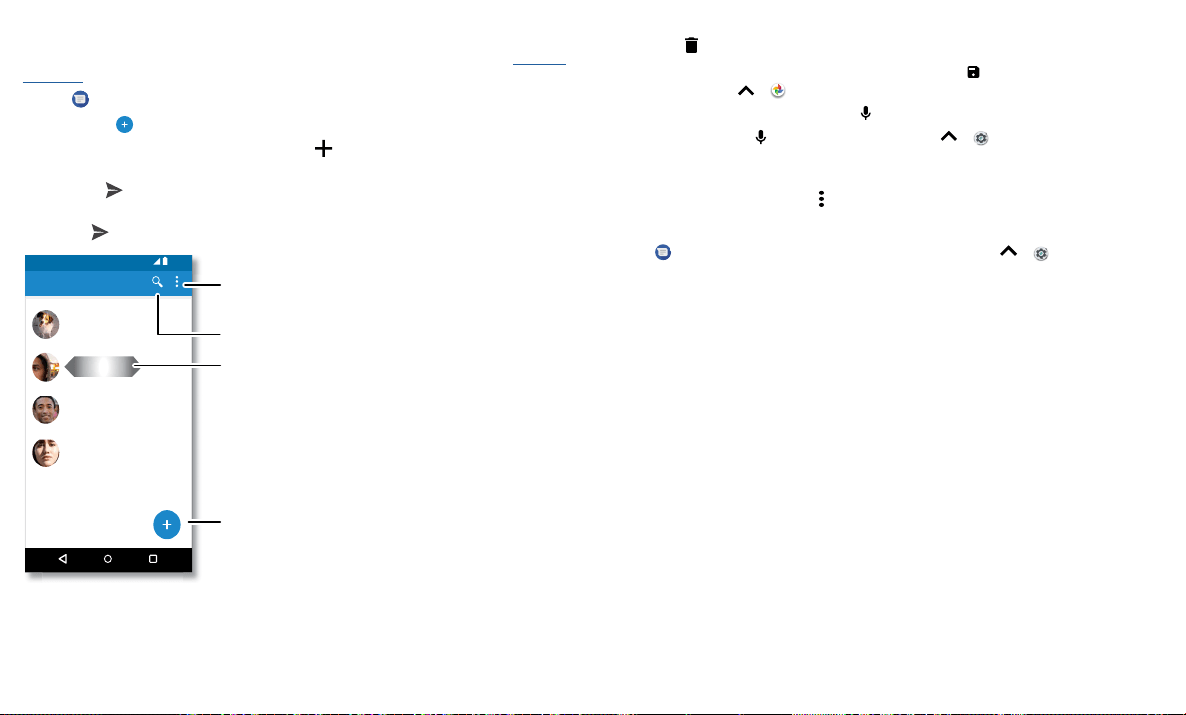
Apps
Messages
Stay in touch with messages and pictures. For tips on using the keyboard, see Use the
keyboard.
Find it:
Messages
» Create: Tap .
» Attach: When you’re typing a message, tap to attach a picture, audio, video, or
more.
» Send: Tap to send the message.
» Reply: Open a conversation, then enter your response in the text box at the bottom
and tap
.
Message screen showing change and search options in the upper right, a list of previous messages with contacts, and the new message icon in the lower right corner.
Tips
» Add a contact: In a conversation, touch and hold a message for more options, such
as adding another contact.
11:35
Messages
You: Hey, where are you?
Astrid Fanning
You: Lunch tomorrow?
Daniel Lester
You: Do we need more treats?
Gracie Jo
Just now
20 min
Wed
Search messages.
Swipe left or right to
archive a message.
Write a new message.
Change settings.
» Delete thread: To delete a whole thread of messages, touch and hold the thread,
then tap
to delete.
» Save pictures: Touch and hold a picture, and then tap to save it. To see the
picture, swipe up > Photos.
» Voice entry: Tap a text box, then tap on the keyboard.
Tip: If you don’t see on the keyboard, swipe up > Settings > Languages &
input > Virtual keyboard > Google voice typing to activate voice entry.
» Turn o notifications: Stuck in a busy conversation? You can turn o notifications.
Tap the thread, then tap Menu
> People & options > Notifications.
Set your default messaging app
To set Messages as your default messaging app, swipe up > Settings > Apps
& notifications > Advanced > Default apps > SMS app, and select the messaging app
to use as the default.
Loading ...
Loading ...
Loading ...