Loading ...
Loading ...
Loading ...
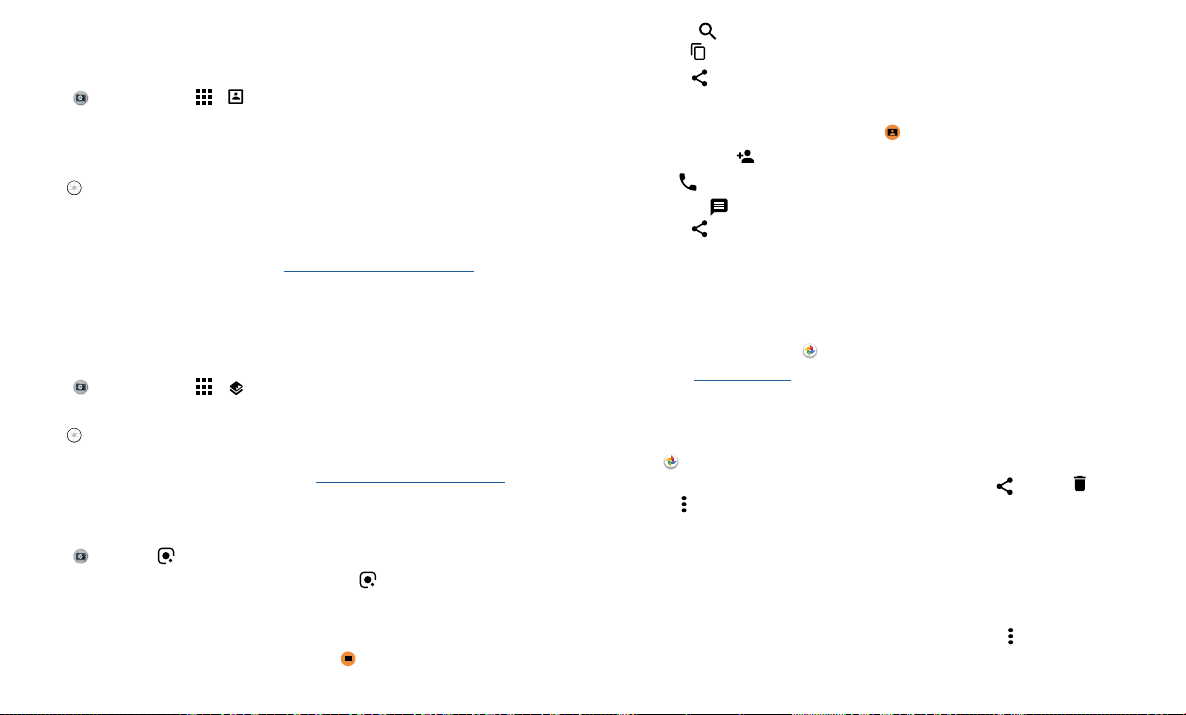
Apps
Take portraits
You can use the portrait mode to add a blur eect and make portions of your photo
black and white, while keeping the main subject in perfect focus.
Find it:
Camera > Menu > Portrait
1 Line up your subjects. The closest subject is prioritized automatically. Tap the screen
to change the focal point.
2 Slide the bar to increase or decrease the background blur.
3 Tap to take the photo and hold your camera steady.
Tip: For best results, subjects should be 2-6 feet away and not side-by-side. When
photographing people, aim for the waist up. The camera will display a preview of what
the image is like when you use the Selective focus feature. After taking the photo, use
the Portrait Editor to apply an eect. See Edit & enhance your portraits.
Take close ups and change the background
Use cutout mode to get a close portrait, cut it out from the background, and replace the
background with something else.
Note: Available when using the back camera only.
Find it:
Camera > Menu > Cutout
1 Line up your subject at close range.
2 Tap to take the photo and hold your camera steady.
Tip: When photographing people, aim for the face. After taking the photo, use the
Portrait Editor to change the background. See Edit & enhance your portraits.
Identify objects, landmarks & more using Google Lens
Identify books, plants, other objects, and landmarks.
Find it:
Camera >
Focus your camera on an object or landmark and tap .
Note: Google Lens may not work in all languages.
Scan barcodes & QR codes
Focus your camera on a barcode or QR code until appears on the screen, then tap it.
» Tap Search to find product information, like price and purchase options.
» Tap Copy to copy the barcode number or URL of QR to other apps.
» Tap Share to share in a message or other app.
Scan business cards
Focus your camera on a business card until appears on the screen, then tap it.
» Tap Add Contact to add it as a new contact.
» Tap Call to call the number.
» Tap Message to send the number a message.
» Tap Share to share in a message or other app.
Note: Your camera may not recognize all languages.
Capture your screen
To capture your phone’s screen, press and hold both the Power and the Volume Down
buttons at the same time.
To see the screen capture, tap
Photos > Screenshots.
Tip: Also see Screen pinning.
Photos
View, edit & share
Find it: Photos
» Play, share, or delete: Tap a thumbnail to open it, then tap to share, to delete,
or Menu for more options.
Tip: To select multiple files, open a folder, touch and hold a photo, then tap others. Or
group photos in an album and share the whole album.
» Zoom: Open a photo in your gallery, then double-tap or drag two fingers apart or
together on the screen.
Tip: Turn your phone sideways for a landscape view.
» Wallpaper or contact photo: Open a picture, then tap Menu > Use as > Wallpaper
or Contact photo.
Loading ...
Loading ...
Loading ...