Loading ...
Loading ...
Loading ...
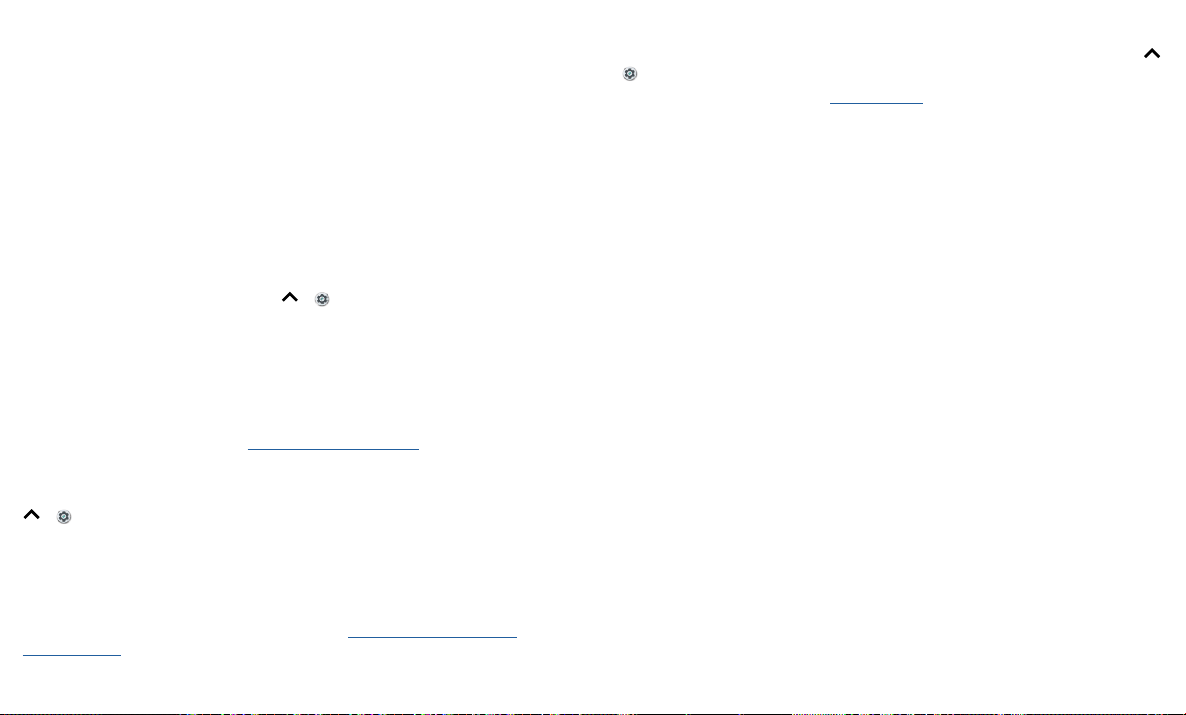
Troubleshoot your phone
Troubleshoot your phone
Restart or remove an app
If an app locks up your phone as soon as you turn it on, restart in Safe Mode: Press and
hold the Power button. When you see the Power o option, press and hold it. Your
phone restarts with Safe mode in the lower left. Then, try removing the app.
To exit safe mode, restart your phone.
Restart your phone
In the unlikely event that your phone stops responding to touches and button presses,
try a reboot—press and hold the Power button until the screen goes dark and your
phone restarts.
Check for software update
To manually check for updates, swipe up > Settings > System > System updates.
Your phone downloads updates over your Wi-Fi connection (if available) or mobile
network. We recommend that you download updates over a Wi-Fi connection. These
updates can be quite large and may not be available in all countries.
Note: When updating your phone, make sure you have enough battery power to
complete the update.
If the mobile network updates are not available in your country, update using a
computer. On your computer, go to www.motorola.com/update.
Reset
To reset your phone to factory settings and erase all the data on your phone, swipe up
> Settings > System > Reset options > Erase all data (factory reset).
All downloaded apps and user data on your phone will be deleted. Data on the cloud
will not be deleted.
Stolen phone
Your phone has Android Device Manager. You can remotely lock or reset your device
to protect your device from thieves. For details, see www.google.com/android/
devicemanager.
Find the IMEI number
You can find the IMEI number by typing *#06# on your phone’s dialpad. Or swipe up
>
Settings > System > About phone > Status > IMEI information.
Note: For service and support, see Get more help.
Loading ...
Loading ...
Loading ...