Loading ...
Loading ...
Loading ...
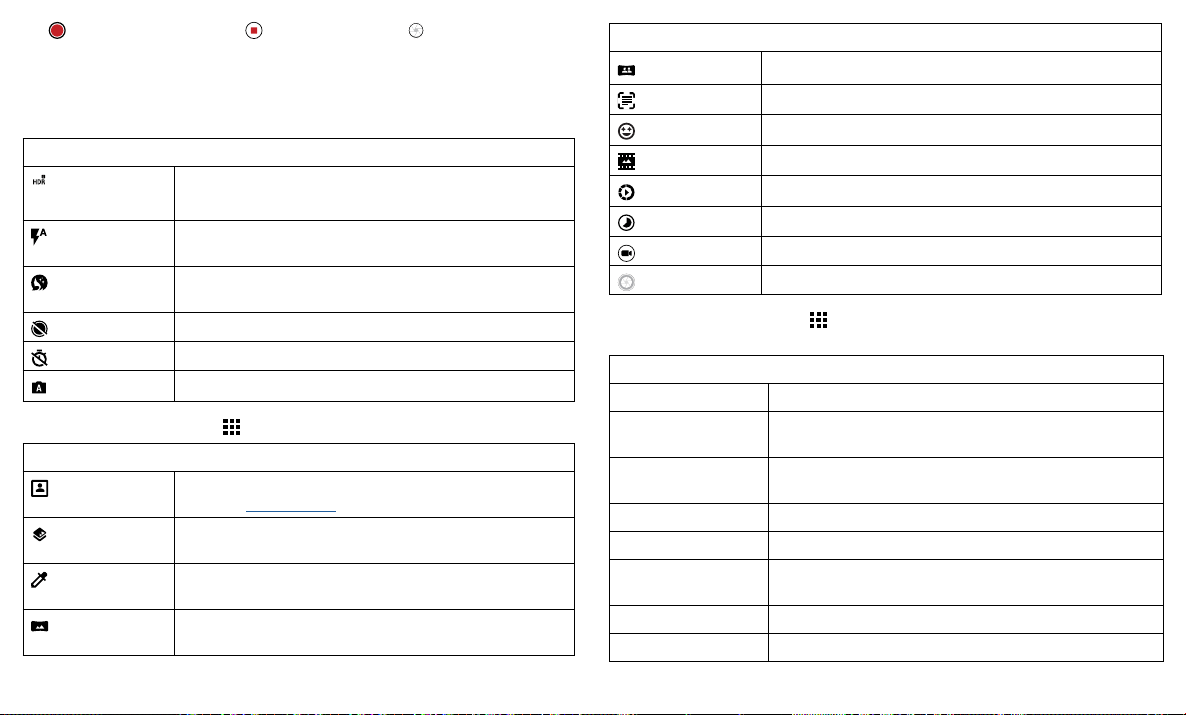
Apps
Tap to start recording. Then tap to stop recording. Tap on the screen while
recording to save a photo.
Camera settings
Point, tap, and you’re done, or play with these camera options. You can find these
options along the top of the camera or video screen:
Options
HDR Turn on HDR (high dynamic range) eect for better pictures
in challenging lighting situations, such as outdoors.
Flash
Set to On, O, or Auto. With the front facing camera, you
can also turn the torch on or o.
Beautify
With the front-facing camera, smooth skin and beautify
faces. Set to Auto, Manual, or O.
Active photos
Capture a brief photo in motion of your subject.
Timer
Set a timer to 3 or 10 seconds.
Manual mode
Control camera settings manually.
To find these options, tap Menu
or swipe right on the camera screen:
Options
Portrait
Take portraits using special enhancements and eects. For
more, see Take portraits.
Cutout
Cut out the subject in the foreground and replace the
background.
Spot color
Pick one color from the viewfinder while everything else
becomes black & white.
Panorama Take a wide-angle shot. Use the on-screen guide to slowly
pan while you are taking the photo.
Options
Group selfie
In front camera mode, take a wide-angle selfie for groups.
Text scanner
Convert an image into text.
Face filters
Choose a mask to apply to your photo or video.
Cinemagraph
Freeze parts of a video for an artistic eect.
Slow motion
Take a slow motion video.
Timelapse
Take a timelapse video.
Video
Take a video.
Photo
Take a photo.
To find these options, tap Menu
or swipe right on the camera screen, then tap
Settings:
Options
Shutter sound Turn the shutter sound on or o.
Storage Choose a storage location for your photos and videos
(Phone or Memory card).
Quick capture Twist twice to open or switch between front and back
cameras.
Save location Turn on to tag photos with a location.
Photo size (rear) Set the photo resolution for the back camera.
Tap anywhere to
capture
Capture photos or videos by tapping anywhere on the
screen.
Assistive grid Overlay a grid to help align the subjects in your photos.
Video size (rear) Set the video resolution.
Loading ...
Loading ...
Loading ...