Loading ...
Loading ...
Loading ...
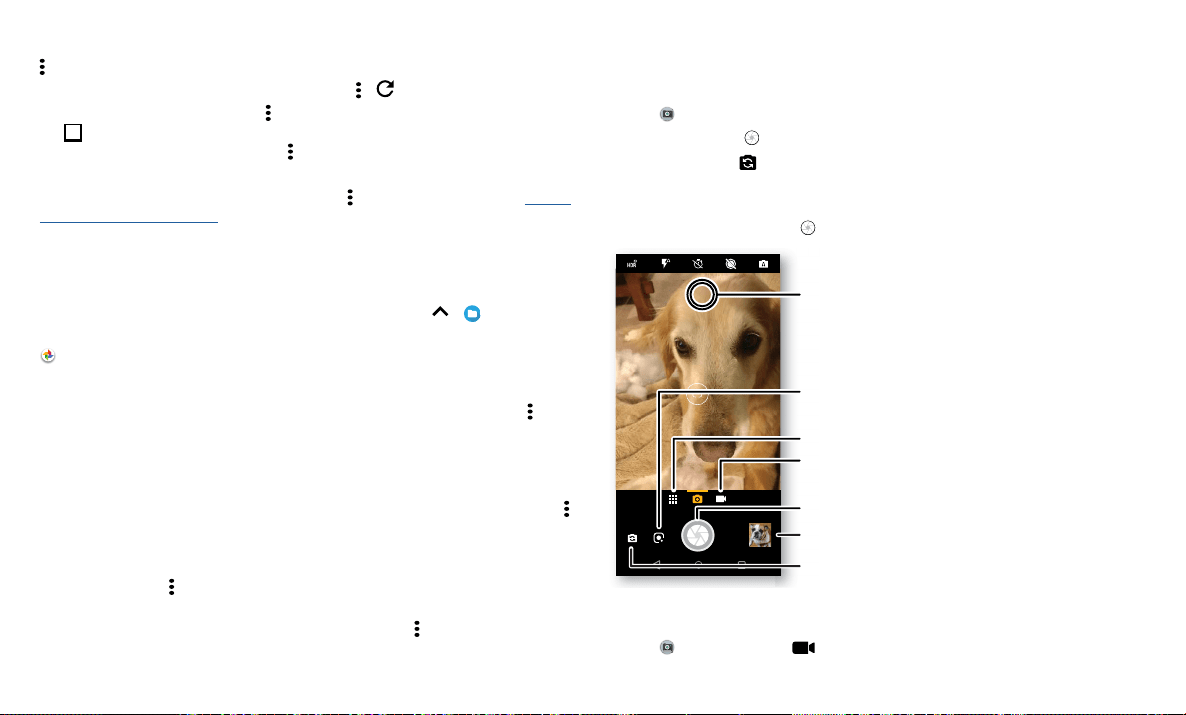
Apps
» Mobile sites: Some websites automatically show you a “mobile” version of their
page—if you want to show the standard computer versions of all websites, tap Menu
> Desktop site.
» Reload: If a page doesn’t load correctly, tap Menu > .
» Tabs: To open a new tab, tap Menu > New tab. To move from one tab to another,
tap
1
.
» Clear history: In the browser, tap Menu > Settings > Privacy > Clear browsing data.
Then choose history, cache, cookies, and other options.
» Help: For more about Google Chrome, tap Menu > Help & feedback or visit https://
support.google.com/chrome.
Downloads
Warning: Apps downloaded from the web can be from unknown sources. To protect
your phone and personal data from theft, download apps only on Google Play™.
» Files: Tap the download link. To show the file or app, swipe up > Files.
» Pictures: Touch and hold it, then tap Download image. To see the picture, tap
Photos > Download.
Browser settings
To change your browser security settings, text size, and other options, tap Menu >
Settings.
Safe surfing & searching
Keep track of what your browser and searches show:
» Incognito: To open a tab that won’t appear in your browser or search history, Menu
> New Incognito tab.
» Auto complete: Your browser can automatically fill information like names or
addresses in web forms, if you have entered the same information before. If you don’t
want that, tap Menu
> Settings > Autofill and payments > Autofill forms, then tap
the switch to turn it o.
» Pop-ups: To stop pop-up windows from opening, tap Menu > Settings > Site
settings > Pop-ups, then tap the switch to turn it o.
Camera
Take crisp, clear photos with the back or front camera.
Take photos
Find it: Camera
» Take a photo: Tap to take a photo.
» Take a selfie: Tap in the camera screen to switch to the front camera.
» Zoom: Drag two fingers apart. To zoom out, drag your fingers together. Or, swipe up
or down with one finger.
» Multi-shot: Touch and hold to take a burst of photos.
Camera viewfinder screen. Take a photo by pressing the shutter button at the bottom middle, switch to front camera on the lower left. Video camera button is at the bottom right while the options menu is at the extreme
right.
Record videos
Find it: Camera, then tap
Switch to front camera.
Tap anywhere to
change the focus.
See more options.
See your last picture.
Ta ke a photo.
Switch to video camera.
Tap to identify an object
or landmark.
Loading ...
Loading ...
Loading ...