Loading ...
Loading ...
Loading ...
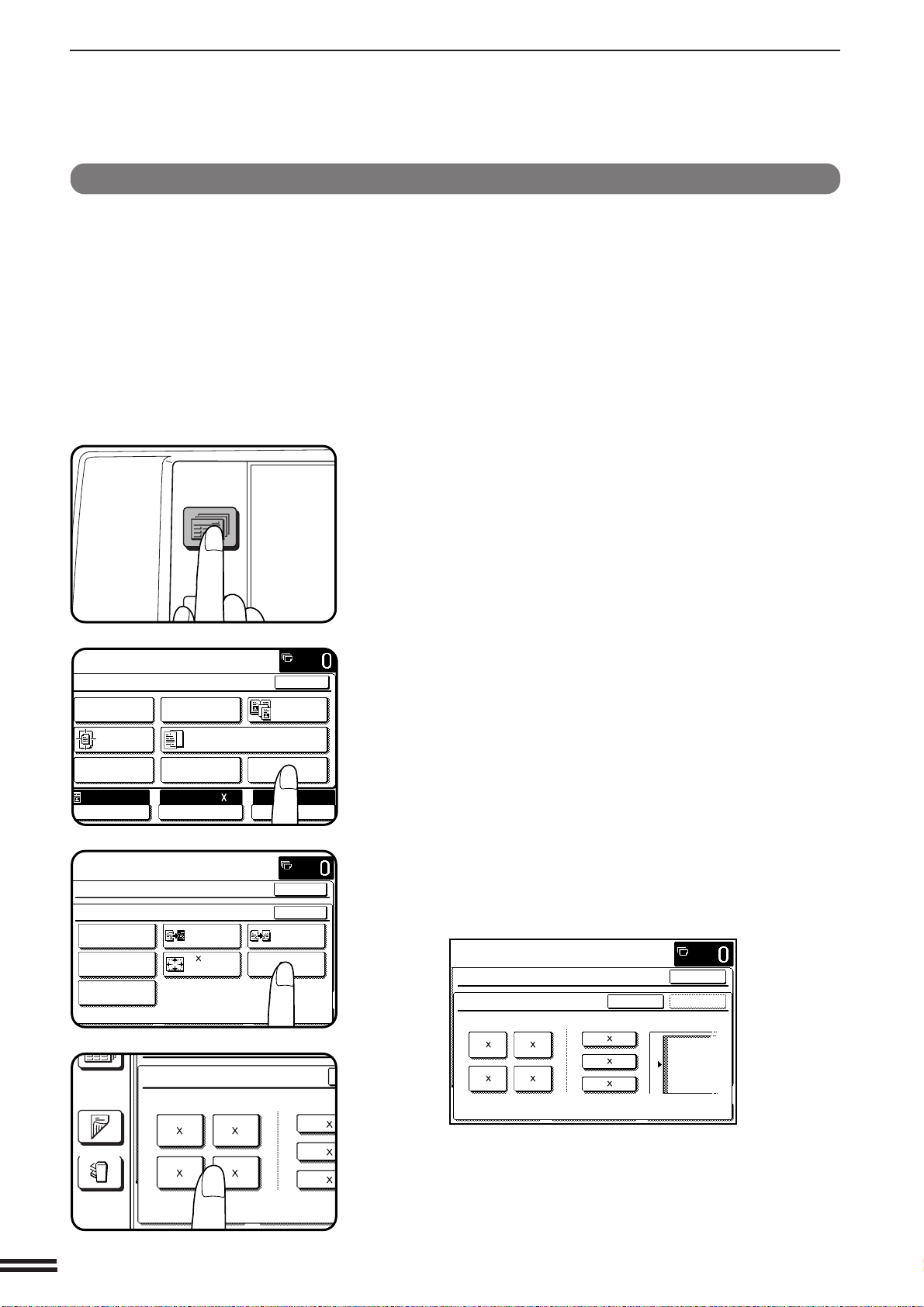
3-34
CHAPTER3
IMAGE EDITING FUNCTIONS
SPECIAL FUNCTIONS Image editing functions
MULTI-PAGE ENLARGEMENT
This function is used to enlarge an original image to a size larger than 11"
x 17" and print divided images onto multiple sheets of copy paper.
(Refer to the samples on page 3 to see the effect on copy images in relation
to the MULTI-PAGE ENLARGEMENT.)
1
Press the SPECIAL MODES key.
●
The SPECIAL MODES screen will appear.
2
Press the “IMAGE EDIT” key on the touch panel.
●
The IMAGE EDIT menu will appear.
3
Press the “MULTI-PAGE ENLARGEMENT” key on the
touch panel.
●
The setting screen for MULTI-PAGE ENLARGEMENT will
appear.
4
Select the desired enlargement size.
●
Select the desired size among the sizes displayed on the touch
panel.
2-SIDED
COPY
SPECIAL
MODES
READY TO
READY TO COPY.
SPECIAL MODES
MARGIN SHIFT ERASE
IMAGE EDITCOVERS
CENTERING
DUAL PAGE
COPY
COLOR
ADJUSTMENTS
TRANSPARENCY INSERTS
OK
AUTO
EXPOSURE PAPER SELECT
100%
COPY RATIO
8/ 11AUTO
1
2
READY TO COPY.
SPECIAL MODES
OK
OK
NEG./POS.
REVERSE
11 17
FULL-BLEED
MIRROR
IMAGE
MULTI-PAGE
ENLARGEMENT
IMAGE EDIT
SINGLE COLOR
PHOTO REPEAT
EXTRA SIZE
OUTPUT
2-SIDED
COPY
MULTI-PAGE ENLARGEMENT
ENLARGEMENT SIZE ORIGINAL
22 34
44 68
22 17
34 44
11 1
8/ 1
2
1
8/ 1
2
1
PLEASE SELECT ENLARGEMENT SIZE AND
ORIGINAL SIZE.
SPECIAL MODES
MULTI-PAGE ENLARGEMENT
ENLARGEMENT SIZE ORIGINAL SIZE & ORIENTATION
CANCEL
OK
OK
11 17
8/ 14
2
1
8/ 11
2
1
22 34
44 68
22 17
34 44
Loading ...
Loading ...
Loading ...