Loading ...
Loading ...
Loading ...
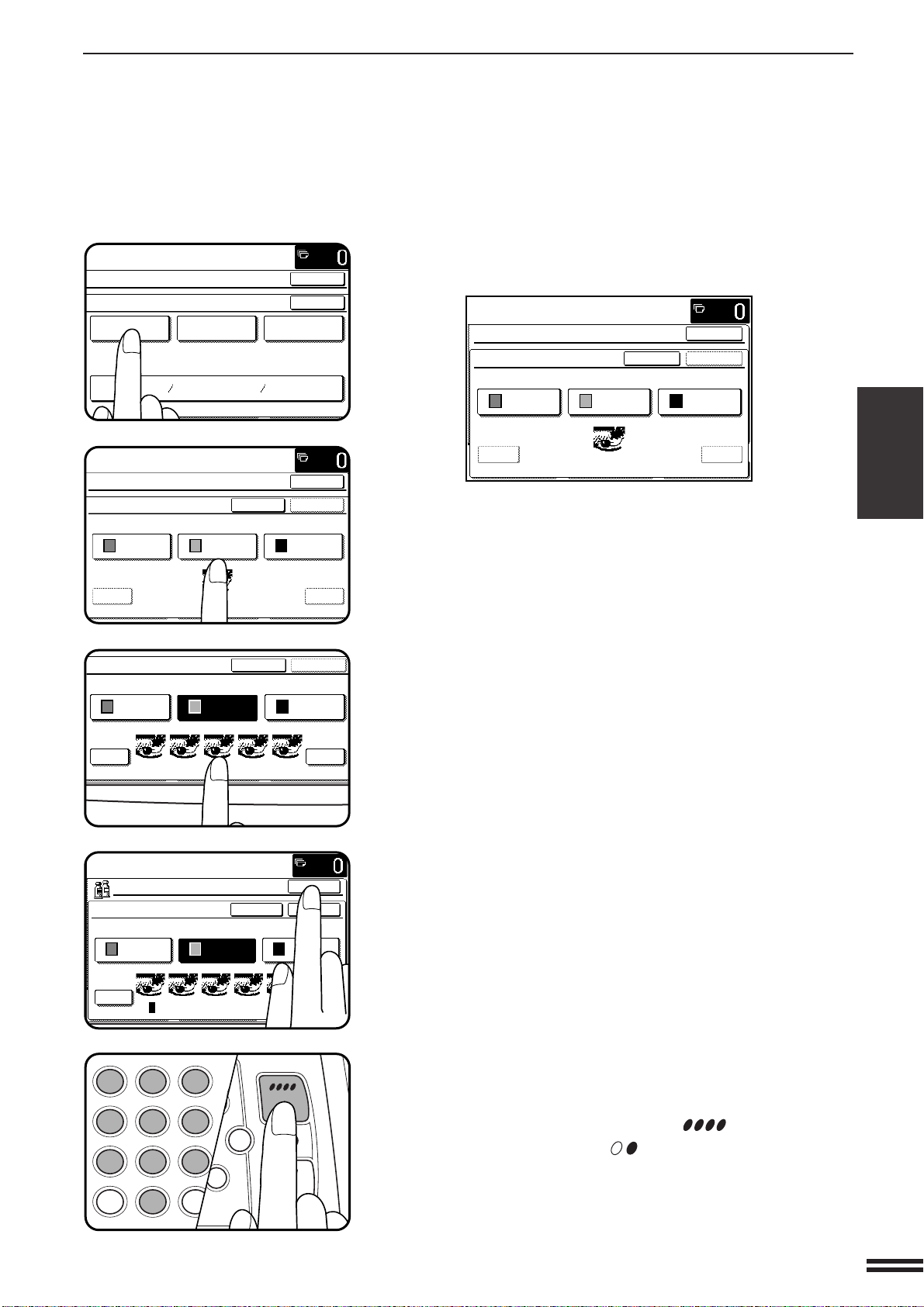
3-17
CHAPTER3
4
Press the “RGB ADJUST” key on the touch panel.
●
The setting screen for RGB ADJUSTMENTS will appear.
5
Select a color to be adjusted.
●
Select a color from R (RED), G (GREEN), and B (BLUE).
●
Thumbnails representing the effect of adjustments will appear.
These are representations only and do not represent the actual
amount of change for every copied original.
6
Press the “+” to strengthen the selected color or press
the “-” key to weaken the color.
●
The level can be adjusted from -2 to 2 in eleven steps.
7
Press the upper “OK” key.
8
Make all other desired copier selections and enter the
desired number of copies.
9
Press the COLOR COPY START ( ) key.
●
The BLACK COPY START ( ) key can be pressed for copying.
However, the RGB ADJUST setting will be ignored.
●
To cancel the RGB ADJUST function, select the RGB ADJUST
function again and press the “CANCEL” key.
COLOR ADJUSTMENTS
SPECIAL FUNCTIONS Color adjustments
CONTRAST
READY TO COPY.
SPECIAL MODES
COLOR ADJUSTMENTS
RGB ADJUST
BRIGHTNESS INTENSITY
SHARPNESS
SUPPRESS
BACKGROUND
OK
OK
OK
OK
+-
-2 · -1 · · 0 · · 1 · 2
READY TO COPY.
SPECIAL MODES
RGB ADJUST
ONLY ONE COLOR CAN BE ADJUSTED.
CANCEL
G(GREEN)R(RED) B(BLUE)
OK
OK
+-
-2 · -1 · · 0 · · 1 · 2
READY TO COPY.
SPECIAL MODES
RGB ADJUST
ONLY ONE COLOR CAN BE ADJUSTED.
CANCEL
G(GREEN)R(RED) B(BLUE)
OK
+-
-2 · -1 · · 0 · · 1 · 2
RGB ADJUST
ONLY ONE COLOR CAN BE ADJUSTED.
CANCEL
G(GREEN)R(RED) B(BLUE)
OK
OK
+-
-2 · -1 · · 0 · · 1 · 2
READY TO COPY.
RGB ADJUST
ONLY ONE COLOR CAN BE ADJUSTED.
CANCEL
G(GREEN)R(RED) B(BLUE)
C
CA
CLEAR
INTERRUPT
CLEAR
ALL
12
3
456
789
0
P
C
CL
PROGRAM
AUDIT
INTE
CLE
AL
Loading ...
Loading ...
Loading ...