Loading ...
Loading ...
Loading ...
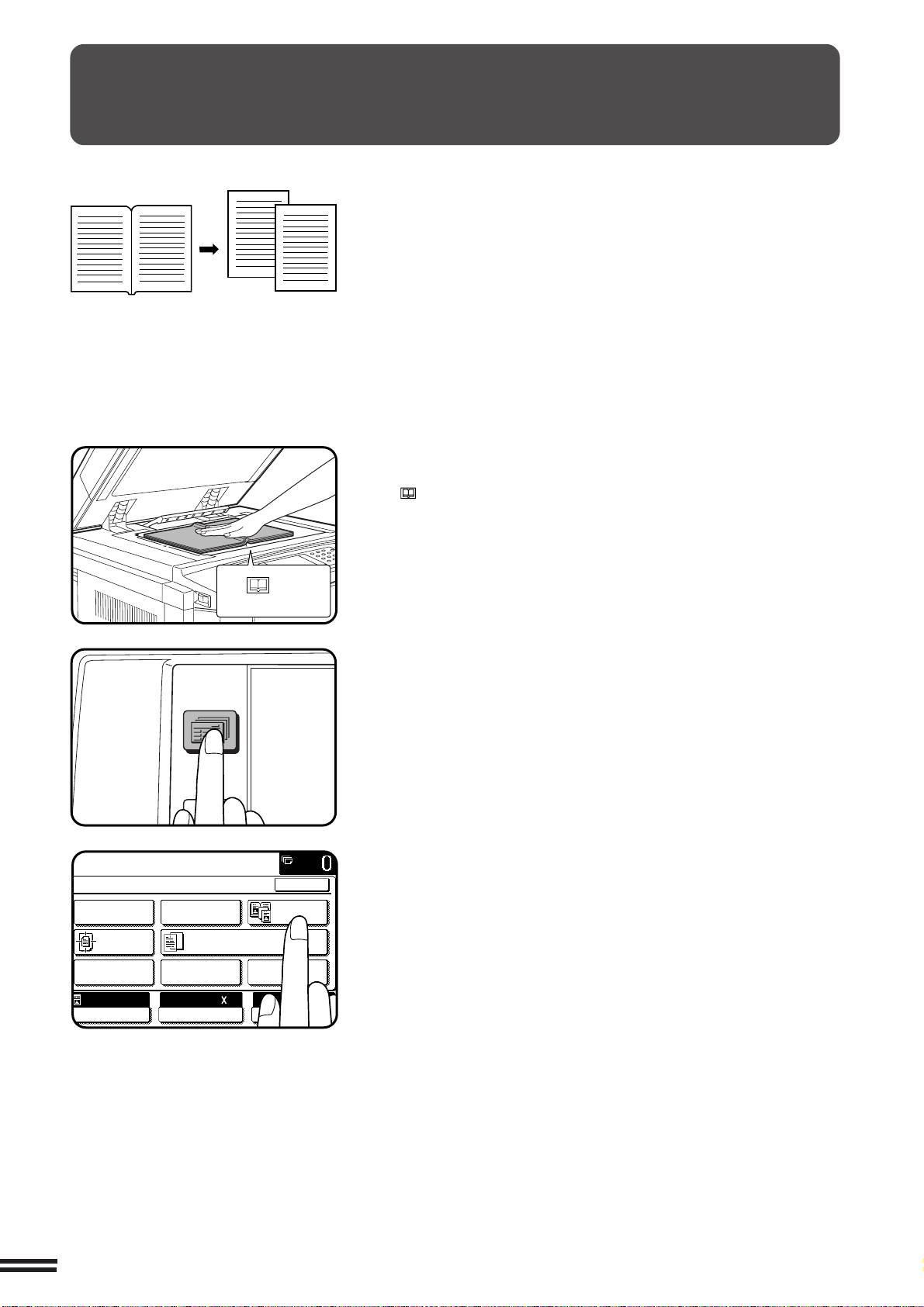
3-8
CHAPTER3
SPECIAL FUNCTIONS Dual page copying
The DUAL PAGE COPY feature produces separate copies of two
documents placed side by side on the document glass. It is especially
useful when copying books and other bound documents.
This feature can be used in the one-sided to two-sided copying mode.
DUAL PAGE COPYING
1
Place the originals on the document glass with the
center of the two pages aligned with the paper size index
8
1
/2. Close the document cover.
●
Set the page to be copied first on the left part of the document
glass.
2
Press the SPECIAL MODES key.
●
The SPECIAL MODES screen will appear.
3
Press the “DUAL PAGE COPY” key on the touch panel.
●
The “DUAL PAGE COPY” key will be highlighted.
●
8-1/2" x 11" sized copy paper will be automatically selected.
If 8-1/2" x 11" copy paper is not loaded, copying can be done on
another size.
●
To leave a binding margin on the copy, select the MARGIN
SHIFT function. See page 3-4.
●
To erase shadows caused by document binding, use the EDGE
ERASE feature. See page 3-6.
●
The CENTER ERASE feature is not available with the DUAL
PAGE COPY feature.
8
1
/
2
Paper size index
2-SIDED
COPY
SPECIAL
MODES
READY TO
READY TO COPY.
SPECIAL MODES
MARGIN SHIFT ERASE
IMAGE EDITCOVERS
CENTERING
DUAL PAGE
COPY
COLOR
ADJUSTMENTS
TRANSPARENCY INSERTS
OK
AUTO
EXPOSURE PAPER SELECT
100%
COPY RATIO
8/ 11AUTO
1
2
Copies
Original
Loading ...
Loading ...
Loading ...