Loading ...
Loading ...
Loading ...
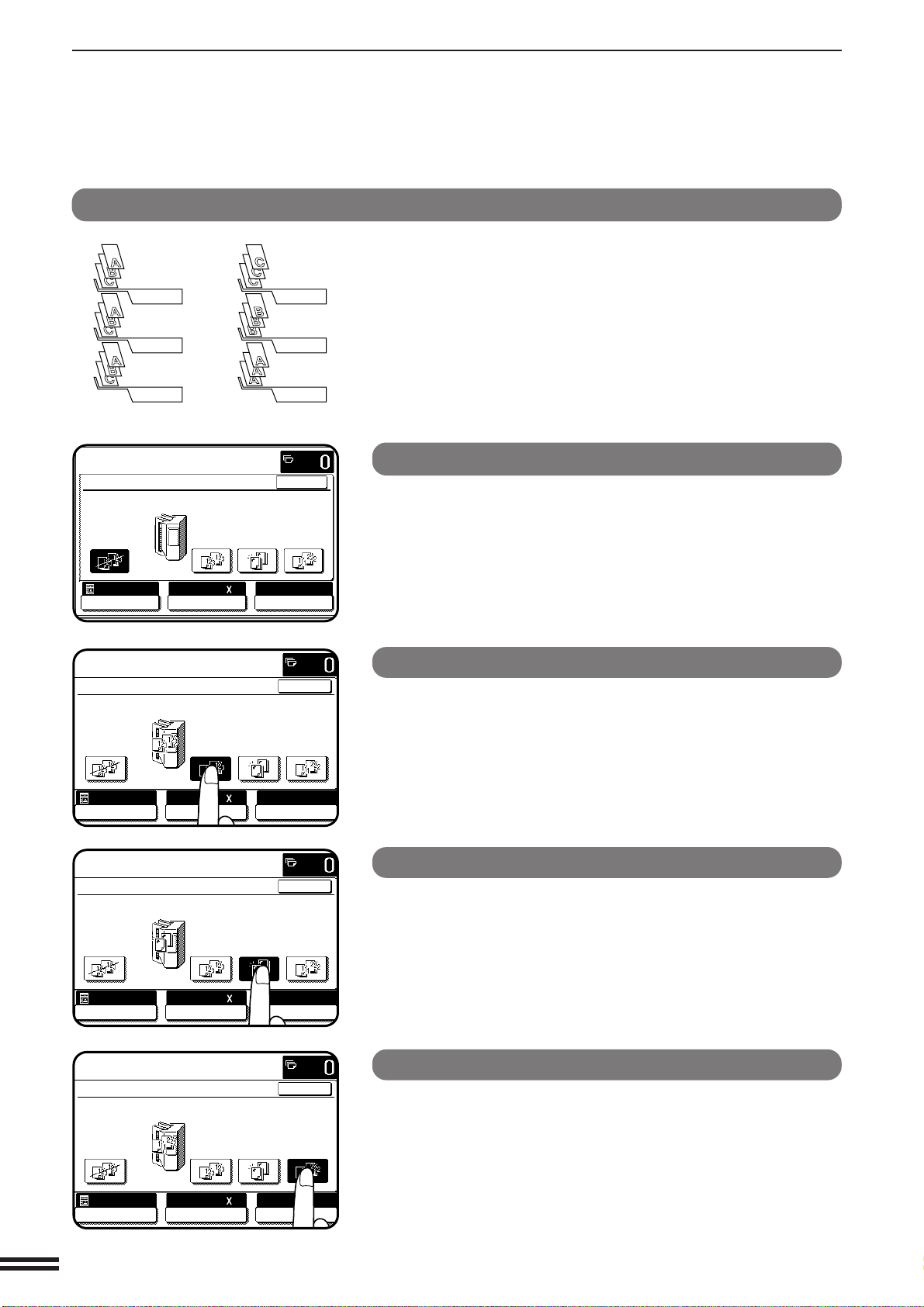
7-4
CHAPTER7
NON-SORT
When none of the three sorter modes, SORT, STAPLE SORT or
GROUP is selected, the copier is in the NON-SORT mode. In this
mode, all copies will be deposited in the top bin of the sorter.
Be sure to use the NON-SORT mode when copying onto special
papers such as transparency film or label stock.
SORT
Press the OUTPUT key and select the SORT mode.
SORT is used for automatic copy collating. Copies of each original
will be sequentially deposited in the sort bins.
STAPLE SORT
Press the OUTPUT key and select the STAPLE SORT mode.
In this mode, copies will be automatically sorted and finished sets of
copies can be stapled with the manual staple key.
When used in conjunction with an optional RADF, sorted copies will
be automatically stapled.
GROUP
Press the OUTPUT key and select the GROUP mode.
In the GROUP mode, all copies of the same original will be
deposited in the same bin.
Using the staple sorter
Press the OUTPUT key and select the desired mode.
To cancel the mode, press the OUTPUT key and select “NON
SORT” on the touch panel.
GROUP
SORT
20-BIN STAPLE SORTER (AR-SS2)
OPTIONAL EQUIPMENT
20-bin staple sorter (AR-SS2)
OUTPUT
NON SORT SORT
STAPLE
SORT
GROUP
OK
AUTO
EXPOSURE PAPER SELECT
100%
COPY RATIO
8/ 11AUTO
1
2
READY TO COPY.
OUTPUT
NON SORT SORT
STAPLE
SORT
GROUP
OK
AUTO
EXPOSURE PAPER SELECT
100%
COPY RATIO
8/ 11AUTO
1
2
READY TO COPY.
OUTPUT
NON SORT SORT
STAPLE
SORT
GROUP
OK
AUTO
EXPOSURE PAPER SELECT
100%
COPY RATIO
8/ 11AUTO
1
2
READY TO COPY.
OUTPUT
NON SORT SORT
STAPLE
SORT
GROUP
OK
AUTO
EXPOSURE PAPER SELECT
100%
COPY RATIO
8/ 11
AUTO
1
2
READY TO COPY.
Loading ...
Loading ...
Loading ...