Loading ...
Loading ...
Loading ...
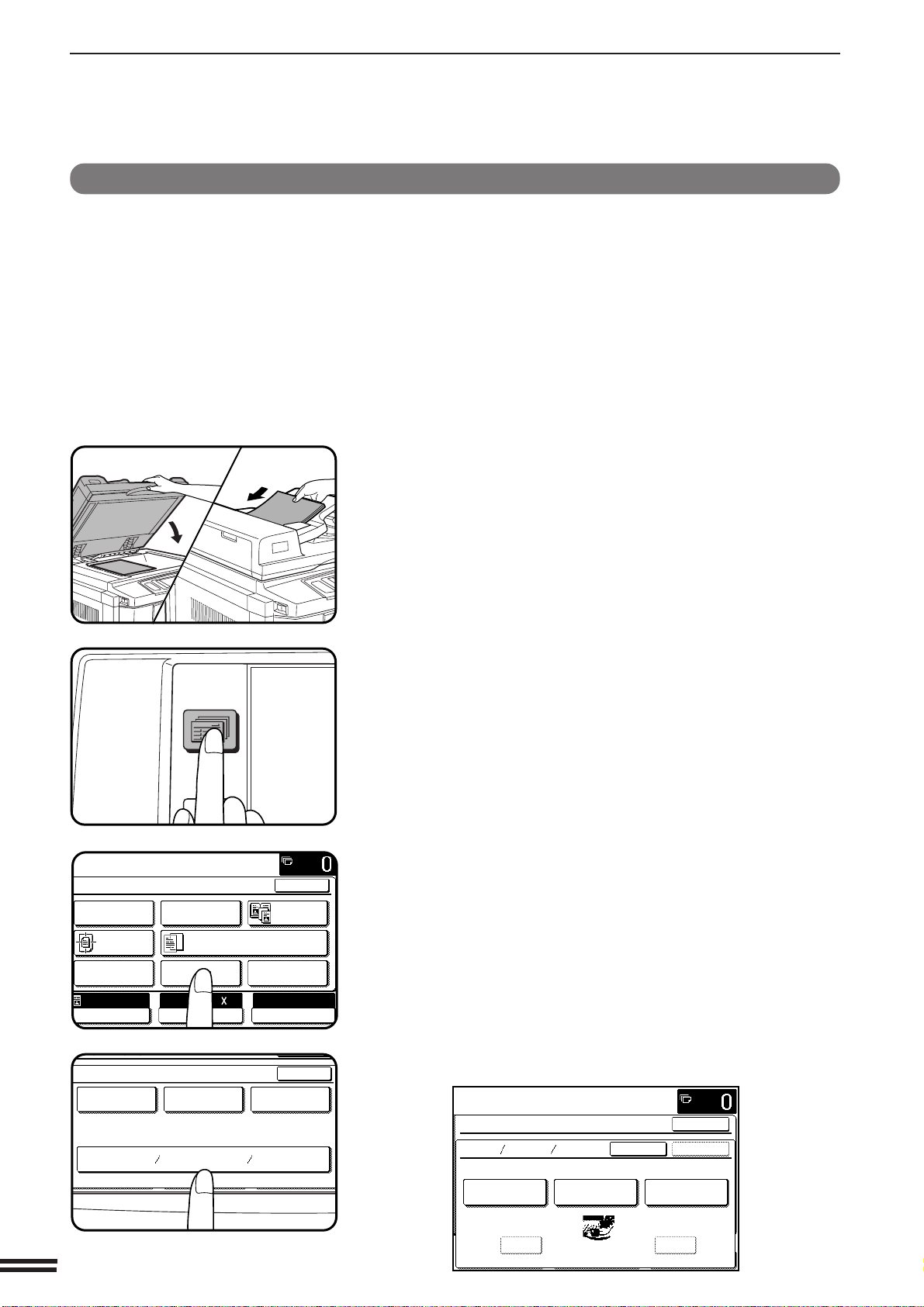
3-22
CHAPTER3
COLOR ADJUSTMENTS
1
Place the original on the document glass or in the
optional document feeder tray.
2
Press the SPECIAL MODES key.
●
The SPECIAL MODES screen will appear.
3
Press the “COLOR ADJUSTMENTS” key on the touch
panel.
●
The COLOR ADJUSTMENTS menu will appear.
4
Press the “BRIGHTNESS/INTENSITY/CONTRAST” key
on the touch panel.
●
The setting screen for BRIGHTNESS/INTENSITY/CONTRAST
will appear.
BRIGHTNESS /INTENSITY /CONTRAST
This copier allows the level of brightness, intensity or contrast of
images to be adjusted. If brightness is selected, color tone can be
darkened or lightened. If intensity is selected, color saturation can be
made to be more vivid or more dull. If contrast is selected, the
contrast between image areas can be made to be higher or lower.
(Refer to the samples on page 7 to see the effect on copy images in
relation to the BRIGHTNESS /INTENSITY /CONTRAST
adjustments.)
SPECIAL FUNCTIONS Color adjustments
2-SIDED
COPY
SPECIAL
MODES
READY TO
READY TO COPY.
SPECIAL MODES
MARGIN SHIFT ERASE
IMAGE EDITCOVERS
CENTERING
DUAL PAGE
COPY
COLOR
ADJUSTMENTS
TRANSPARENCY INSERTS
OK
AUTO
EXPOSURE PAPER SELECT
100%
COPY RATIO
8/ 11AUTO
1
2
CONTRAST
SPECIAL MODES
COLOR ADJUSTMENTS
RGB ADJUST
BRIGHTNESS INTENSITY
SHARPNESS
SUPPRESS
BACKGROUND
OK
OK
READY TO COPY.
SPECIAL MODES
BRIGHT INTENS CONT
ONLY ONE FUNCTION IS SELECTABLE.
CANCEL
INTENSITYBRIGHTNESS CONTRAST
OK
OK
-2 · 0 · 2
-+
Loading ...
Loading ...
Loading ...