Loading ...
Loading ...
Loading ...
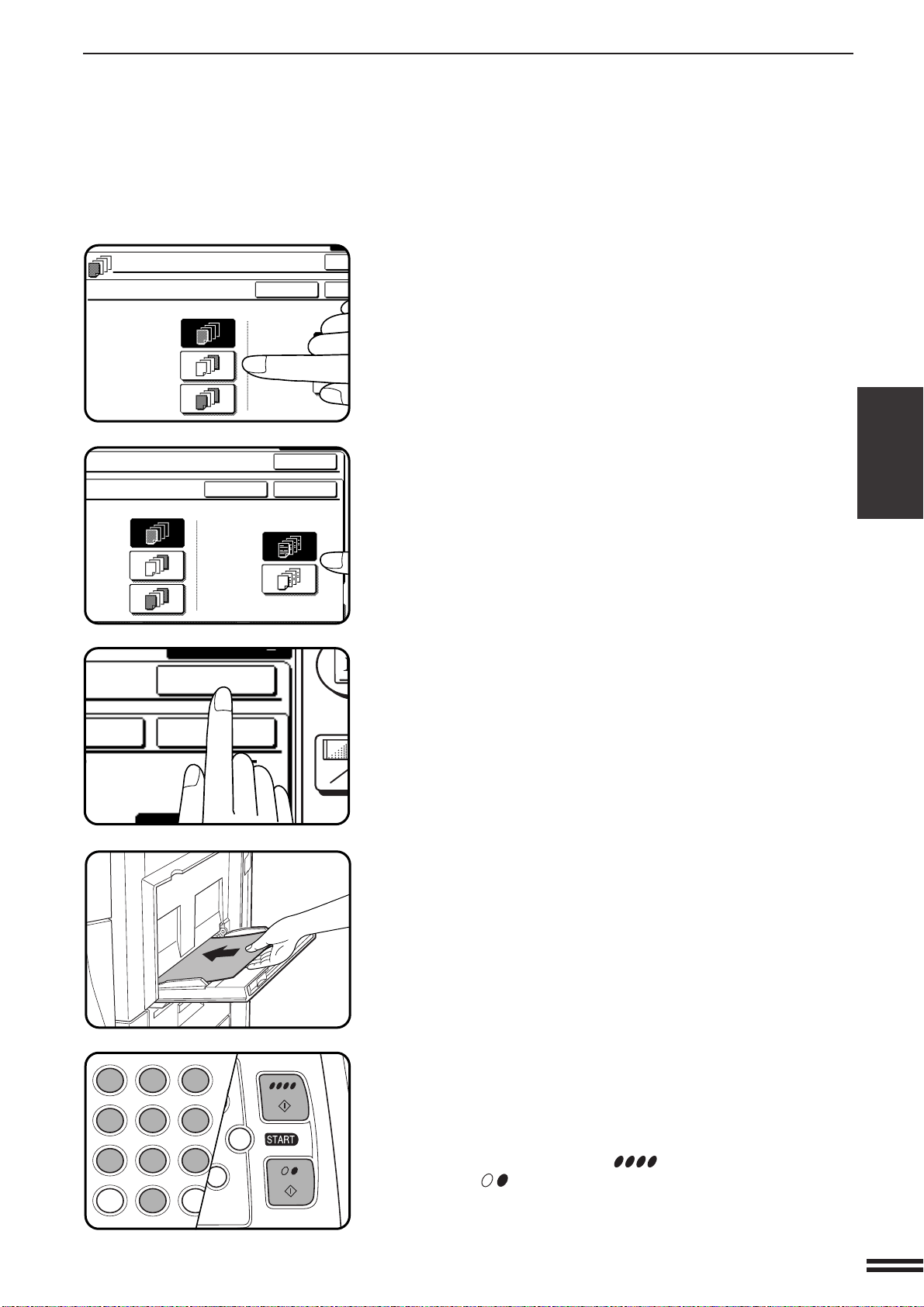
3-15
CHAPTER3
5
Select cover placement.
●
Select “FRONT”, “BACK” or “FRONT+BACK” on the touch
panel.
6
Indicate whether the front cover sheets are copied on or
not.
●
Select “YES” or “NO” on the touch panel. If “YES” is selected, the
first page of the document will be copied onto the front cover
sheet.
●
If “BACK” has been selected in step 5, this selection is not
needed.
7
Press the upper “OK” key.
8
Load the cover stock into the bypass tray, making sure
that the cover stock is the same size as the copy paper.
●
The message “SELECT PAPER TYPE FOR BYPASS-TRAY.”
will appear if “16 ~ 28 lbs.” (“PLAIN PAPER”), “28+ ~ 35 lbs.”
(“HEAVY PAPER 1”) or “35+ ~ 55 lbs.” (“HEAVY PAPER 2”) has
not been selected.
9
Select the paper type for the bypass tray.
●
Transparency film cannot be selected as cover stock.
●
The START key indicators will light up.
10
Enter the desired number of copies and press the
COLOR COPY START ( ) key or BLACK COPY
START ( ) key.
●
To cancel the COVERS function, select the COVERS function
again and press the “CANCEL” key.
COVERS
SPECIAL FUNCTIONS Covers
COVERS
FRONT
BACK
FRONT+BACK
YES
NO
PRINT ON FRONT
CANCEL
O
O
T
T+BACK
YES
NO
PRINT ON FRONT COVER?
CANCEL
OK
OK
CUS
SETT
T ON FRONT COVER?
NCEL
OK
OK
C
CA
CLEAR
INTERRUPT
CLEAR
ALL
12
3
456
789
0
P
C
CL
PROGRAM
AUDIT
INTE
CLE
AL
Loading ...
Loading ...
Loading ...