Loading ...
Loading ...
Loading ...
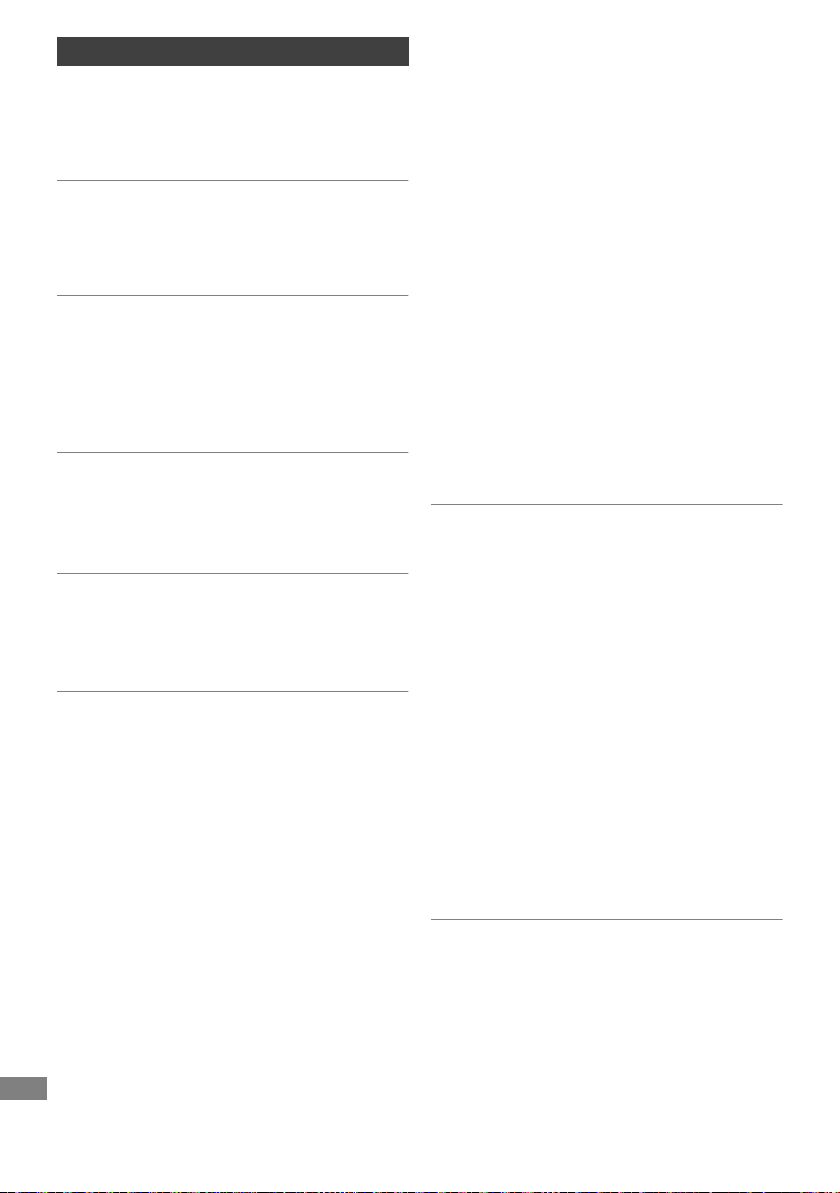
Reference
TQBS0146
82
Screen size is wrong.
• Adjust the aspect ratio setting on TV.
• Check “Aspect for Recording” before recording
or picture quality change. (> 73)
TV reception is not displayed.
• Broadcast signals are not output from this unit’s
RF OUT terminal. Select “On” in “RF OUT
( Aerial Signal )”. (> 79)
The black screen appears on the TV.
• This phenomenon may occur, depending on the
TV setting, when “Quick Start” is activated.
Depending on the TV, this phenomenon may be
prevented by reconnecting to a different HDMI
input terminal.
The screen changes automatically.
• If “Screen Saver” is set to “On”, the screen saver
function will be activated when there is no
operation for 5 minutes or more. (> 75)
There is a lot of image lag when playing video.
• Set to “0” all items in the “Noise Reduction”.
(> 45)
• Set “Audio Delay”. (> 75)
The images do not appear on the TV.
The picture is distorted during play, or video
is not played correctly.
• Check the connections. (> 9)
• Check the settings of the connected TV, etc.
• An incorrect resolution is selected in “Video
Format”. (> 76) Reset the setting as follows:
1 While the unit is on, press and hold [OK], the
yellow button and the blue button at the
same time for more than 5 seconds.
• “00 RET” is displayed on the front panel
display.
2 Repeatedly press [1] (right) until “04 PRG”
is displayed on the front panel display.
3 Press and hold [OK] for at least 3 seconds.
Set the item again.
• When Dolby Digital Plus, Dolby TrueHD,
and DTS-HD
®
audio are not output
properly, select “Yes” in “Default Settings”
and make proper settings. (> 80)
• The connected TVs are changed. Reset the
setting as follows:
1 While the unit is on, press and hold [OK], the
yellow button and the blue button on the
remote control at the same time for more
than 5 seconds.
• “00 RET” is displayed on the front panel
display.
2 Repeatedly press [1] (right) until “13 L4K” is
displayed on the front panel display.
3 Press and hold [OK] for at least 5 seconds.
Set the item again.
• “4K(50p/60p) Output” will be set to “Off”.
Make the correct setting again. (> 76)
• The unit’s TV System is different from that of the
disc. Change the TV System. (> 76, TV
System)
• The picture may be distorted or a black screen
may appear between scenes recorded with
different aspect ratios.
• Set “Deep Colour Output” (> 76) or “Contents
Type Flag” (> 77) to “Off”.
Video is not output in 4K or high-definition.
• Confirm that “Video Format” in the Setup menu
is set properly. (> 76)
• Confirm the HDMI cable, related connections
and the compatibility of TV video input.
To output images in 4K, connect the HDMI cable
to a 4K compatible terminal of the connected
TV. (> 9)
• To enjoy image in 4K (50p/60p), set
“4K(50p/60p) Output” to “4K(50p/60p) 4:4:4” or
“4K(50p/60p) 4:2:0”. (> 76)
• If “4K(50p/60p) Output” is set to “4K(50p/60p)
4:4:4”, check to see if the connected HDMI
cable supports 18 Gbps. (> 9, 76)
• If 4K images are not output from the connected
4K-compatible TV, set “4K(50p/60p) Output” to
“4K(50p/60p) 4:4:4” or “4K(50p/60p) 4:2:0”.
(> 76)
TV screen and video
DMR-UBT1GL_eng.book 82 ページ 2017年7月25日 火曜日 午後1時45分
Loading ...
Loading ...
Loading ...