Loading ...
Loading ...
Loading ...
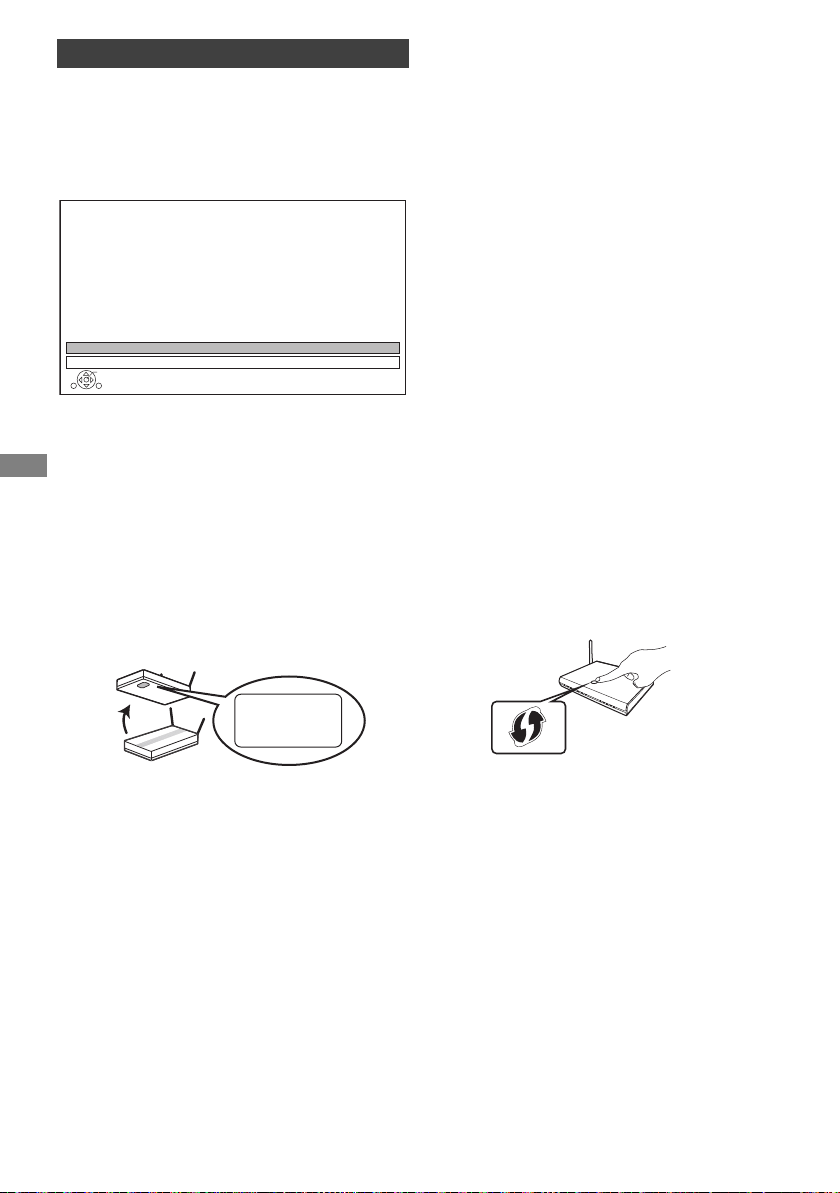
Getting started
TQBS0146
14
Easy Network Setting
After completing “Easy Setting”, you can continue
with “Easy Network Setting”.
Follow the on-screen instructions to establish
your connection settings.
Select “Wired” or “Wireless”, then press [OK].
LAN cable connection (“Wired”)
Follow the on-screen instructions to apply your
connection settings.
Wireless LAN connection (“Wireless”)
Before beginning wireless connection setup
• Obtain your network name (SSID
§1
).
• If your wireless connection is encrypted, please
be sure that you know your encryption key.
• The default SSID, Password (Key) etc., may be
printed on the router.
Then follow the on-screen instructions and apply
the settings.
Search for wireless network:
The available wireless networks will be displayed.
Select your network name and press [OK].
- If your Network name is not displayed, search
again by pressing the red button on the remote
control.
- Stealth SSID
§2
will not be displayed. Enter
manually by using “Wireless Settings”. (> 77)
• If your wireless network is encrypted, Encryption
Key Input Screen will be displayed.
Input the encryption key of your network.
WPS (PUSH button):
If your Wireless router supports WPS (PUSH
button), you can easily perform the settings by
pressing WPS button on it.
WPS (Wi-Fi Protected Setup™) is a standard that
facilitates settings relating to the connection and
security of wireless LAN devices.
1 Press the green button on the remote control.
2 Press WPS button or corresponding button of
Wireless router until the lamp starts flashing.
• For details, refer to the operating instructions
of Wireless router.
3 Press [OK].
Easy Network Setting
OK
RETURN
Easy Network Setting
Select a connection mode.
Wired
Wireless
SSID XXXXXXXXXXXX
KEY XXXXXXXXXXXX
PIN XXXXXXXXX
e.g.,
※
3
e.g.,
Wireless
router
DMR-UBT1GL_eng.book 14 ページ 2017年7月25日 火曜日 午後1時45分
Loading ...
Loading ...
Loading ...