Loading ...
Loading ...
Loading ...
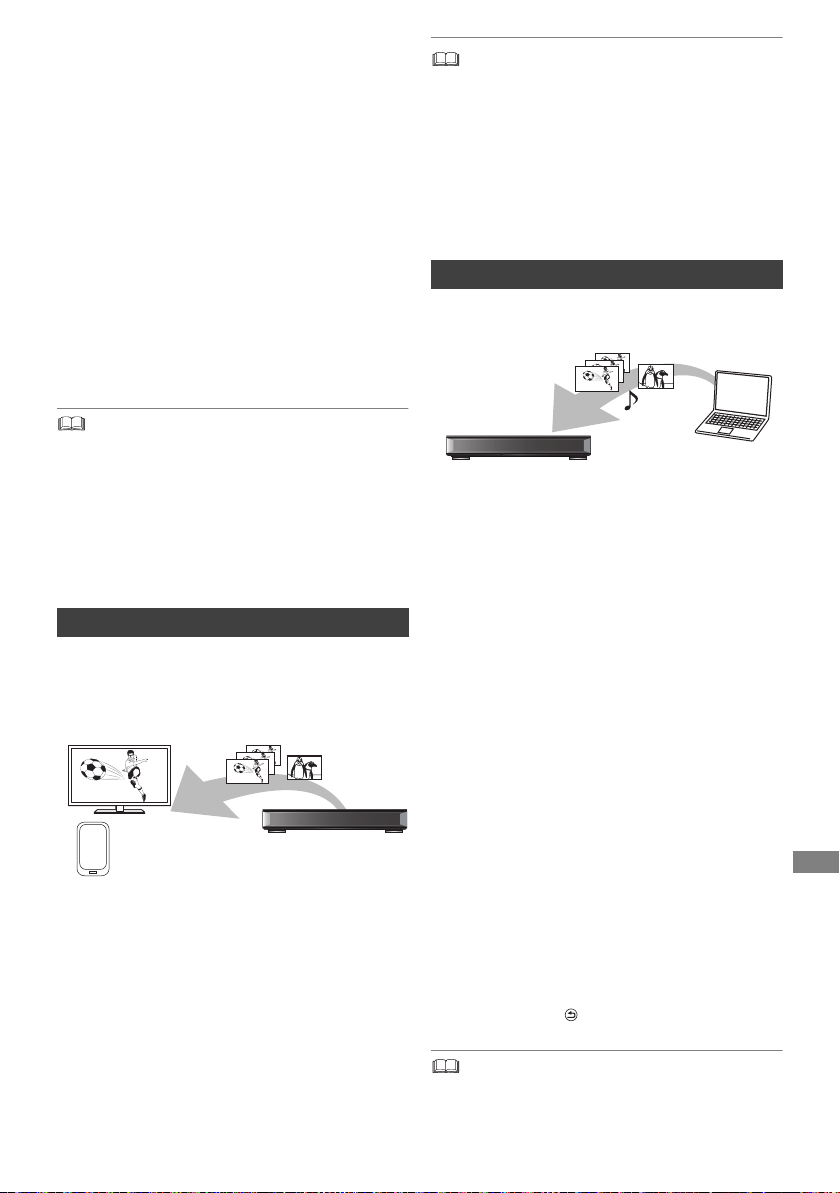
Network
TQBS0146
63
Home Networking
(DLNA)
Home Networking (DLNA) allows you to watch the
contents and broadcasts on Server equipment
connected on the same network from Client
equipment.
This unit can be used both as Server and Client.
Additionally, if used as Client, this unit can also be
used as Media Renderer, which can be controlled
by a Smartphone, etc.
Preparation
• Perform network connection and settings.
(> 12, 14)
• Perform Home Network settings of the DLNA
compatible equipment.
• Ensure that the router for your home network has adequate
security system to prevent unauthorised access.
• If using slow network connection, the video may not be
displayed correctly. A high-speed home network with a
speed of at least 20 Mbps is recommended.
• Some video or broadcasts cannot be enjoyed depending on
the DLNA (Client) compatible equipment, the condition of
this unit, or the file type.
You can watch broadcasts received by this unit
(Multiroom TV Streaming), videos and photos
saved on HDD of this unit on DLNA (Client)
compatible equipment.
For details regarding the connection and
operation of equipment connected via a network,
refer to their respective operating instructions.
§
DLNA function compatible software should be
installed.
Preparation
• Perform Home Network settings. (> 78)
1 Operate the playback equipment (Client) to
display the list of contents on this unit.
2 Select the item, then press [OK].
• The programmes with access restriction (e.g., copy
restriction) signals sent from broadcasters are not available
for this function.
• If video frames are dropped, change the following settings.
- Conversion Setting for DLNA (> 78)
- Resolution Setting for DLNA (> 78)
• Files not on the HDD cannot be played back.
• Playing back 3D video recorded on this unit may not work
properly.
• 3D photos copied to this unit cannot be played back in 3D.
You can share videos, photos and music stored in
the DLNA Certified media server.
1 Press [FUNCTION MENU].
2 Select “DLNA Client” in “Home Network”,
then press [OK].
A list of equipment connected via the
network is displayed.
• This list can be updated by pressing the
green button.
3 Select the equipment, then press [OK].
4 Select the item, then press [OK].
• Menu structure will be different depending
on the equipment. Select the contents by
repeating the operation.
• Convenient functions can be used by
pressing [OPTION] depending on the
contents.
• Control Panel
Control Panel is displayed once the
playback starts.
• Press [OK] if the Control Panel is not
displayed. (It may not be displayed
depending on the conditions of use.)
• (While playing video or photo) Press
[RETURN ] to hide the Control Panel.
• Playlist of Windows Media
®
Player can play back only the
contents that are stored in the libraries.
• While playing back the 3D programme, you cannot set “3D
Settings”. (> 42)
Using this unit as Server
This unit (Server)DLNA compatible
equipment (Client)
§
Using this unit as Client
This unit (Client)
DLNA compatible
equipment (Server)
DMR-UBT1GL_eng.book 63 ページ 2017年7月25日 火曜日 午後1時45分
Loading ...
Loading ...
Loading ...