Loading ...
Loading ...
Loading ...
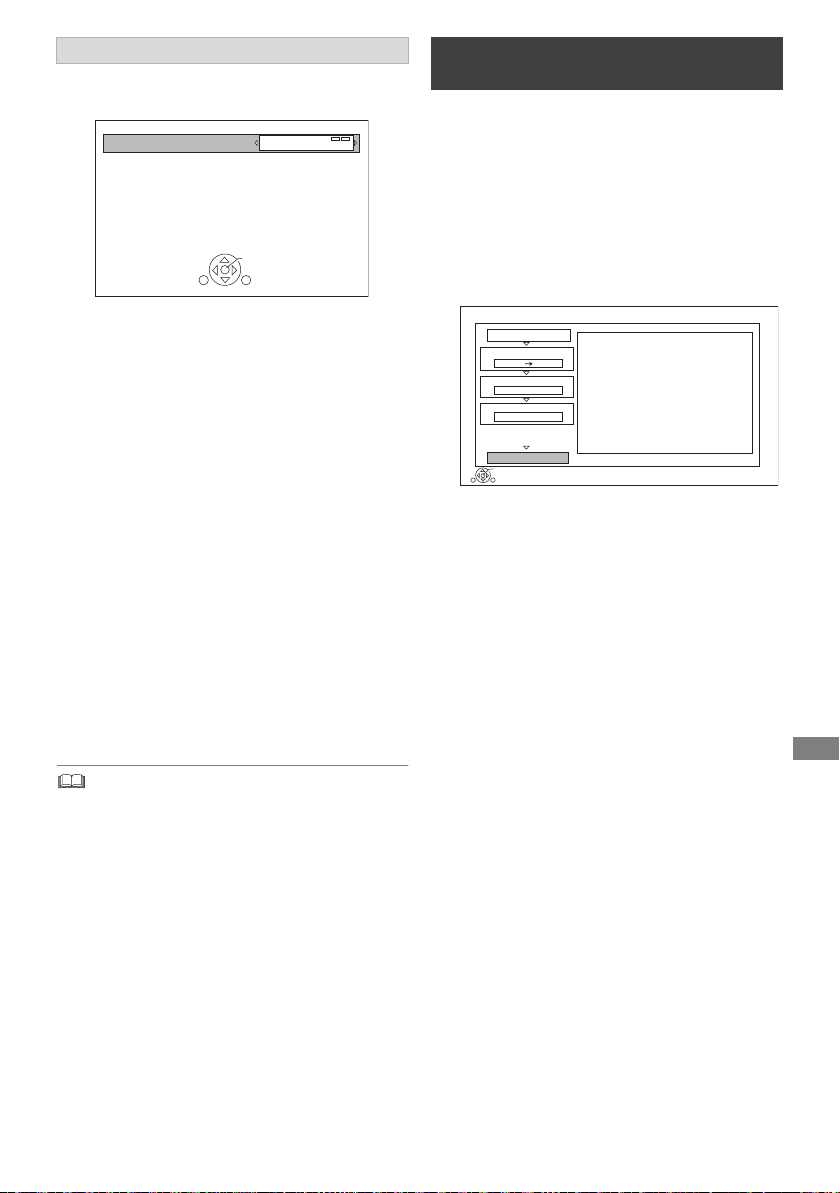
Copying video
TQBS0146
51
1 Select the item in step 7 (> 50).
e.g.,
2Press [2, 1] to change the settings.
• You can perform “Finalise” (> 69) or “Create Top Menu”
(> 70) later.
[BD-RE] [BD-R] [RAM] [+RW] > [HDD]
1 Insert a disc.
The menu screen appears. (> 38)
2 Select “Play Video”, then press [OK].
3 Select the programme.
• Multiple selection (> 50)
4 Press the blue button.
• To change the detailed settings for copy,
refer to “Copying programmes with copying
list”. (> 52)
5 Select “Start Copying”, then press [OK].
6 Select “Yes”, then press [OK].
Setting the copying options
• Automatic Standby after Copy
On:
This unit is turned to standby mode when it is
not operated for approximately 5 minutes
after completing copy.
• Subtitles
Automatic:
Subtitles will be recorded if they are included
in the programme.
• Finalise
On:
[DVD-R] [DVD-RW] [+R] The discs become
play-only and you can also play them on
other DVD equipment.
• Create Top Menu
On:
[+RW] You can play the disc on other DVD
equipment.
Standby status can be changed if required.
Please press OK to start copying.
OK
RETURN
Automatic Standby after Copy
Off
Copying from media other than HDD
with Video Menu
Copy
1
2
3
Cancel All
Copy Direction
Picture Quality
Create List
Start Copying
HDD
Keep
RETURN
OK
2
Press OK to start copying.
Disc
DMR-UBT1GL_eng.book 51 ページ 2017年7月25日 火曜日 午後1時45分
Loading ...
Loading ...
Loading ...