Loading ...
Loading ...
Loading ...
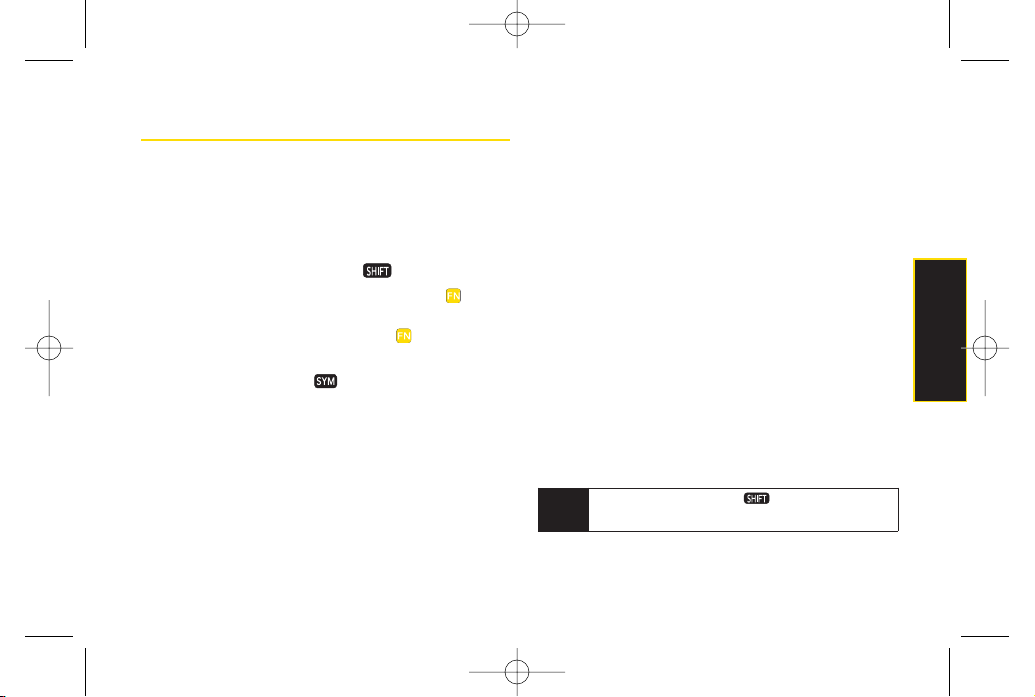
Section 2A. Phone Basics 29
Entering Text
Your phone features a QWERTY keyboard, specifically
designed foreasy and comfortable text entry.
The QWERTYkeyboard uses the same layout and works
just like the keyboard on yourcomputer. Use your
thumbs to entertext.
To change capitalization, press .
To enter alternate characters on a key, press and
then press the key. To lock the function key (as when
entering a series of numbers), press twice or press
and hold the FN key.
To enter symbols, press and select a symbol.
Foradditional test entry options, see "Selecting a Text
Input Mode" below.
Selecting a Text Input Mode
Your phone provides convenient ways to enterwords,
letters, punctuation, and numbers wheneveryou are
prompted to entertext (forexample, when adding a
Contacts entry orwhen using Sprint Mail and SMS Text
Messaging).
1. From a screen where you can entertext, press
OPTIONS
(right softkey) and select
Text Mode
to
change the text input mode.
2. Select one of the following options:
Predictive Text
to entertext using a predictive text-
entry system that reduces the numberof
keystrokes required to enter a word (see page 30).
Symbols
to entersymbols (see page 31).
Emoticon
to enteremoticons.
Smileys
to enter“emoticons”(see page 31).
Settings
to entermessage settings.
Tip
When entering text, press to change letter
capitalization (
ABC > Abc > abc
).
Phone Basics
LX600(1.2)_0603.qxp 6/3/09 11:10 AM Page 29
Loading ...
Loading ...
Loading ...