Loading ...
Loading ...
Loading ...
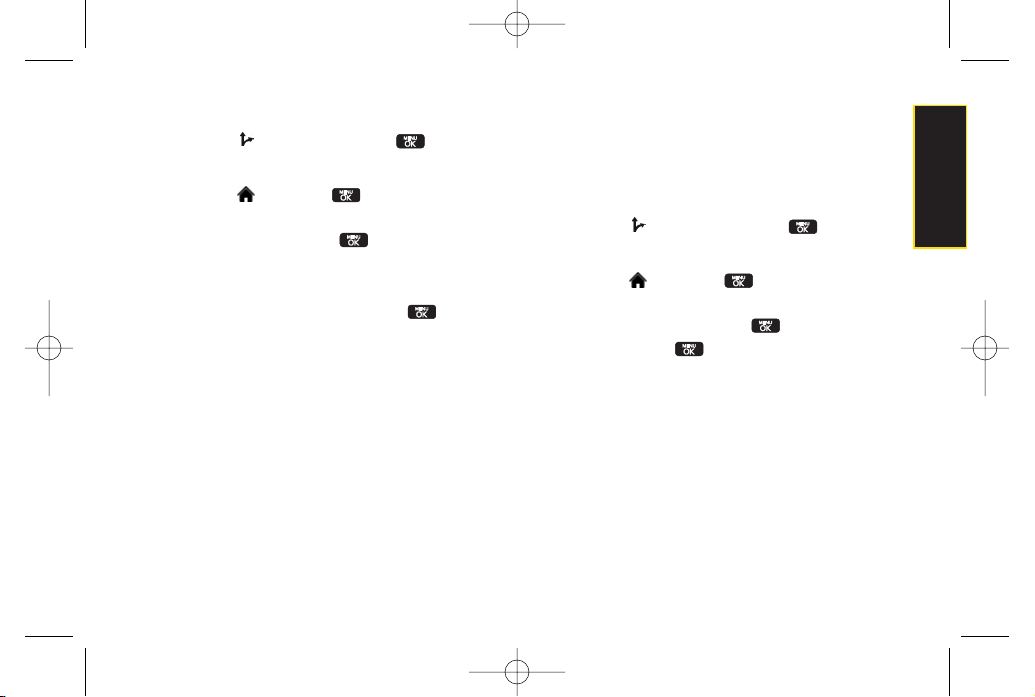
Section 3D. GPS Navigation 157
To search nearby locations based on type:
1. Highlight >
Drive To
and press .
– or–
Highlight and press
> Maps > Sprint
Navigation > Drive To
.
2. Select
Address
and press .
3. Enter the physical address information. See “Using
a Physical Address”on page 154.
4. Press
View > Search Along
and press . This
allows you to then search for a location based on a
name, location, orcategory such as Food/Coffee,
etc.
See “Using a Local Business Category” on page
157.
Using a Local Business Category
The
LG LOTUS™
can also cross-reference yourcurrent
location with local business and points of interest, such
as Grocery Stores, Gas Stations, Wi-Fi Spots, Malls,
Hospitals, etc.
1. Highlight >
Drive To
and press .
– or–
Highlight and press
> Maps > Sprint
Navigation > Drive To
.
2. Select
Businesses
and press .
Pressing either orthe right navigation key
opens the Businesses search page.
3. Select a desired field and then use eitheryour
keypad or keyboard to enter the information.
What
lets you use a keyword search for your
business.
Category
lets you refine yoursearch by using a
business category type such as:
Food/Coffee, Gas
Stations, Gas by Price, Banks/ATMs, WiFi Spots,
Hospitals, Complete List,
etc....
GPS Navigation
LX600(1.2)_0603.qxp 6/3/09 11:11 AM Page 157
Loading ...
Loading ...
Loading ...